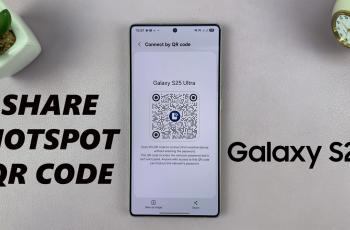In today’s connected world, managing your Wi-Fi settings is an essential task for optimizing your mobile experience. Whether you’re looking to conserve data, improve your connection, or simply switch between different networks, turning Wi-Fi on or off is a straightforward process.
On the OnePlus 13, this can be done in a couple of simple ways, making it easy for users to manage their connectivity settings.
In this guide, we’ll walk you through the comprehensive step-by-step process on how to turn Wi-Fi on or off on your OnePlus 13.
Also Read: How To Enable / Disable Dual Wi-Fi On OnePlus 13
How To Turn Wi-Fi ON / OFF On OnePlus 13
Method 1: Using the Quick Settings Menu
Start by swiping down from the top of your screen to access the Quick Settings menu. This is the menu that gives you quick access to commonly used features on your phone. In the Quick Settings menu, locate the Wi-Fi icon. It typically looks like a small wave or signal symbol.
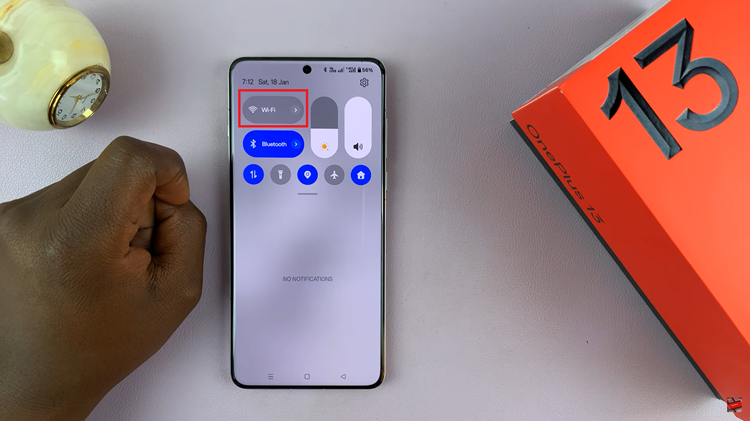
Tap on the Wi-Fi icon to toggle it on or off. When the icon turns blue, it means Wi-Fi is enabled, and when it turns grey, it means that Wi-Fi is turned off.
Method 2: Using the Settings App
To turn Wi-Fi on or off through the Settings app, first, open the Settings app on your OnePlus 13. Scroll down until you see the Wi-Fi option and tap on it. You will now see a toggle at the top of the Wi-Fi settings page. When the toggle is blue, it means Wi-Fi is on. When the toggle is grey, it means Wi-Fi is off.
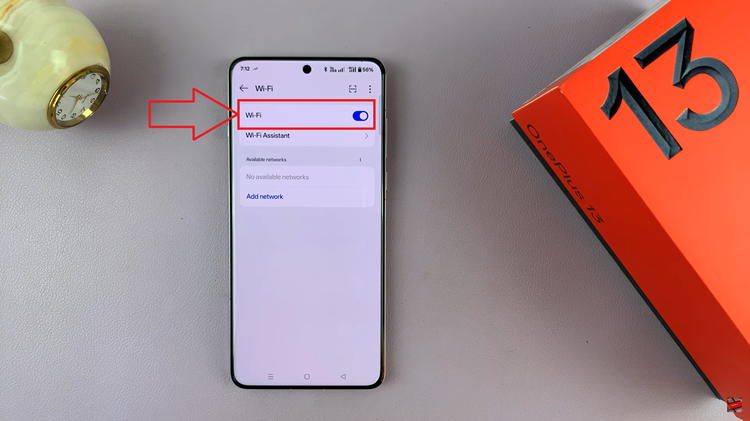
These two simple methods allow you to easily manage your Wi-Fi connection on the OnePlus 13. Whether you prefer the convenience of the Quick Settings menu or the more detailed Settings app, you have full control over your Wi-Fi settings.