Mobile data is a crucial feature that allows you to access the internet on your OnePlus 13, whether you’re browsing, streaming, or using apps on the go.
However, managing your mobile data usage efficiently is important to avoid unexpected charges or data overages. Thankfully, turning mobile data on or off is quick and easy.
In this guide, we’ll walk you through the comprehensive step-by-step process on how to turn mobile data on or off on your OnePlus 13.
Also Read: How To Turn Wi-Fi ON / OFF On OnePlus 13
How To Turn ON / OFF Mobile Data On OnePlus 13
Method 1: Using the Quick Settings Menu
Swipe down from the top of your screen to open the Quick Settings menu. This is where you can find quick toggles for various features. Look for the “Mobile Data” option in the Quick Settings. It should appear as a network icon.

Tap the Mobile Data icon. When the icon turns blue, it means mobile data is enabled. When it turns grey, it means mobile data is turned off.
Method 2: Using the Settings App
Go to the home screen of your OnePlus 13 and tap on the Settings app. In the Settings menu, scroll down and select Mobile Network. Here, you will see a toggle labelled Mobile Data. Simply tap the toggle to turn mobile data on or off.
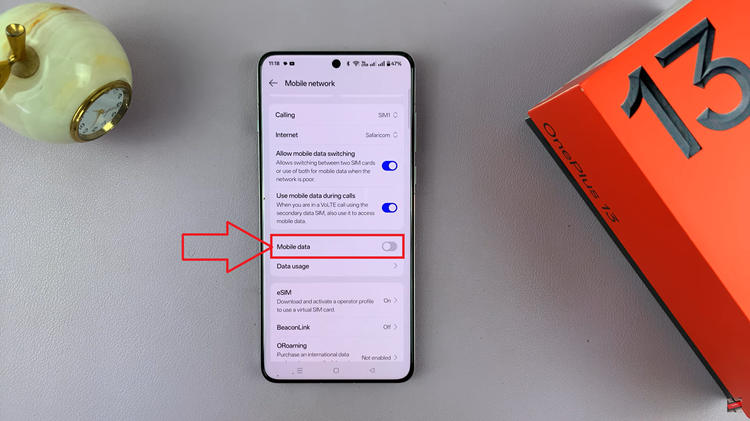
When the toggle turns blue, it means mobile data is enabled. When it turns grey, mobile data is off. This method gives you more control and allows you to adjust other network-related settings as needed.
By using either of these methods, you can easily manage your mobile data and ensure you stay connected when needed or conserve your data usage. With these simple steps, you can easily control your mobile data on your OnePlus 13, ensuring you stay connected when needed.

