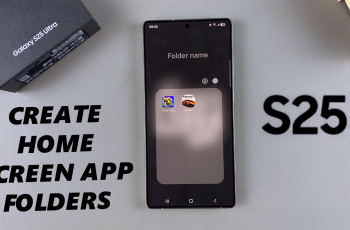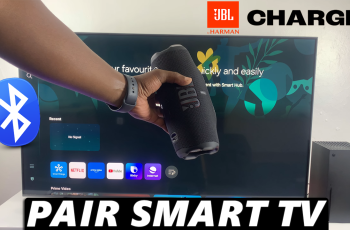Bluetooth is an essential feature on your OnePlus 13, allowing you to wirelessly connect to a range of devices like headphones, speakers, fitness trackers, and more.
Whether you’re looking to save battery or quickly connect to your favorite wireless device, knowing how to manage Bluetooth settings is key.
In this guide, we’ll walk you through the comprehensive step-by-step process on how to turn Bluetooth on or off on your OnePlus 13.
Also Read: How To Turn Mobile Data ON / OFF On OnePlus 13
How To Turn ON / OFF Bluetooth On OnePlus 13
Method 1: Using the Quick Settings Menu
Start by swiping down from the top of your screen to access the Quick Settings menu. In the Quick Settings menu, look for the Bluetooth icon. It may appear as a small Bluetooth symbol. If the icon turns blue, Bluetooth is enabled and ready to connect to devices.
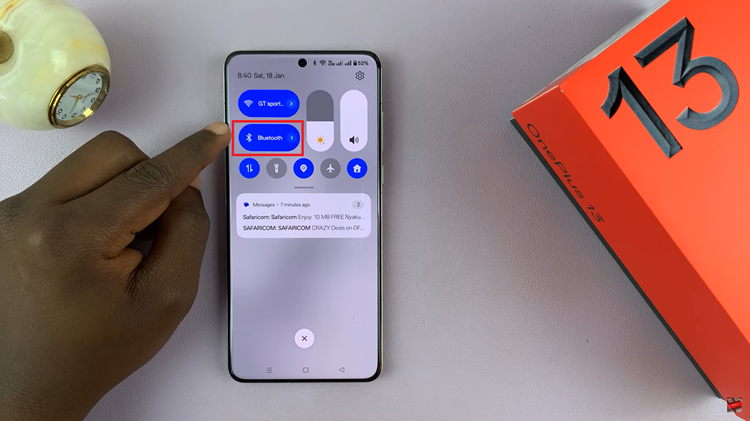
If the icon turns grey, Bluetooth is disabled, and no devices will be able to connect.
Method 2: Using the Settings App
Go to your Home screen or App drawer and open the Settings app. Scroll down and tap on the Bluetooth option. This will open the Bluetooth settings page. Toggle the switch to blue to enable Bluetooth. Toggle the switch to grey to turn Bluetooth off.
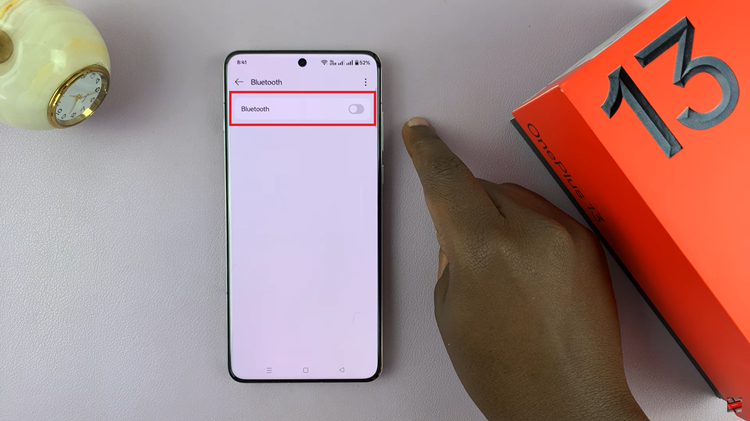
In conclusion, turning Bluetooth on or off on your OnePlus 13 is a simple process. By understanding these easy methods, you can efficiently manage your Bluetooth connections. Whether you’re connecting to a Bluetooth speaker, headset, or other devices, knowing how to control Bluetooth is important.