The screen timeout period is the amount of time the screen can stay idle, before it automatically goes off, and potentially locks the screen. If you want the display to turn off quickly or stay on longer, you have a say on how long this should be for each option.
It determines how long your device’s display stays on when not in use. Here’s a step-by-step guide to adjust the screen timeout (auto screen off) time on your OnePlus 13.
Adjusting the screen timeout setting can help save battery life and prevent the screen from staying on for too long when not in use. A shorter timeout saves energy, especially if you’re on the go or have limited access to charging.
Extending the timeout period can be helpful during tasks like reading or viewing recipes, where you don’t want the screen to turn off frequently.
Watch: Take Screenshots On OnePlus 13
Adjust Screen Timeout Period On OnePlus 13
To begin, unlock your OnePlus 13 and navigate to the Settings app. Once in Settings, look for the Display & Brightness option.
Within the Display & Brightness settings, you’ll find the option, Auto Screen Off. It is set to 30 seconds by default. Tap on this option to bring up the screen timeout options.
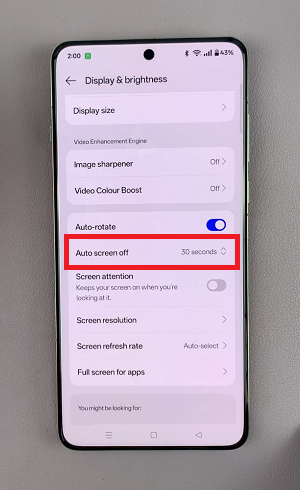
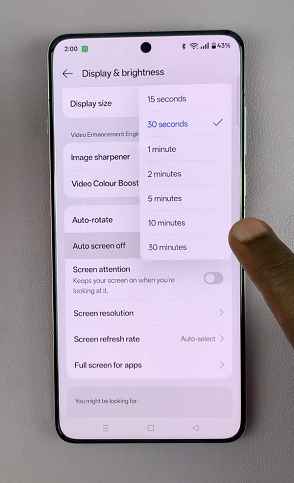
Here, you’ll be presented with different preset durations for the screen timeout period. You have the option for 15 seconds or 30 seconds for a shorter period, or 1 minute, 2 minutes, 5 minutes, 10 minutes or 30 minutes for a longer duration.
Tap on the timeout duration that best suits your preferences. You will receive a prompt to verify that it’s you with a fingerprint, if you’ve set it up or a password.
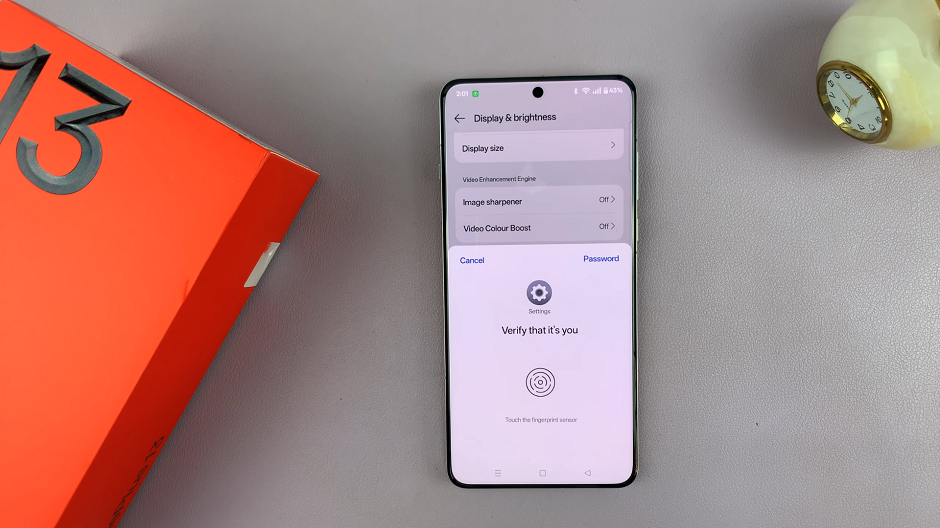
If you want to conserve battery life, opting for a shorter duration like 15 or 30 seconds is advisable. On the other hand, if you need the screen to stay on for a longer time, consider choosing a duration of 1 to 30 minutes.
Now, your OnePlus 13 will now automatically adjust the screen timeout based on the duration you selected.

