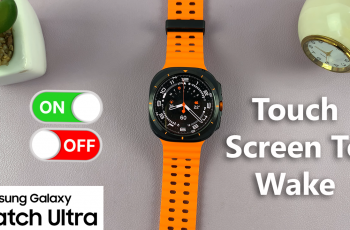Renaming your Samsung Galaxy A16 can add a personal touch to your device, making it easily identifiable when connecting to Bluetooth, Wi-Fi, or sharing files.
Whether you want to customize your phone’s name or make it more professional, the process is quick and straightforward. In this article, we’ll guide you through the steps to rename your Samsung Galaxy A16 & A16 5G.
Changing the name of your Samsung Galaxy A16 can be helpful in making your device uniquely yours with a name that reflects your personality. It also ensures that you use a more professional name, especially if you’re connecting to devices in a business setting.
By giving your device a distinctive name, it becomes easily identifiable, especially in crowded spaces. This helps in avoiding confusion where there may be many more similar devices.
Watch: Enable Call Waiting On Samsung Galaxy A16
Rename Samsung Galaxy A16
Begin by unlocking your Samsung Galaxy A16 and navigating to the Settings app. It’s usually represented by a gear-shaped icon and can be found either on your home screen or in the app drawer.
Once in the Settings menu, scroll down and look for the option labeled About Phone. Tap on it to access more detailed information about your device.
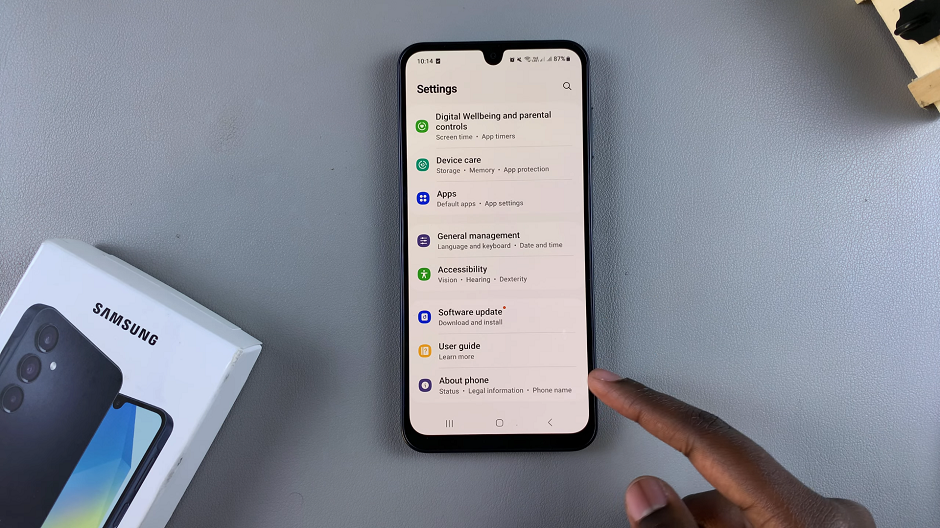
Within the About Phone section, there should be an option called Edit, below the device name. Select this option to view and edit the current name of your Samsung Galaxy A16.
A text field will appear, allowing you to type in a new name for your Samsung Galaxy A16. You can choose any name you prefer, whether it’s your own name, a nickname, or a unique identifier.
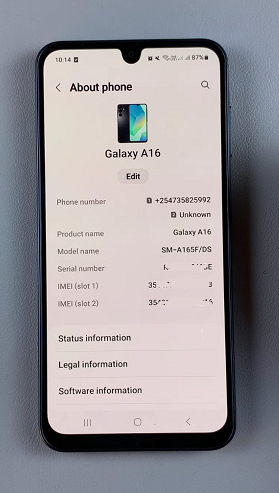
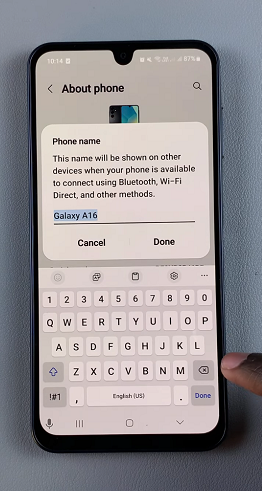
Once you’ve entered the new name, tap Done to save the changes. Your Samsung Galaxy A16 will now be identified by the newly set name on nearby Share, various networks, Bluetooth connections, and other connected devices.
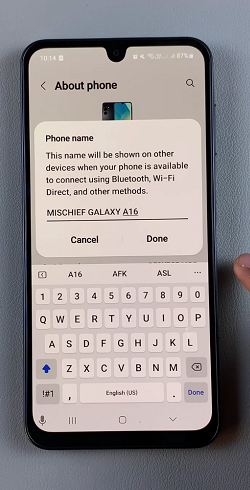
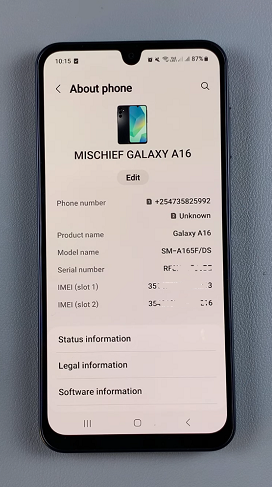
Remember to keep the name you use short and simple. Avoid using sensitive personal information.
Also, use a name that reflects the purpose of the device (e.g., Work Phone or Gaming Hub).
Changing the name is purely cosmetic and won’t affect your phone’s functionality. You can change the name as often as you like. The name you set will be visible when connecting to Bluetooth, Wi-Fi networks, or other devices.
Read: How To FIX Forgotten PIN / Password / Pattern On Galaxy A16