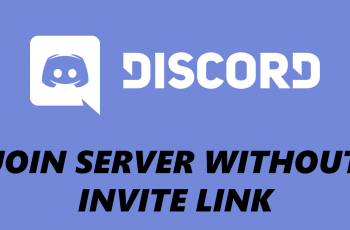Samsung offers an easy to use settings menu that allows you to toggle off keyboard sounds in seconds. silencing your keyboard can help you avoid unwanted attention in public spaces where loud typing can be distracting. Disabling keyboard sounds isn’t just about reducing noise; it’s also about personalizing your phone to suit your preferences.
Everyone uses their device differently, and small customizations like this can make a big difference in your day to day experience. While some people find keyboard sounds satisfying, others see them as unnecessary noise especially in quiet environments like meetings, libraries, or late at night.
If you’re tired of hearing that constant tap-tap-tap every time you type on your Samsung Galaxy A16, you’re not alone, In this guide, we’ll walk you through the step-by-step process to disable keyboard sounds on your Samsung Galaxy A16.
Watch: How To Enable Lock Screen Notifications On Samsung Galaxy A16
How To Disable Keyboard Sounds On Samsung Galaxy A16
Open the Settings app on your phone, scroll down and Select “Sound & Vibration
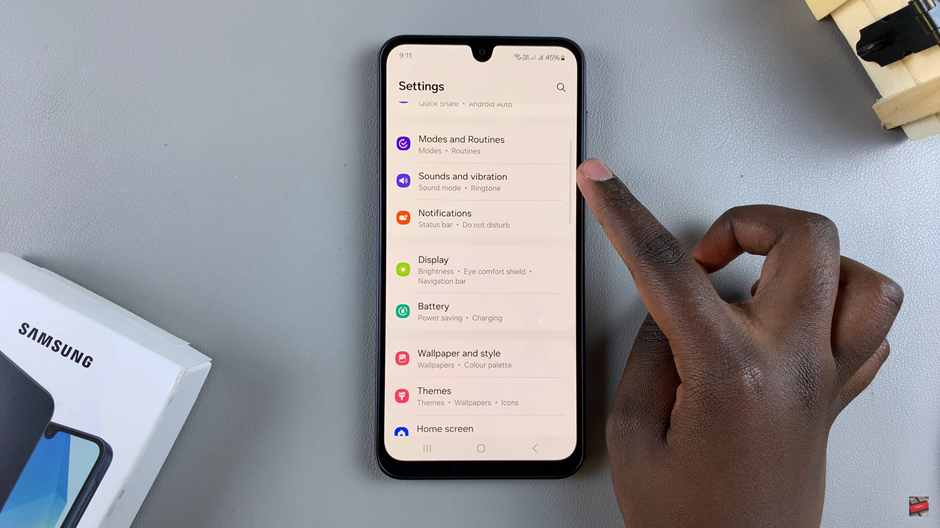
Here, you’ll find controls for system-related sounds. Tap on “System Sound”
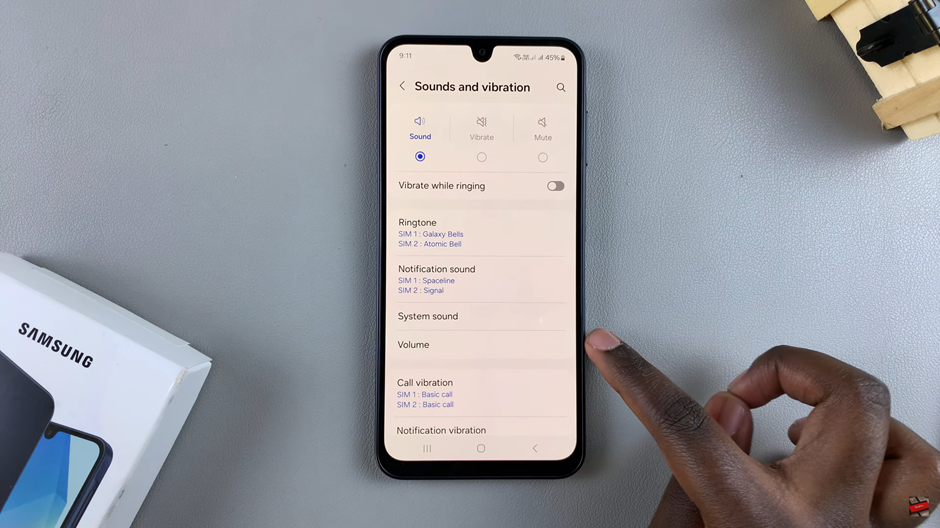
Look for the Samsung Keyboard option and switch it off. The toggle should turn from blue to grey.
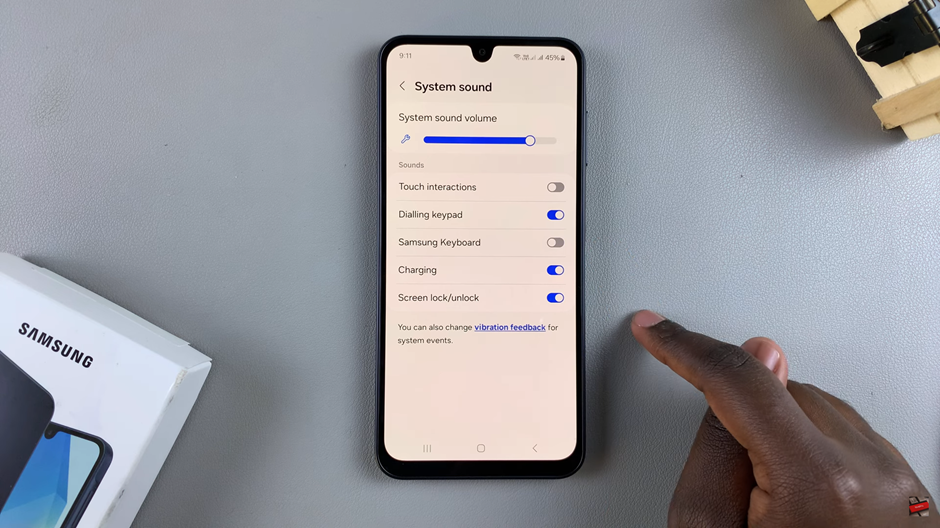
Disabling keyboard sounds on your Samsung Galaxy A16 is a simple yet effective way to reduce distractions and create a more peaceful environment while typing. By following just a few quick steps in your phone’s settings, you can easily turn off those tapping noises and enjoy a quieter typing experience. Whether you’re in a meeting, at the library, or simply prefer a more subtle interaction with your phone, customizing your device to suit your needs is always a win.
Read: How To Enable / Disable Call Waiting On Samsung Galaxy A16