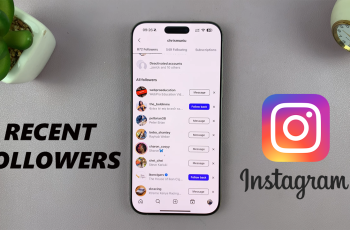Samsung Galaxy A16 comes with various ways to personalize to your individual taste, like the charging sounds. Charging sounds are basically the sounds made when connecting or disconnecting the device from power. Some users prefer such charging sounds while others may want their devices mute while in a quiet place.
Learning how to enable or disable charging sounds on your Samsung Galaxy A16 could also be a great benefit to customizing your smartphone. This guide will take you through the step-by-step process whether you want that sound for convenience or do not want that unwanted noise.
Let’s dive into the step-by-step instructions!
Watch: How To Reset WiFi Settings On Samsung Galaxy A16
Enable & Disable Charging Sounds On Samsung Galaxy A16
Begin by unlocking your Galaxy A16 and accessing the home screen. Then, find & select the Settings app from home screen or app drawer. Now, scroll down and find the ‘Sounds & Vibration‘ option. Tap on it to proceed.
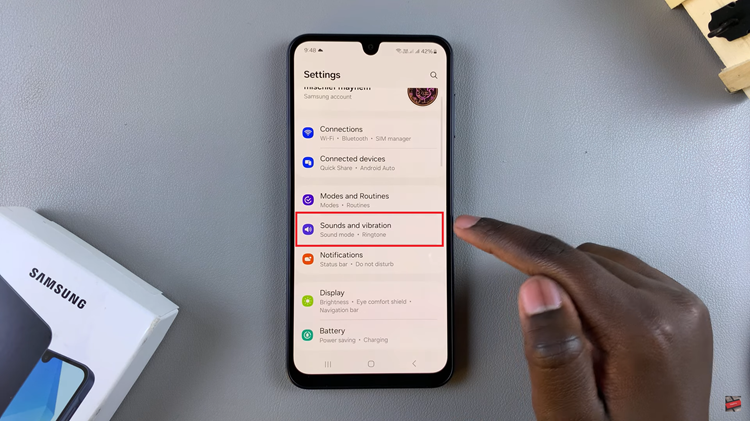
Following this, scroll down and select the ‘System Sounds‘ option. At this point, ensure that the ‘System Sound Volume‘ is at the maximum level.
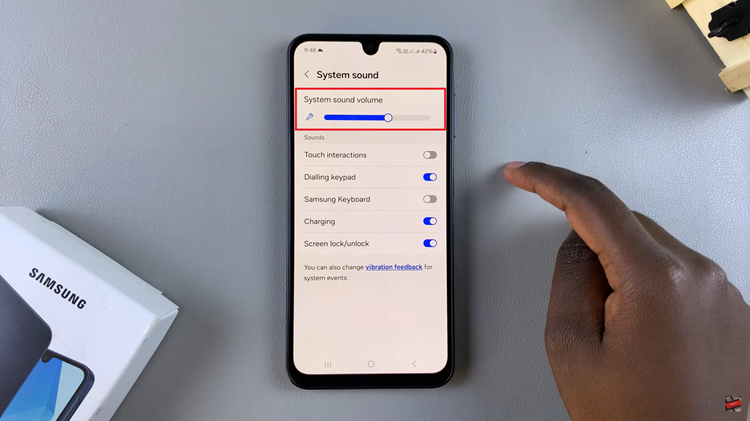
Subsequently, scroll down and find the ‘Charging‘ option and you’ll notice a toggle switch next to it. Toggle ON the switch to enable this feature on your Galaxy A16. Conversely, if you’d like to disable this feature, simply toggle OFF this option.
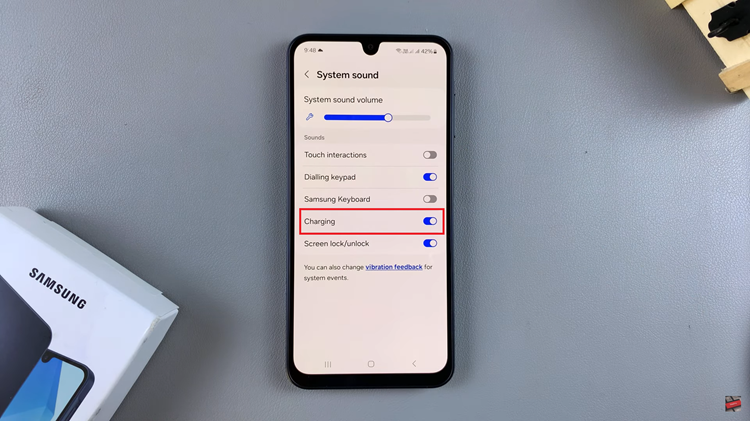
By following the steps outlined in this guide, you can easily enable or disable charging sounds as needed. This small tweak can make your smartphone experience more convenient and enjoyable.