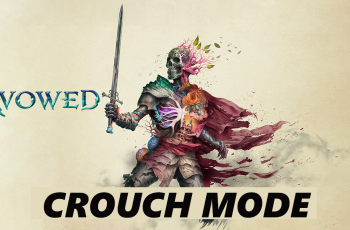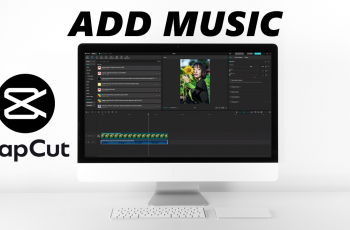By following these steps, you can manage your app protection preferences effectively. Whether you’re adjusting your security settings or need temporary access without protection, this guide will help you make the necessary changes quickly.
Watch:How To Remove Face ID Data From Samsung Galaxy Z Fold 6
Disable App Protection On Samsung Galaxy Z Fold 6
Open Settings: Start by navigating to the Settings app on your Samsung Galaxy Z Fold 6.
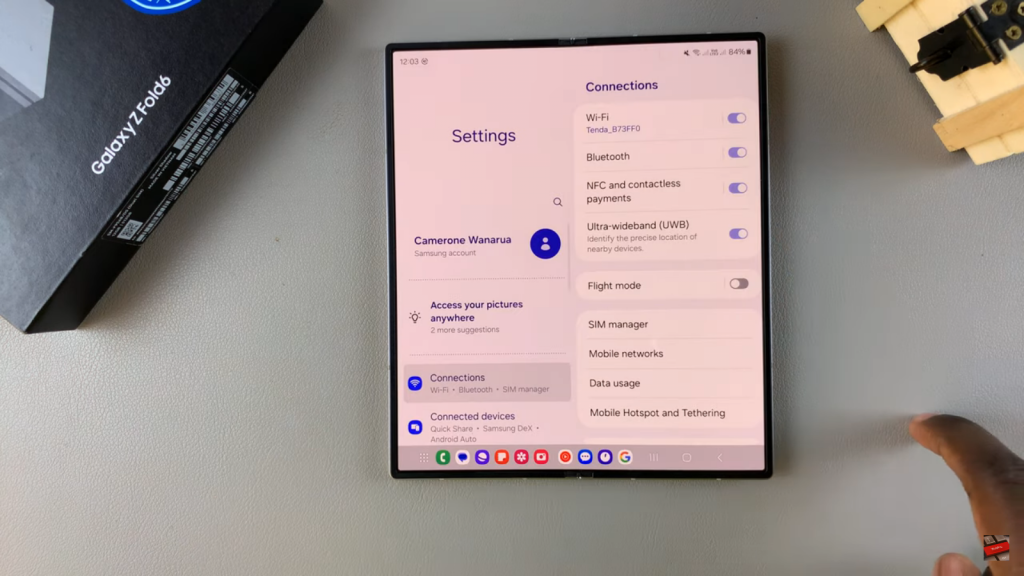
Select Device Care: Scroll down and tap on “Device Care.”
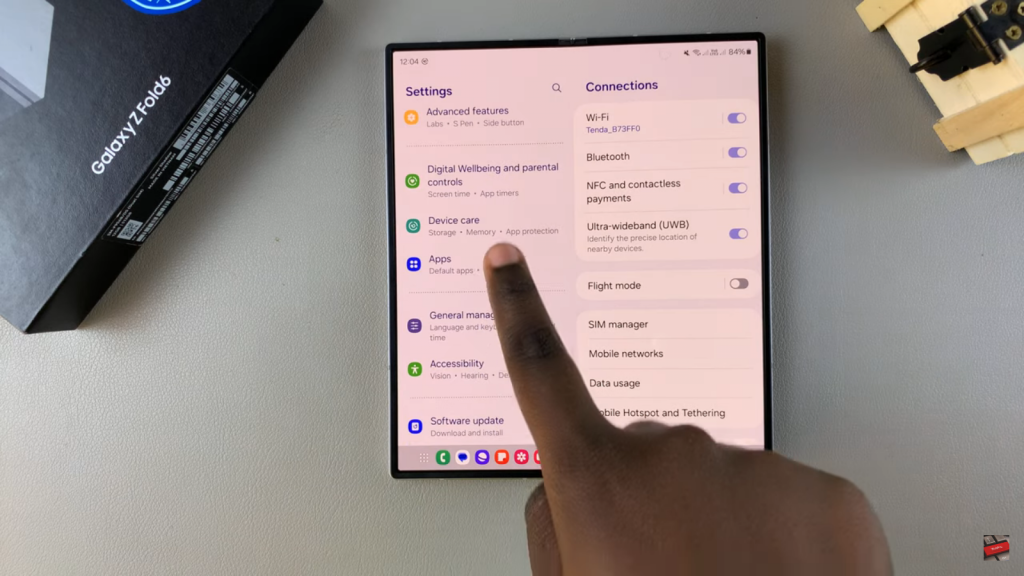
Access App Protection: Tap on “App Protection” within the Device Care menu.
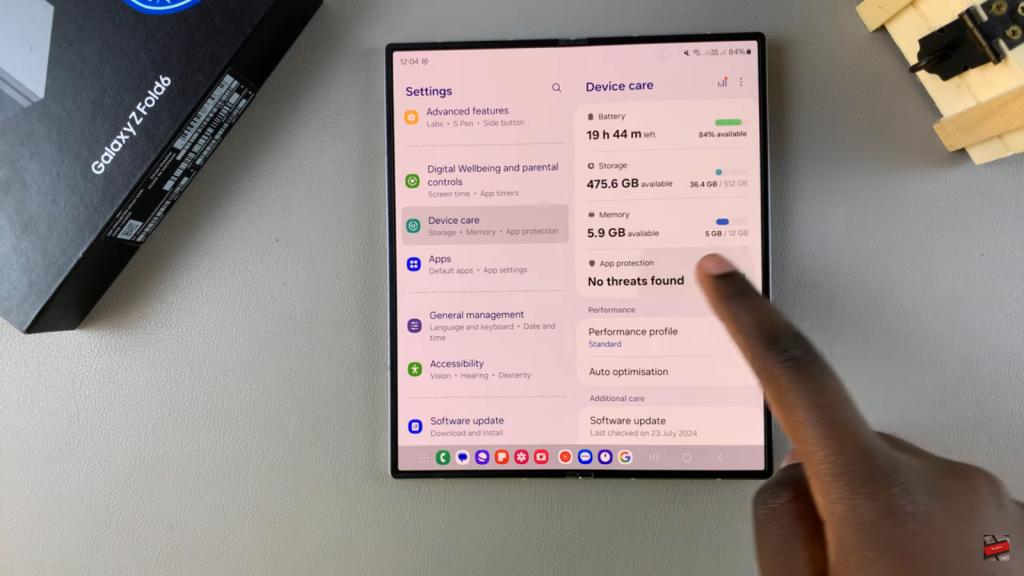
Open App Protection Settings: Tap on the three dots in the top right corner and select “App Protection Settings.”
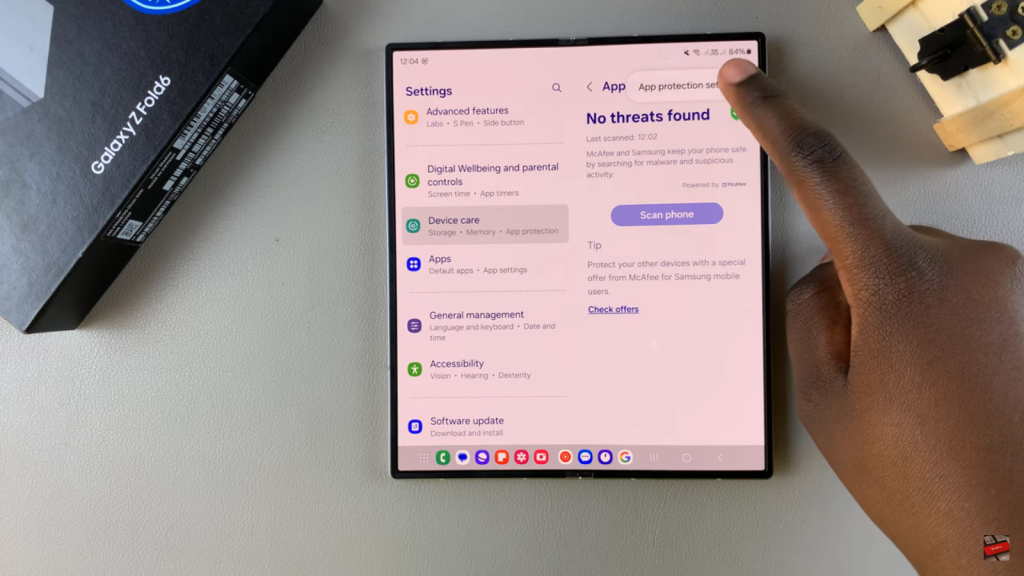
Disable App Protection: You will see a toggle switch labeled “On.” Tap this toggle to disable app protection.

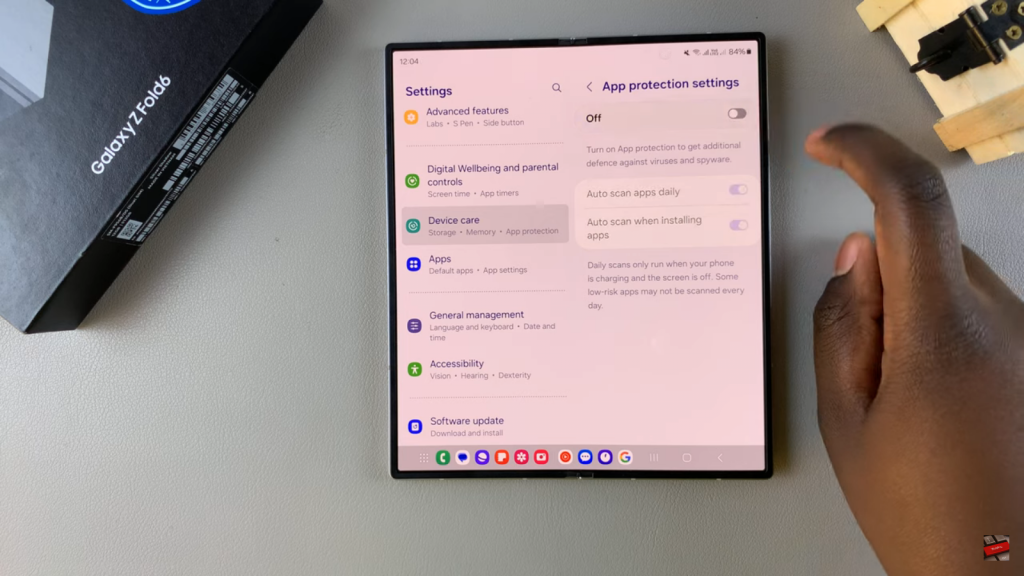
Verify: Go back to confirm that the toggle now shows “Turn On,” indicating that app protection has been successfully disabled.
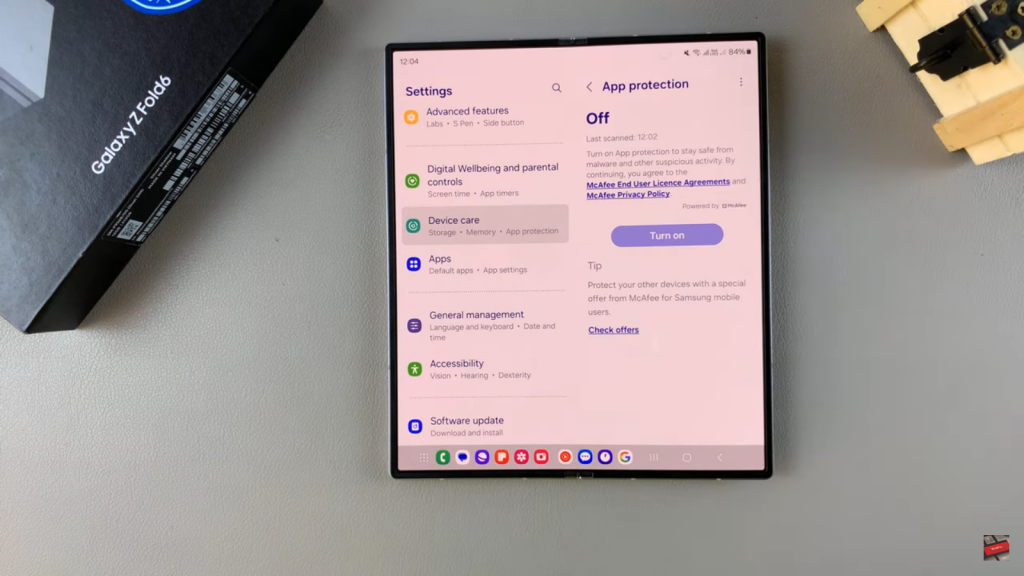
Read:How To Remove Face ID Data From Samsung Galaxy Z Fold 6