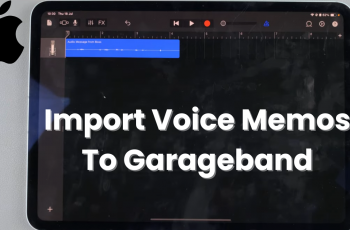Learn how to Remove Face ID Data From Samsung Galaxy Z Fold 6. If you want to stop using Face ID or need to clear your biometric information, this guide will show you how to do it. Removing Face ID data helps keep your device secure and ensures that only your chosen unlock methods are active.
Clearing Face ID data is an easy process that enhances your device’s security. Whether you’re updating your settings or switching to a different unlock method, following these steps will keep your Galaxy Z Fold 6 protected and tailored to your preferences.
Watch:How To Install Samsung Calculator App On Samsung Galaxy Z Fold 6
Remove Face ID Data From Samsung Galaxy Z Fold 6
Step 1: Access Settings
- Open Settings on your device.
- Scroll down and select Security and Privacy.
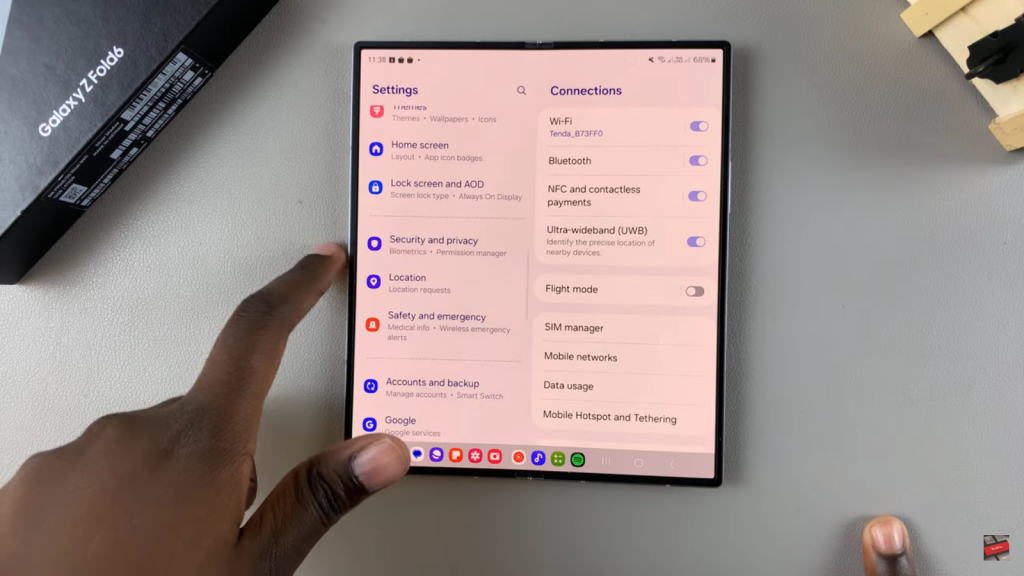
- Tap on Biometrics.
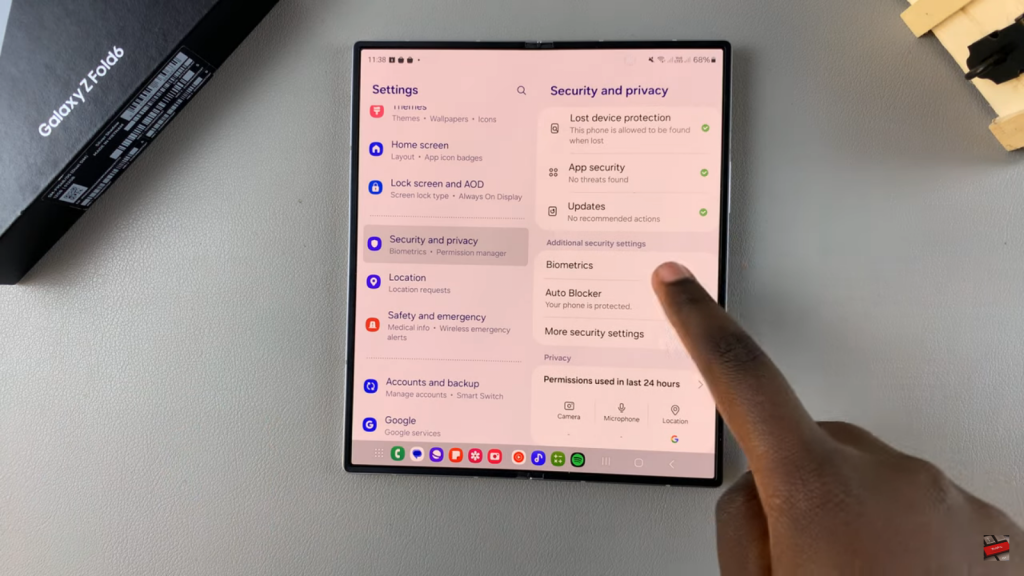
- Choose Face Recognition.
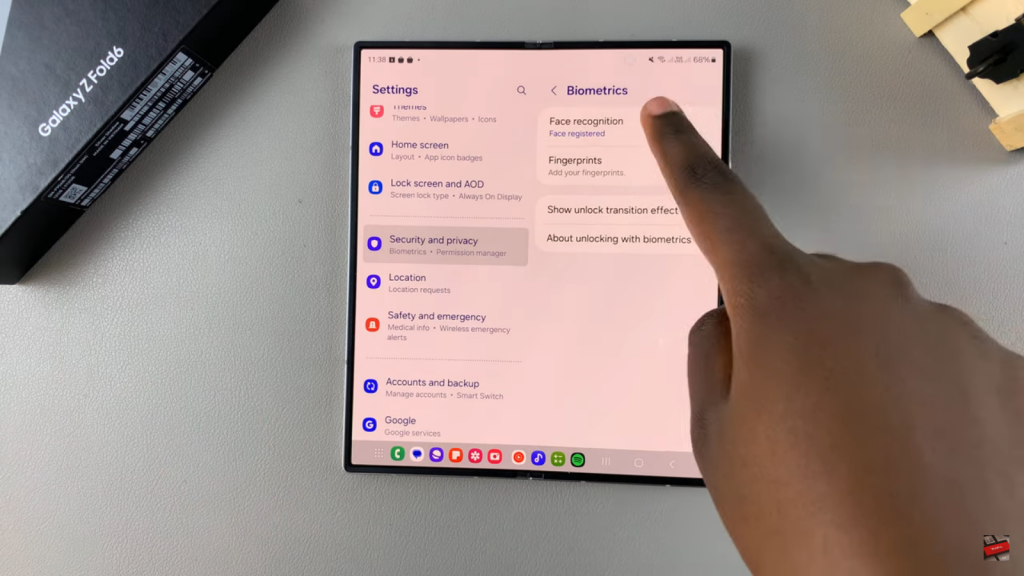
- Enter your current PIN, password, or pattern.
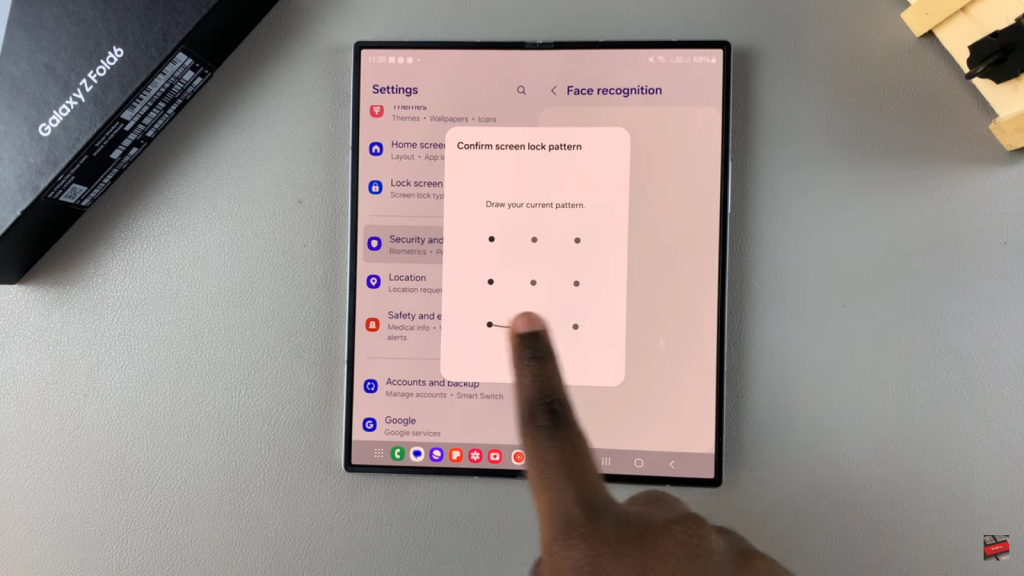
Step 2: Remove Face ID Data
- At the top, tap on Remove Face Data.
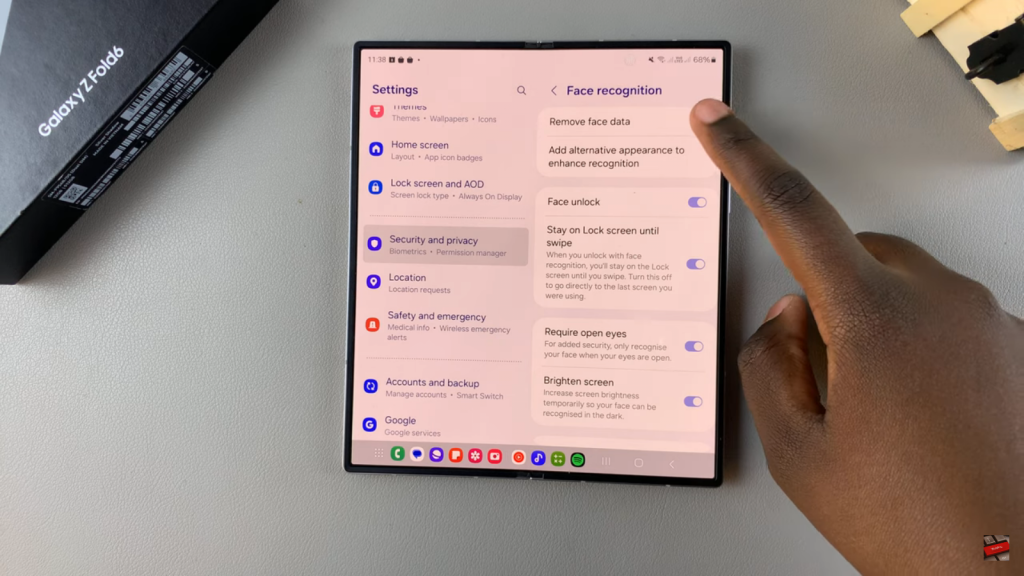
- Confirm that you wish to remove the Face ID data from your device.
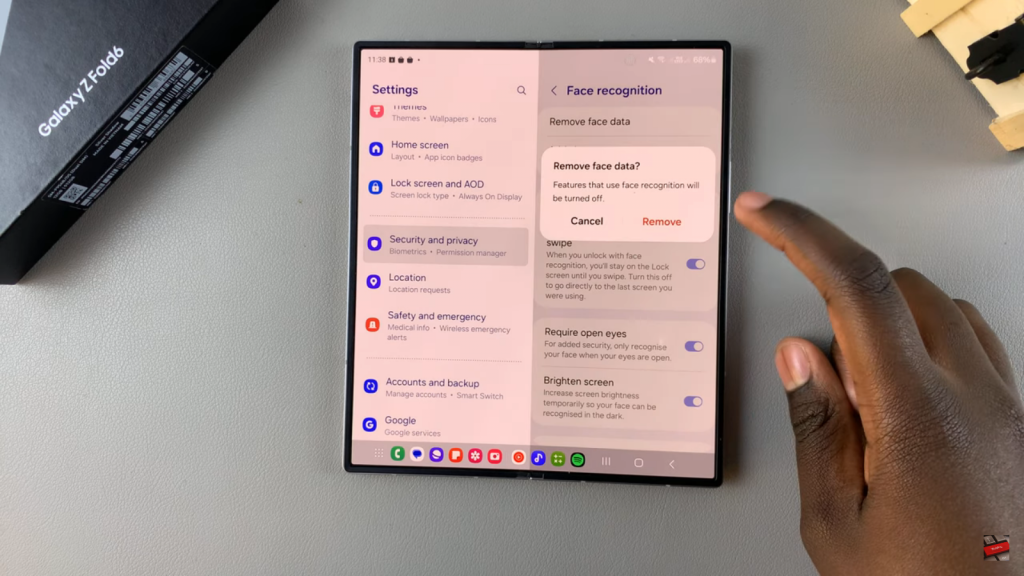
- Your Face ID data will now be deleted.
Alternative Method
- You can also switch your screen unlock type:
- Go to Lock Screen and AOD.
- Select Screen Lock Type.
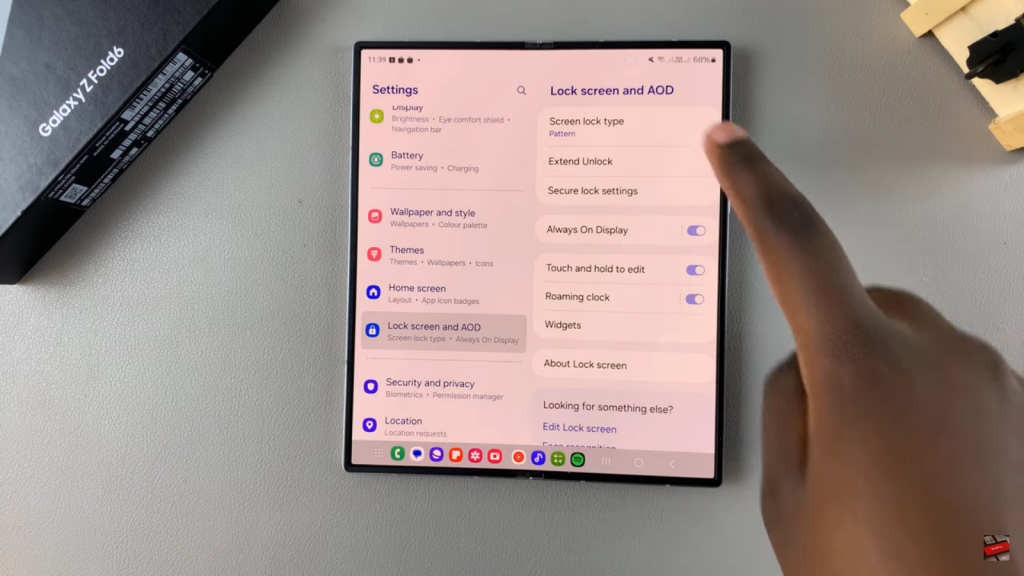
- Choose either Swipe or None.
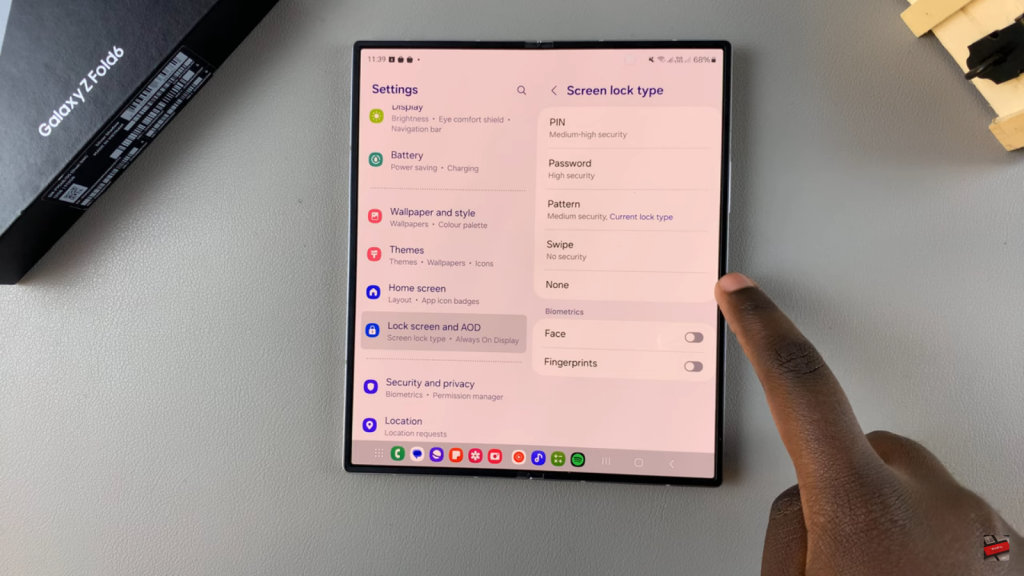
- This will immediately delete all registered fingerprints and Face ID data.
Choose Your Preferred Method
- Decide which method you prefer for removing Face ID data.
Read:How To Install Samsung Calculator App On Samsung Galaxy Z Fold 6