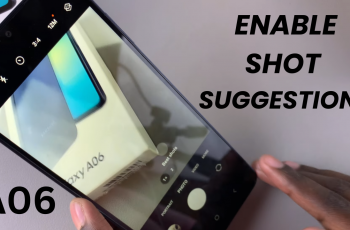The autocorrect is probably one of the most helpful things with the built-in keyboard of your iPhone 11 if you want to be highly accurate and rapid in your typing. With auto-correct, you make sure that spelling errors and typos automatically get corrected while you are typing.
It checks out the context of the text for where a likely error may be and either suggests or directly replaces misspelled words with their correct forms. However, if this isn’t turned on by default with your device, or if you’ve turned it off at some point in the past, you might experience more errors than usual.
Thankfully, it is quite easy to enable keyboard autocorrection on the iPhone 11, and the process requires just a few steps. In this article, we will show you how to get this done to make typing much easier and a little error-free on your device.
Watch: How To Enable Mono Audio On iPhone 11
Enable Keyboard Autocorrection On iPhone 11
Firstly, locate and tap the “Settings” app, represented by a gear icon, typically found on your home screen. Then, scroll down the settings menu and look for the “General” option. Tap on it to proceed.
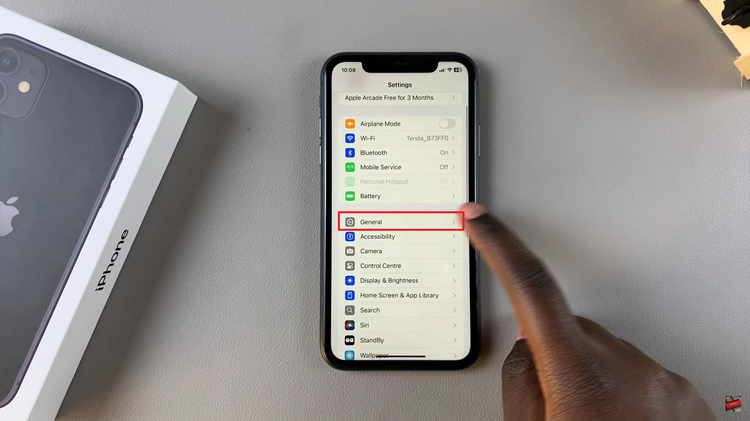
Following this, scroll down to find “Keyboard.” Tap on it to see the keyboard settings. Then, scroll down within the keyboard settings and find the “Auto Correction” option. You’ll notice a toggle switch next to it. Toggle ON the switch to enable this feature.
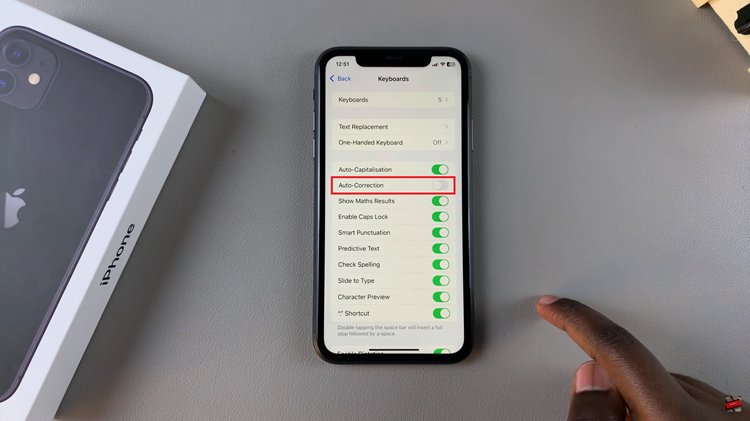
In conclusion, enabling keyboard auto-correction will take just a few seconds, making your typing much easier. Following the steps above, you’ll learn how to turn on this feature easily.