Among these popular messaging and VoIP applications, Viber also allows its users to stay in contact with others via free text messages, voice, and video calls regardless of their location on Earth. With end-to-end encryption, Viber provides very secure communication, hence a favorite of many.
So, if you just bought an iPhone 11 or have not installed Viber, your question now would be how to set it up. This guide will walk you through the installation step by step and ensure that you get Viber up and running in no time.
This tutorial will help you learn how to download and install Viber from the App Store on your iPhone 11.
Watch: How To Change Default Video Resolution On iPhone 11
Install Viber On iPhone 11
Begin by tapping on the App Store icon located on your iPhone’s home screen. From here, navigate to the search option situated at the bottom of the App Store interface. Then, tap on it and then tap on the search bar that appears. Type in “Viber” & select the official application.
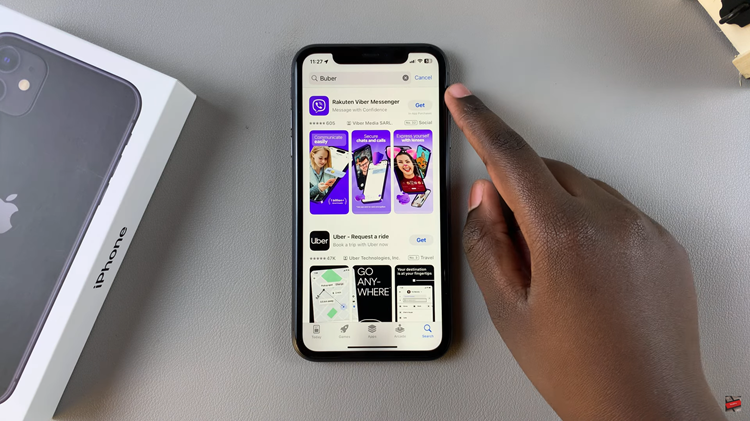
At this point, tap on the “Get” button within the app details. You’ll be prompted to confirm your identity, by either scanning your face or double-tap the side key to continue.
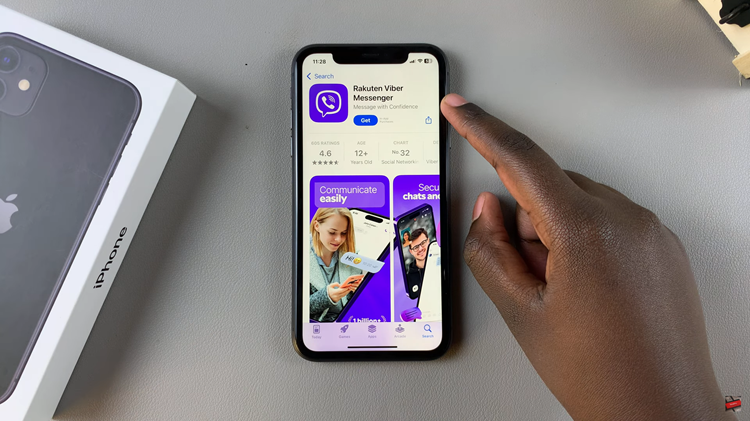
Then, the installation process will begin. Once done, launch the app. From here, tap on “Get Started” and go through the setup process to successfully run the application.
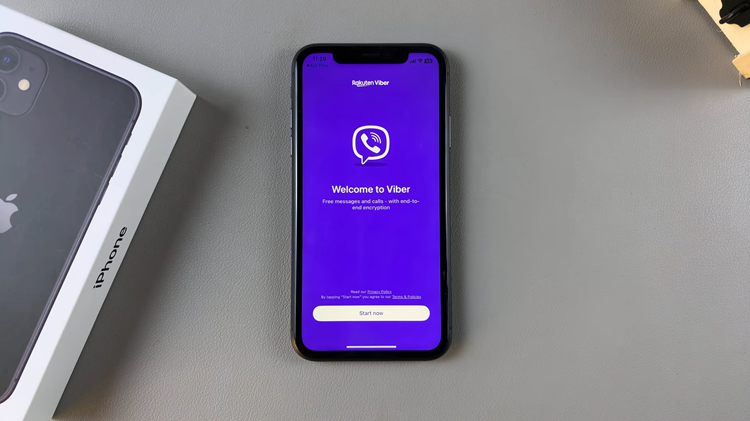
In conclusion, Viber can easily be installed on your iPhone 11 in a matter of minutes. This will help you download the app, verify your phone number, and get started with easy messaging and calling using Viber, as explained below:.

