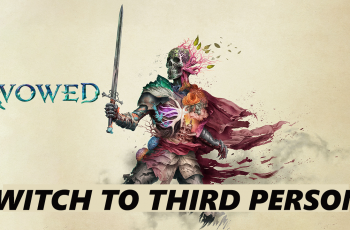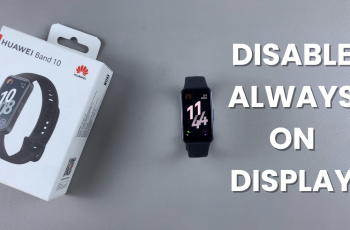Enabling shot suggestions on the Samsung Galaxy A06 can significantly enhance photography by providing users with helpful guidance on capturing the perfect photo. This feature utilizes artificial intelligence to analyze the scene, offering recommendations for composition and framing. Whether capturing a breathtaking landscape or a lively family gathering, shot suggestions can help ensure that users make the most of their camera capabilities, leading to stunning results.
By activating shot suggestions on the Samsung Galaxy A06, photographers can gain confidence and creativity in their photography skills. This feature not only simplifies the process for beginners but also adds a layer of sophistication for seasoned users looking to refine their techniques. Following a few straightforward steps, anyone can easily enable shot suggestions on their Samsung Galaxy A06, making it an invaluable tool for anyone who loves to take photos.
Watch:How To Transfer Files From Samsung Galaxy A06 To SD Card
Enable Shot suggestions On Samsung Galaxy A06
Open the Camera App
Begin by opening the Camera app.

Access Camera Settings
Next, tap on the settings icon located in the top left corner of the screen.
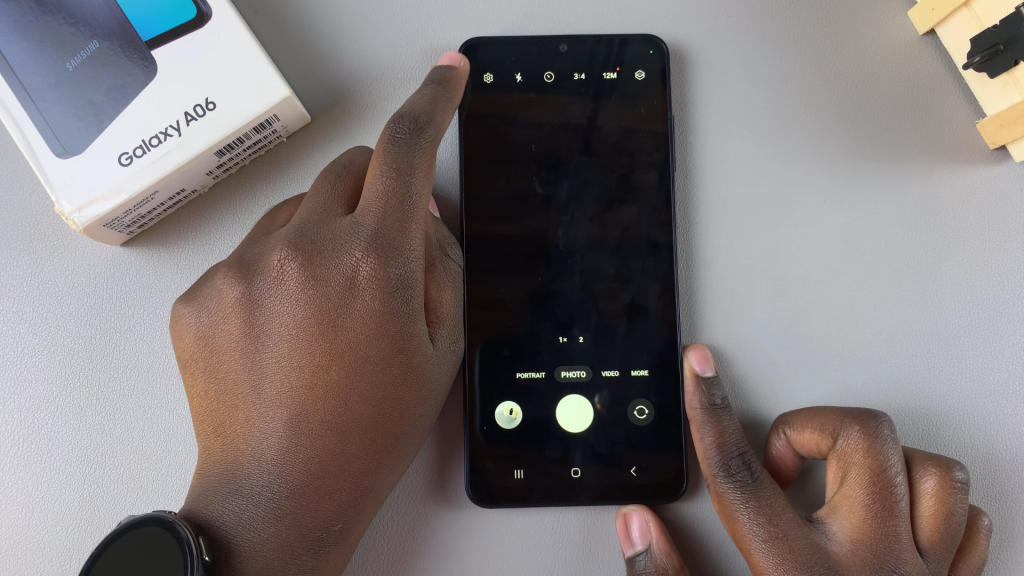
Enable Shot Suggestions
In the settings menu, look for the option labeled “Shot Suggestions.” To enable it, simply tap on the toggle switch next to it.
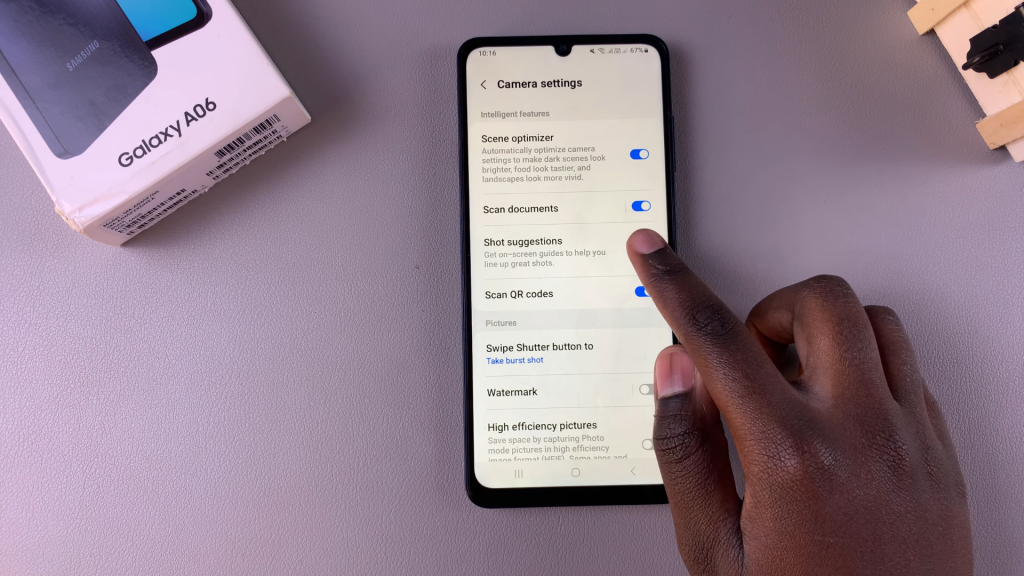
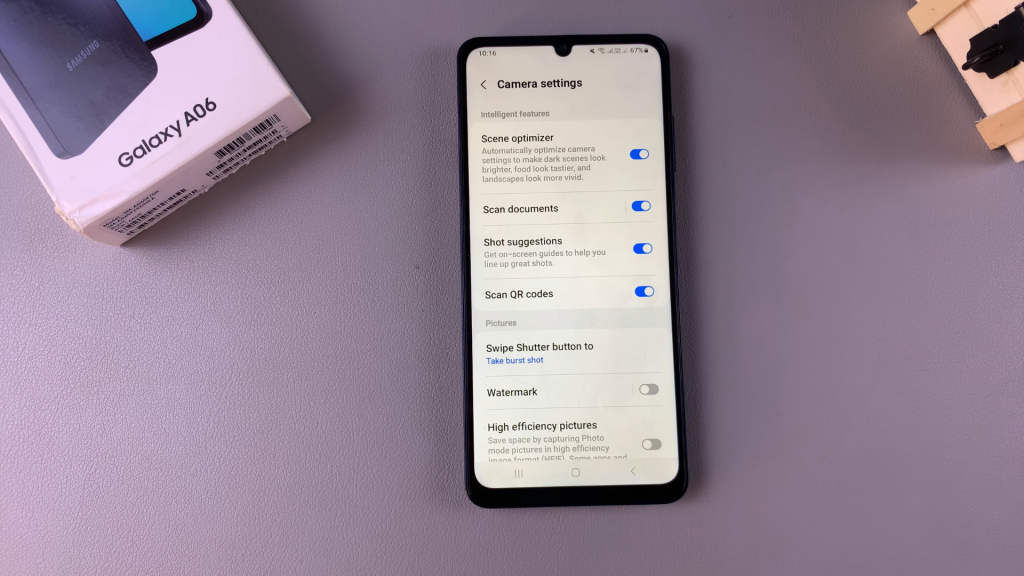
Return to Camera Interface
Once shot suggestions are turned on, return to the Camera interface.
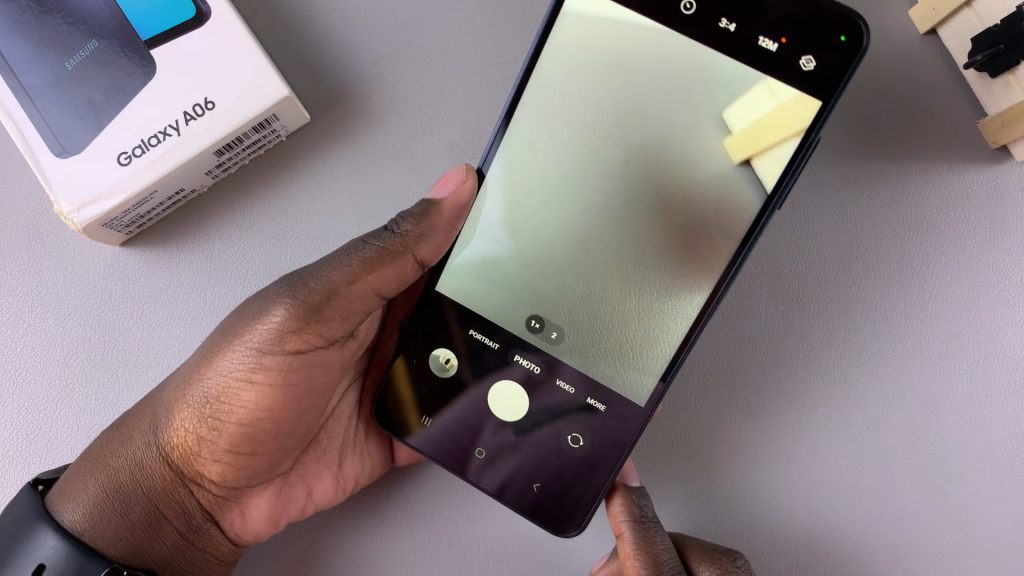
Use Shot Suggestions
Now, you’ll notice a popup or circle appearing on your camera screen when it’s a good time to take a picture. This indicator shows the best position for capturing your image. Shot suggestions will also guide you when objects are in the frame, indicating the optimal shot.
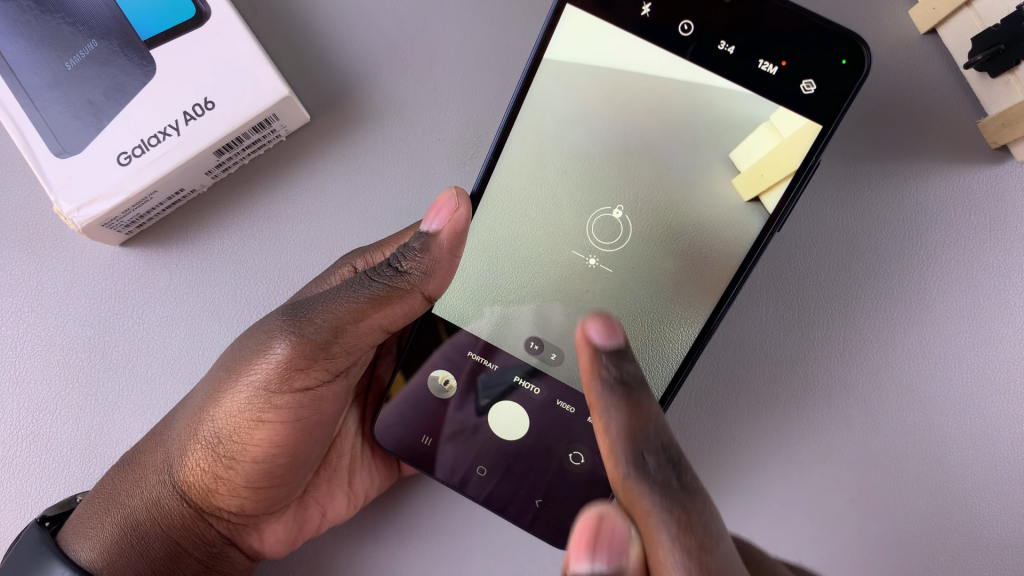
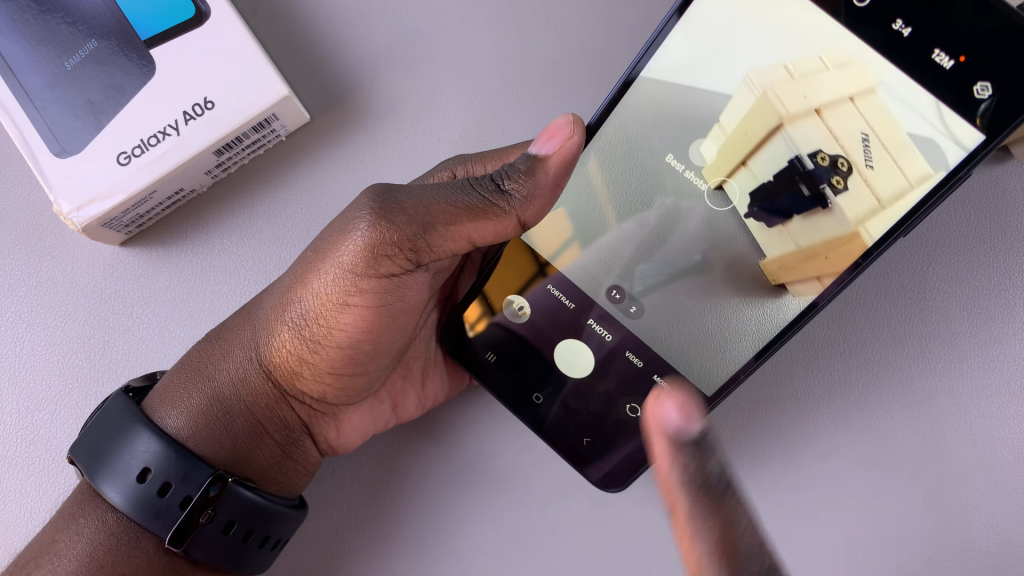
Read:How To Transfer Files From Samsung Galaxy A06 To SD Card