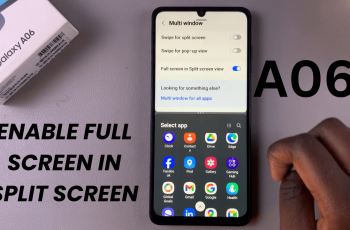In this article, we’ll take you through how to change the watch face on your CMF By Nothing Watch Pro 2. Set another watch face from the abundance of options at your disposal, to match your style and preferences.
Watch faces give an elegance to the look of your watch, any watch, no matter the brand. Choosing the right watch face can make the difference for you in how you appear or come across. It also gives you the confidence to actually want your watch face to be seen by others.
Whether you’re looking for something sporty, classic, or fun, you’ll be able to make things happen. We’ll show you two methods to change a watch face on the CMF Watch Pro 2.
Watch: How To Use Google Assistant On OnePlus Watch 2
Change Watch Face On CMF By Nothing Watch Pro 2
Change Watch Face From the Watch
First, make sure your CMF By Nothing Watch Pro 2 is turned on and the screen is awake. You can wake up the screen by pressing the side button or by tapping the screen if it is in sleep mode.
On the main screen, touch and hold the current watch face. This will bring up the watch face selection menu.
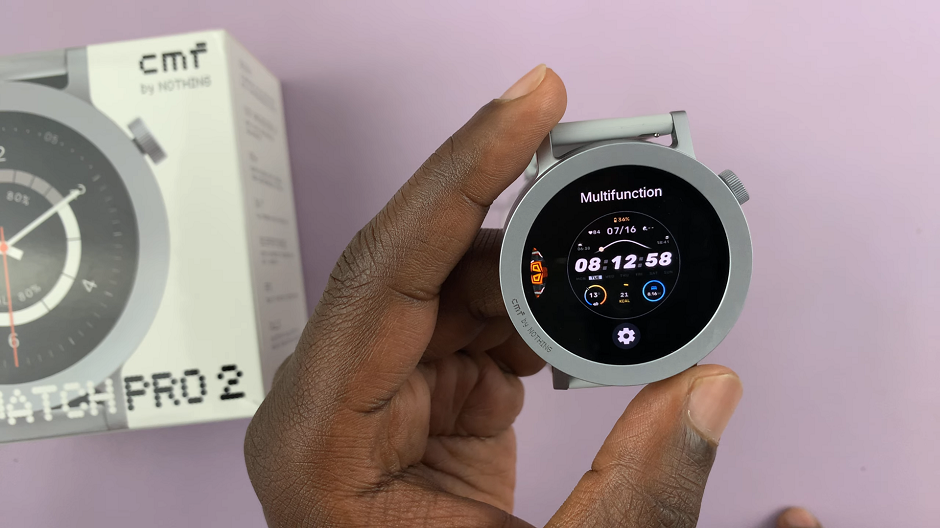
Swipe left or right to browse through the available watch faces. There are a variety of pre-installed watch faces that you can choose from. Each swipe will show you a different design, allowing you to see which one you like best.
When you find a watch face you like, simply tap on it to select it. The watch face will be applied immediately, and you’ll be taken back to the main screen with your new watch face displayed.
Some watch faces offer customization options, such as changing the color or functions (display information like the calories, exercises, or battery).
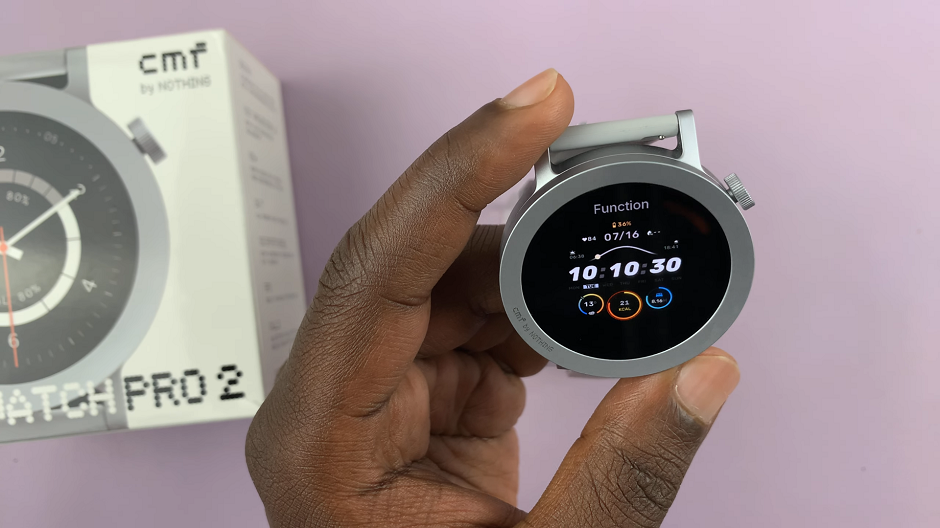
To customize a watch face, touch and hold the watch face again, then tap on the settings icon. Then, make your desired changes.
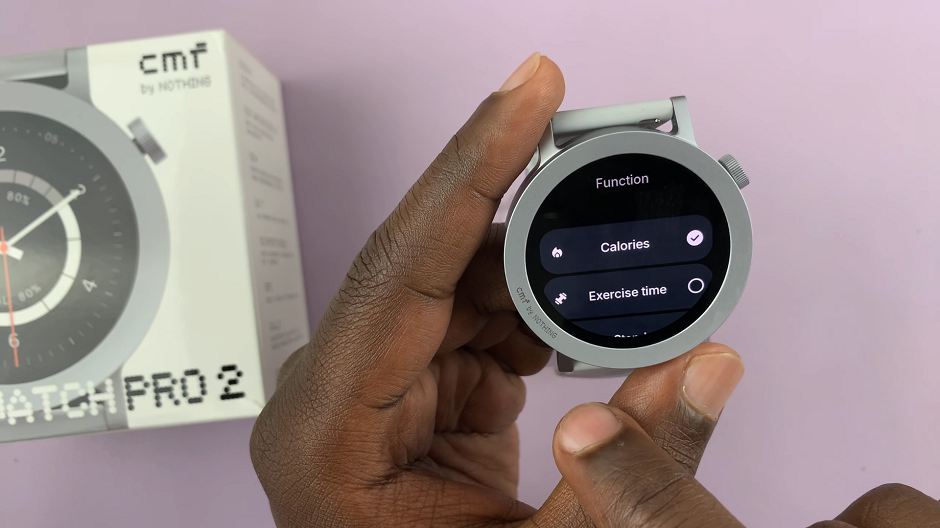
Use the CMF Watch App
To begin, ensure you have the CMF Watch app installed on your smartphone. This app is essential for managing your CMF By Nothing Watch Pro 2, including downloading new watch faces. You can find the app on both the Google Play Store and Apple App Store.
Once the CMF Watch app is installed, open it and pair your CMF By Nothing Watch Pro 2 with your smartphone. Ensure that Bluetooth is enabled on your phone, and follow the on-screen instructions to complete the pairing process.
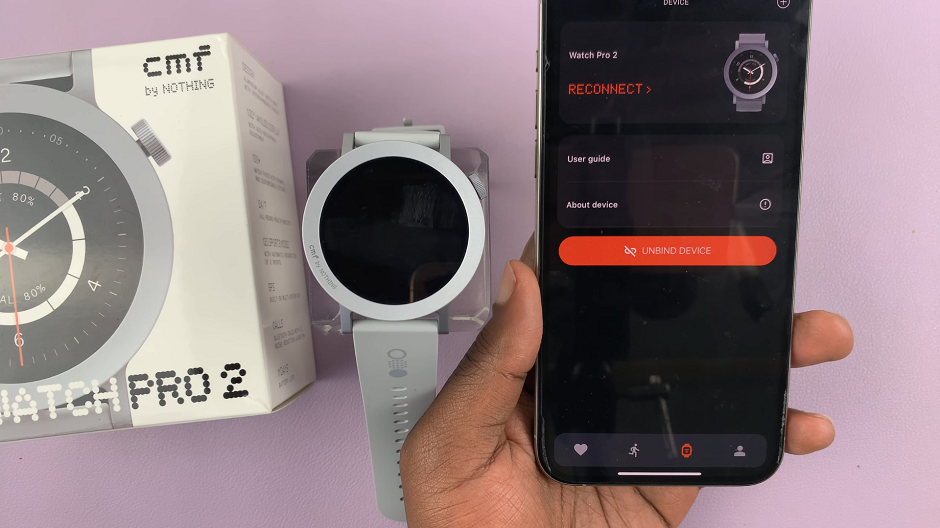
After pairing your watch, open the CMF Watch app. Navigate to the Device tab (watch icon), where you will see your connected CMF By Nothing Watch Pro 2. Here, you will find the Dial Gallery option. Tap on the More option next to it to enter the watch face gallery.
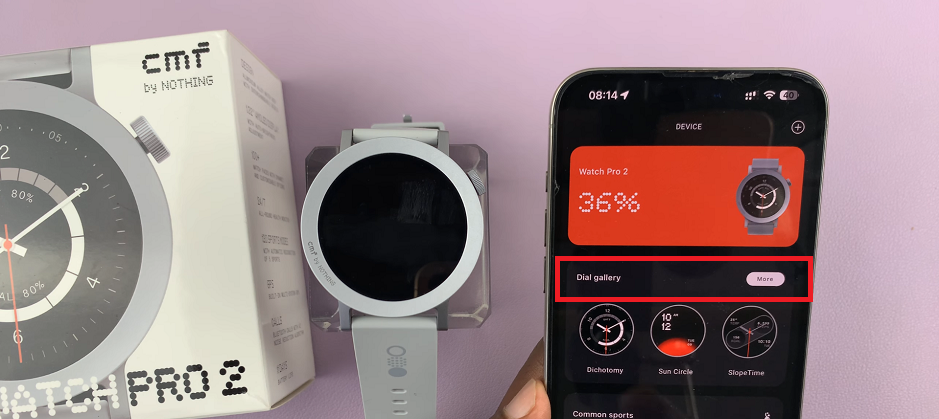
In the watch face gallery, you’ll see the Mine section. Select it to see all the watch faces you have installed to the Watch Pro 2, then choose the one to switch to.
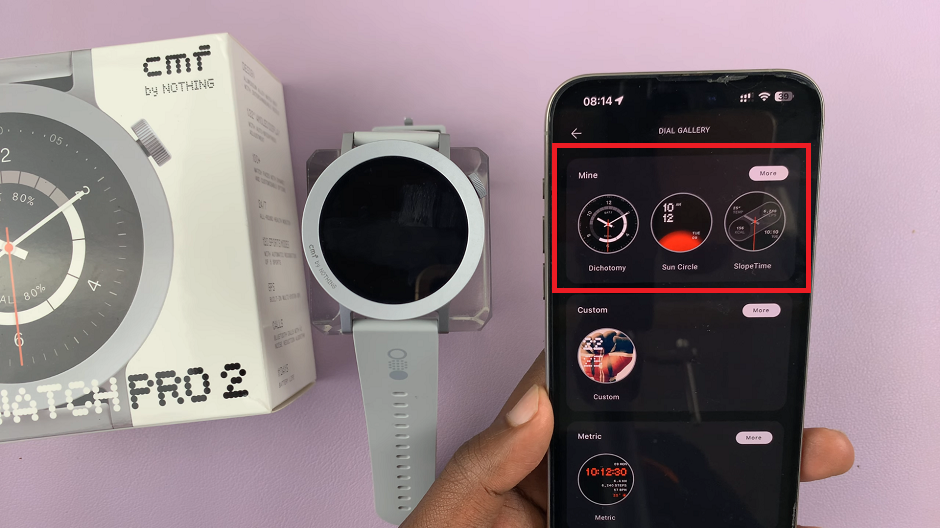
Get More Watch Faces
You can also browse a variety of available watch faces. The gallery is organized into different categories, making it easier to find a watch face that suits your style. Scroll through the options and tap on any watch face to view more details and preview it on your watch.
To apply the watch face you like, tap the Download and Use button.
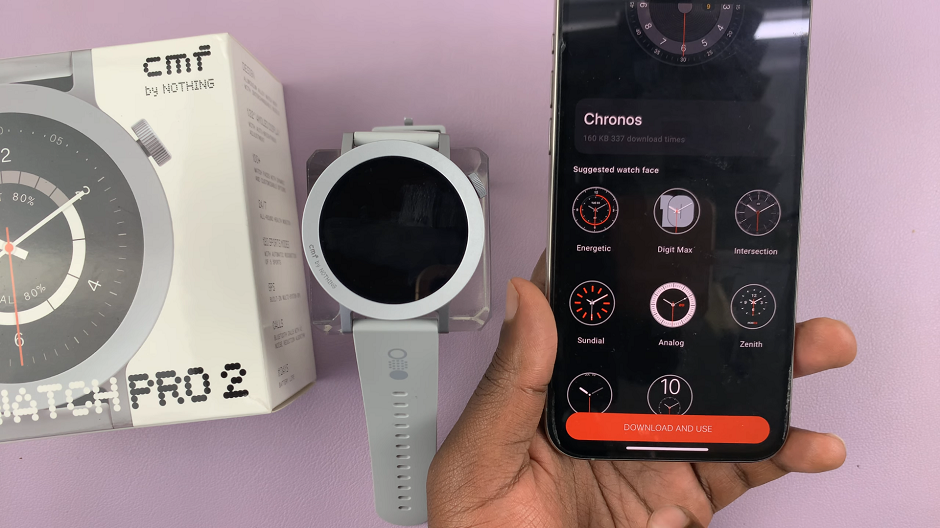
From the resulting confirmation prompt, select Yes. The watch face will be download and automatically apply to your CMF By Nothing Watch Pro 2. The progress will be visible on both your phone and on the watch.

You can switch back to previous watch faces anytime by returning to the gallery and selecting a different one.
Read: How To Enable/Disable & Schedule DND On CMF By Nothing Watch Pro 2