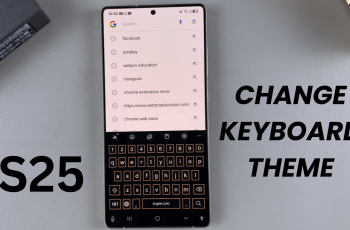Adding a thumbnail to your Instagram Reel can make it stand out and attract more viewers. Whether you’re sharing a fun video or an informative clip, a custom thumbnail can capture attention and give your Reel a polished look. With Instagram’s easy-to-use features, adding a thumbnail to your Reel can enhance its visibility on the platform.
To add a thumbnail to your Instagram Reel, you’ll need to follow a few simple steps. This process allows you to choose the perfect cover image that represents your content. Additionally, customizing your Reel’s thumbnail can help convey your message more effectively, making your post more engaging and appealing to your audience.
Watch:Turn Instagram Post To Reel
Add Thumbnail To Instagram Reel
Method One: Adding a Thumbnail While Posting
Select Video
Choose the video you want to post as an Instagram Reel.
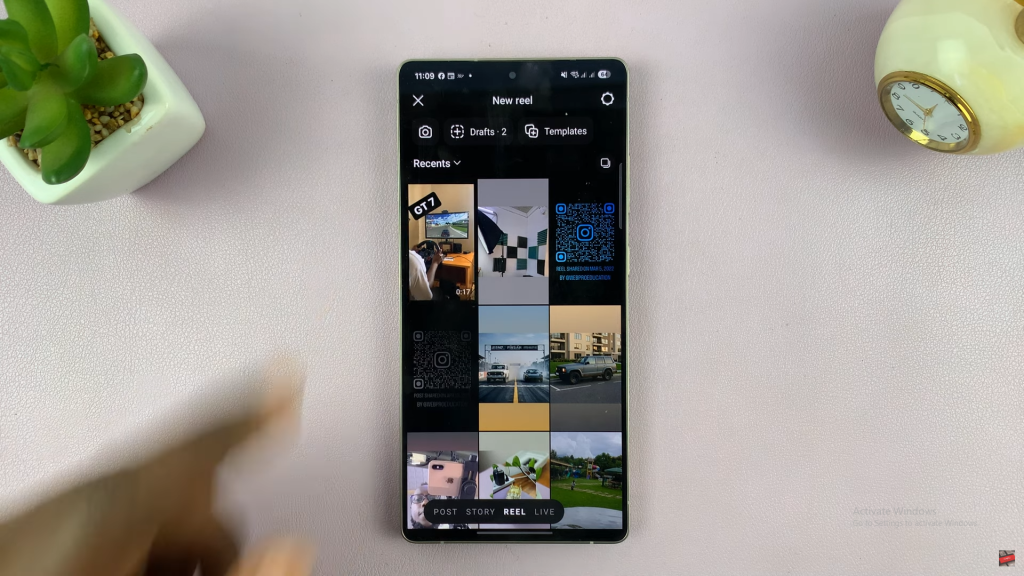
Tap “Next”
After customizing the video, tap “Next” to proceed.
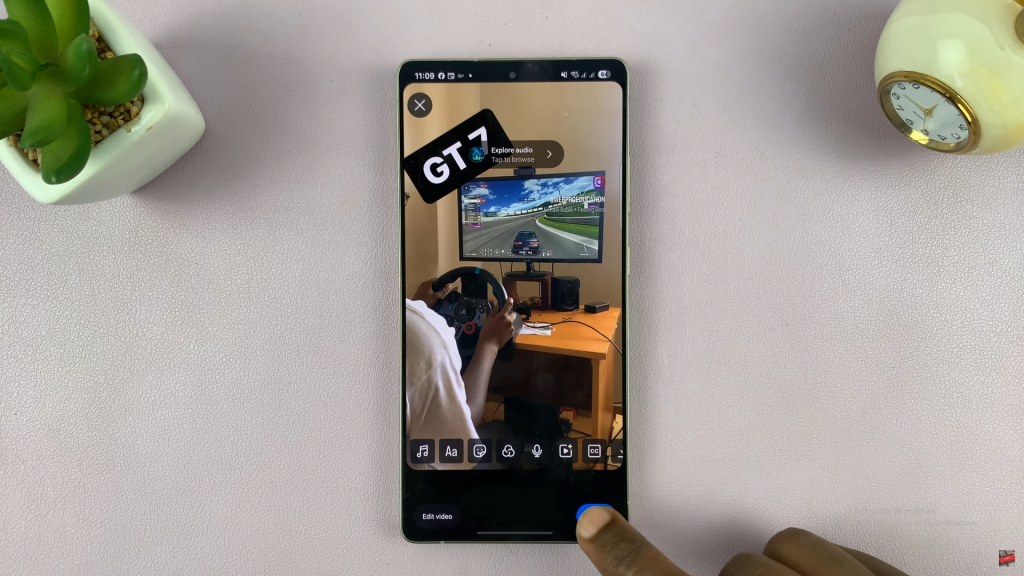
Edit Cover
Instagram will auto-select a frame. Tap “Edit Cover” to change it.
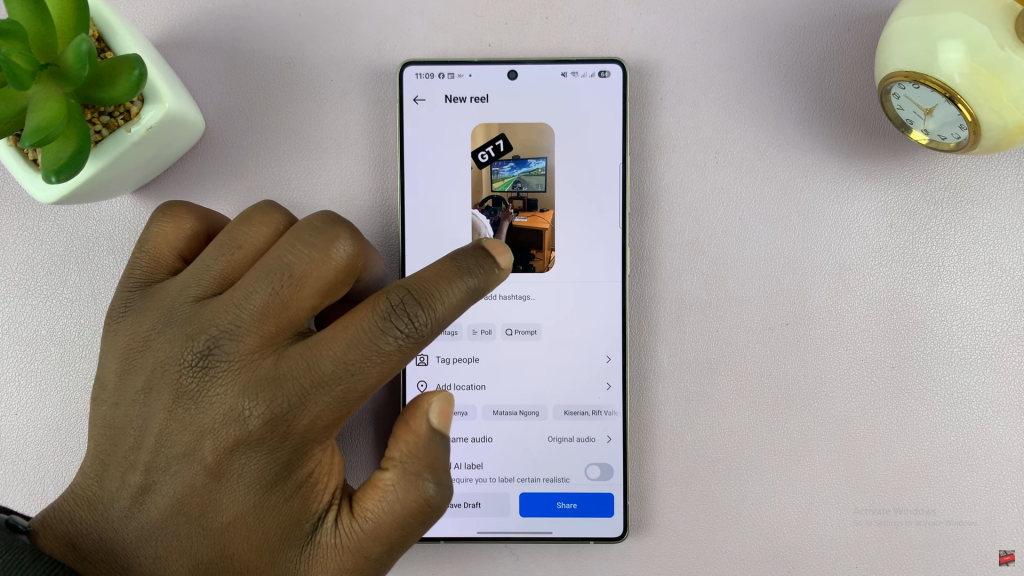
Choose Frame or Upload Image
Scrub through the video to select a frame, or upload an image from your gallery.
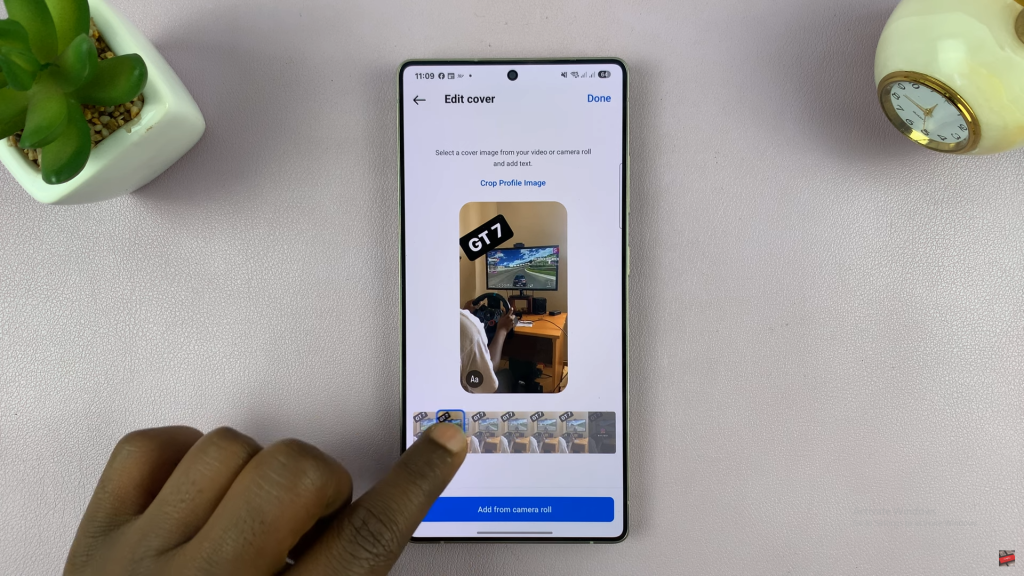
Save Thumbnail
After selecting the thumbnail, tap “Done” to save your changes.
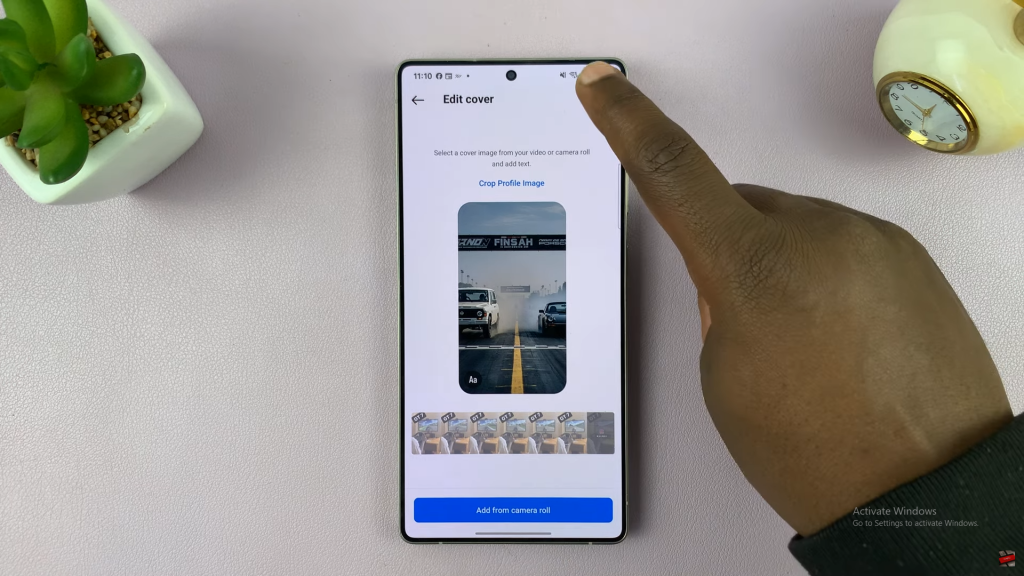
Post Your Reel
Once ready, tap “Share” to post your Reel with the new thumbnail.
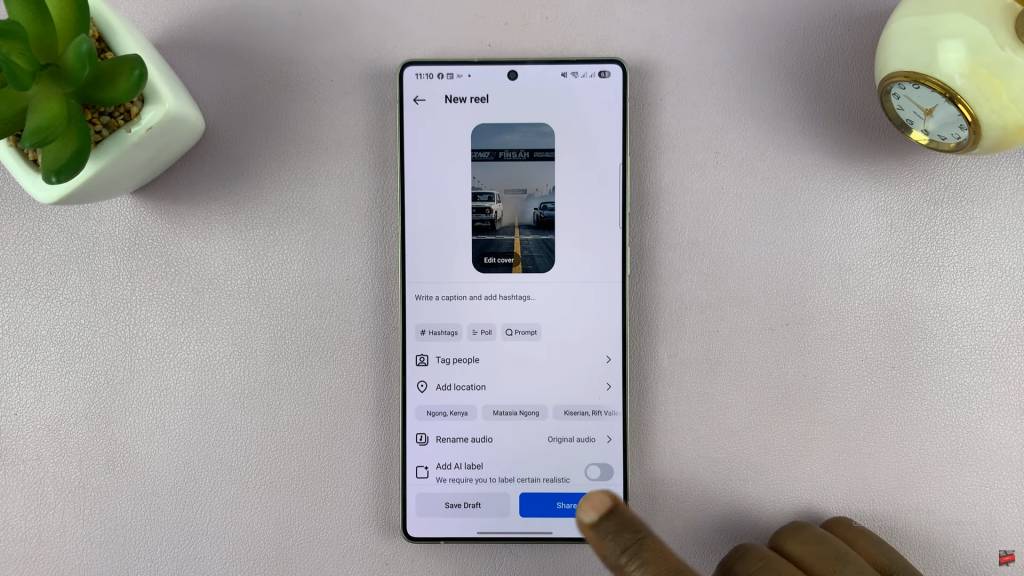
Method Two: Changing Thumbnail of an Existing Reel
Select Reel
Go to your profile and select the Reel you want to edit.
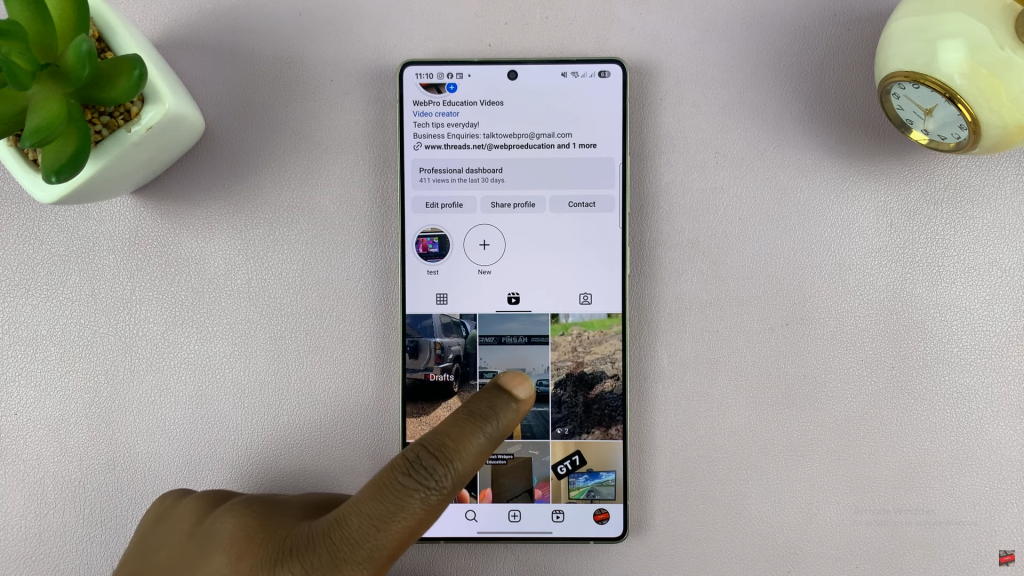
Tap Three Dots
Tap the three-dot menu and choose “Manage.”
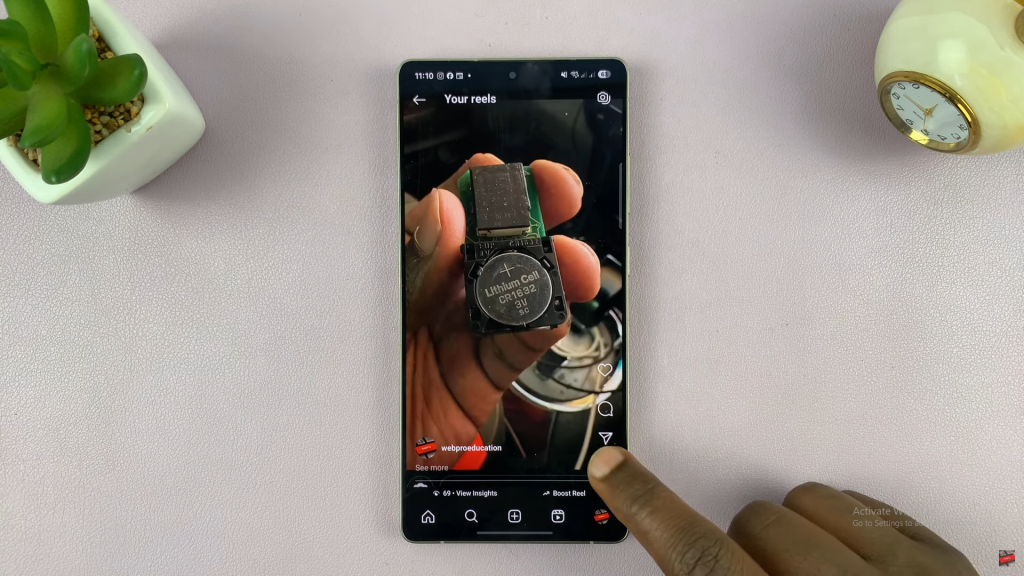
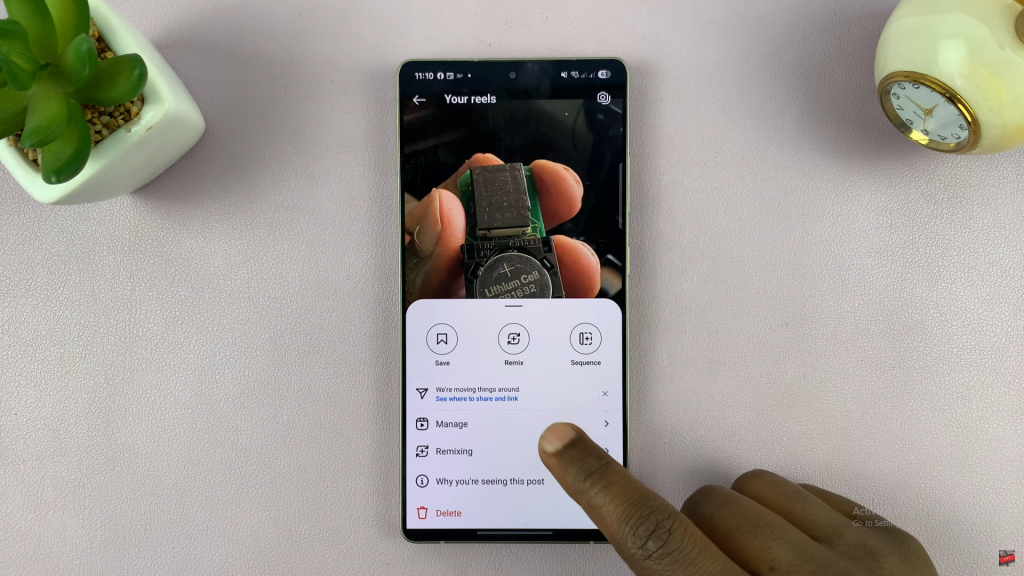
Choose “Edit”
Tap “Edit” to make changes to your Reel.
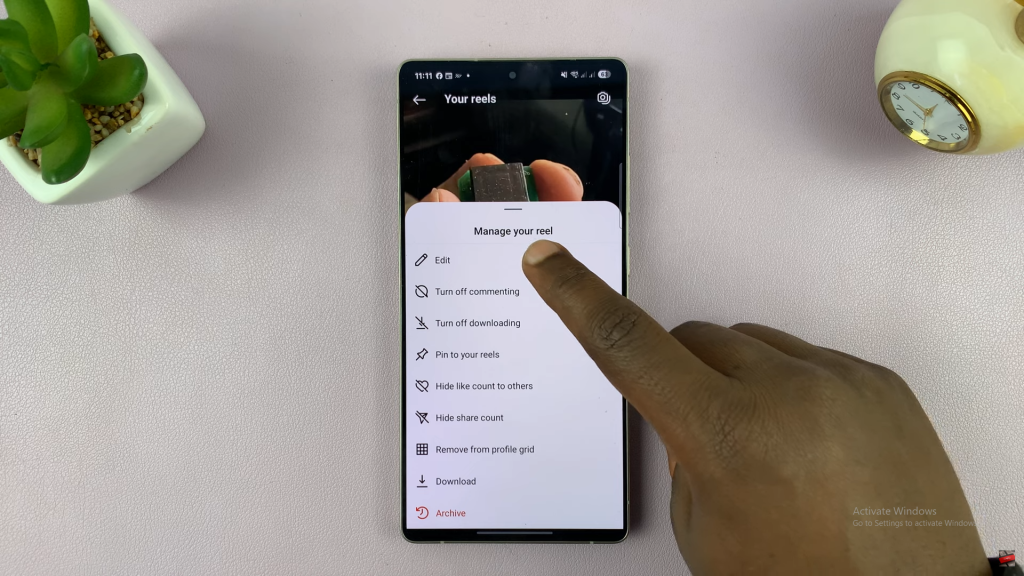
Edit Thumbnail
Select “Edit Thumbnail” to update the thumbnail.
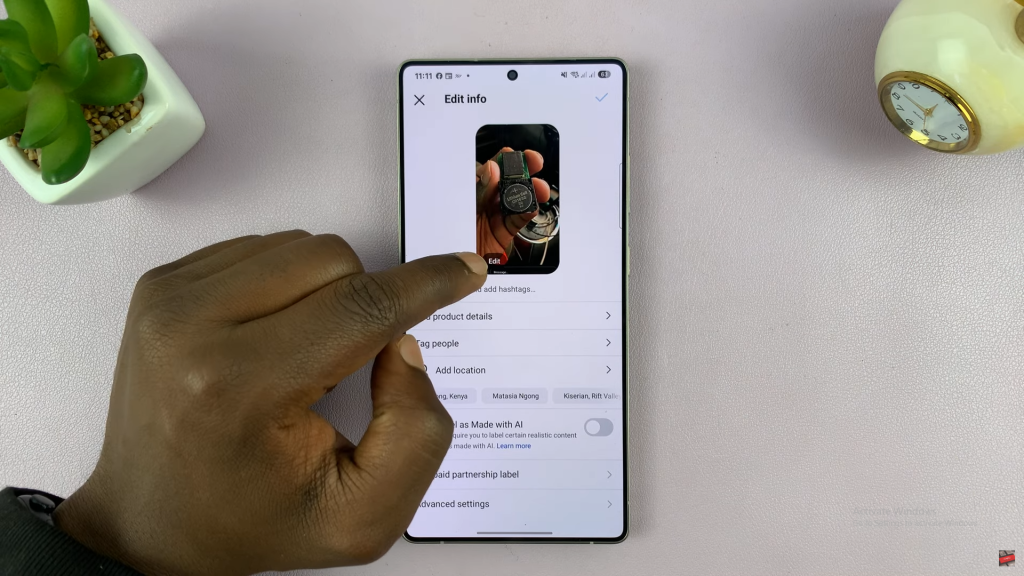
Select Frame or Upload Image
Choose a frame from the video or upload an image from your gallery.
Save Changes
After making your selection, save the changes to update the thumbnail.