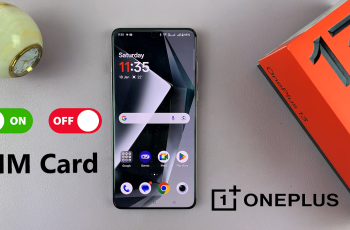In this guide, you’ll learn step-by-step how to read web pages aloud on samsung galaxy A36 /A56 /A26. If you prefer listening over reading, or need accessibility features for easier browsing, Samsung Galaxy devices make it simple to have web pages read aloud.
Reading aloud is a powerful tool for anyone looking to make their phone more accessible, more convenient, or just a little easier to use while on the go. Whether you’re multitasking, visually impaired, or just want to rest your eyes, the built-in screen reader tools on the Galaxy A36, A56, and A26 can enhance your mobile browsing experience.
After you enable this feature, your phone reads content from any web page aloud, helping you absorb information without looking at the screen.
Read: How To Unarchive Apps On Samsung Galaxy A36 / A56 / A26
Read Web Pages Aloud On Samsung Galaxy A36 /A56 /A26
Open the Samsung Internet browser from your home screen or app drawer.
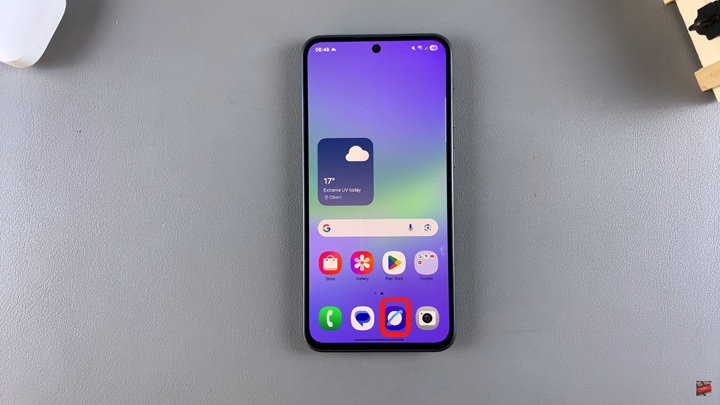
Navigate to the web page you want your device to read aloud.
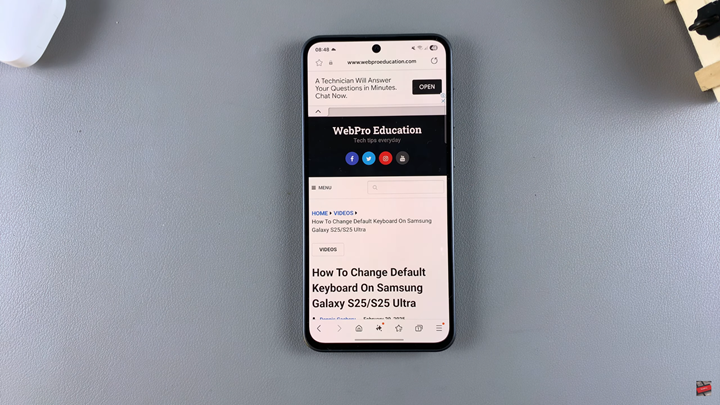
Look for and tap the AI Read Aloud icon located at the bottom of your screen.
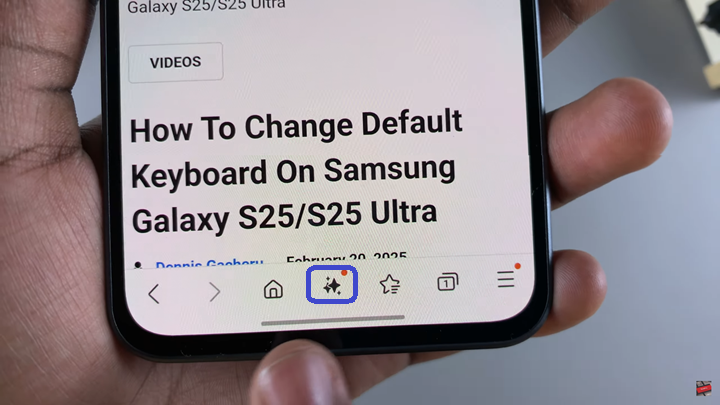
A pop-up will appear. Tap Read Aloud to start the feature.
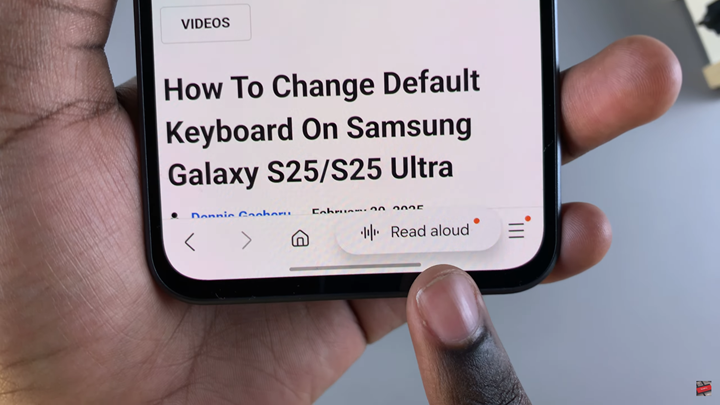
A control toolbar will appear, allowing you to pause, rewind, or forward the reading.
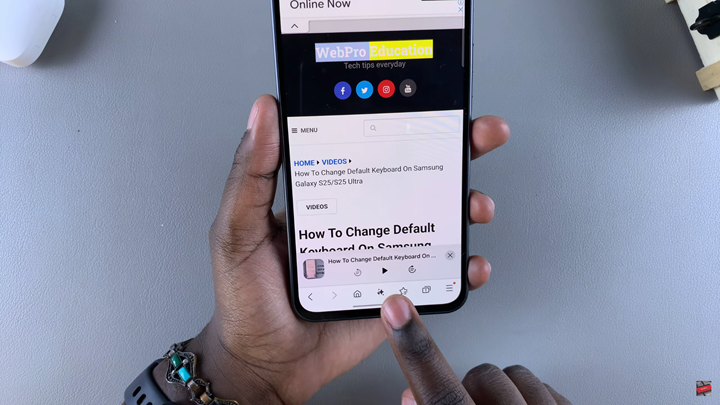
Once you’re finished, tap the X button on the toolbar to exit the read aloud mode.
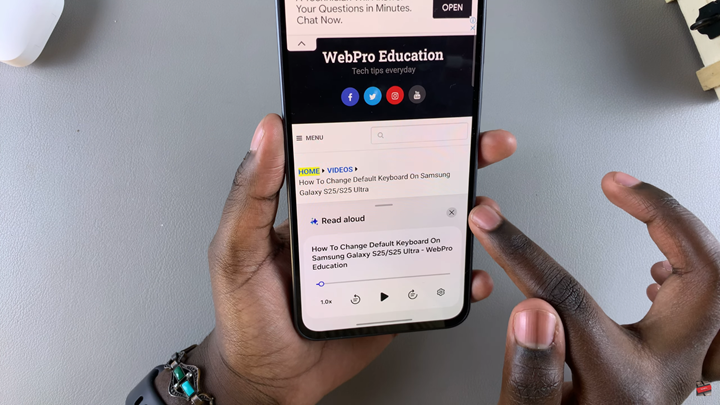
Watch: Add Multiple Clocks To Lock Screen Of Samsung Galaxy A36