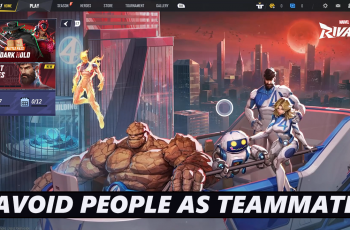You can utilize a feature on any smart watch to find your mobile device. In this article, we’ll go through how to ‘Find My Phone’ on CMF By Nothing Watch Pro 2. This watch, like any other, utilizes a loud ring, and Bluetooth to get enable you to find your phone with ease.
Losing track of your phone can be frustrating, but with the CMF By Nothing Watch Pro 2, you have a convenient solution right on your wrist. This feature, commonly known as ‘find my phone’, allows you to locate your misplaced phone quickly and effortlessly.
Whether it’s buried under cushions or hiding in another room, here’s how you can use your CMF By Nothing Watch Pro 2 to find it in seconds. The reverse is also true, you can find your watch, using your phone.
Watch: How To Remove Screen Protector From iPhone
‘Find My Phone’ On CMF By Nothing Watch Pro 2
For the ‘Find My Phone’ feature to work, your CMF By Nothing Watch Pro 2 needs to be connected to your phone via Bluetooth at all times. The watch also needs to be within Bluetooth range.
To start, press the digital crown on your CMF By Nothing Watch Pro 2 to access the menu.
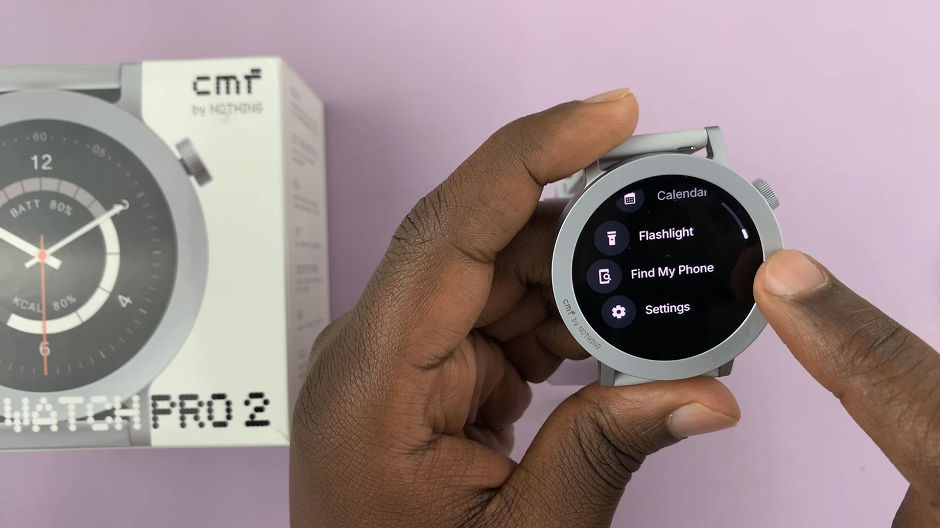
From here, scroll down and locate the Find My Phone option. Once launched, tap on the Ring. Your smartphone will emit a loud vibration or sound and you can use the it to locate where your phone is. Once you find your phone, tap on the digital crown to stop the ringing.

Likewise, if you have misplaced your CMF By Nothing Watch Pro 2, you can use your phone to locate it. The same parameters will apply for this feature to work. Simply open the CMF Watch app on your phone and navigate to the Device tab.
In the Device tab, locate the Find my Device option. tap on it and select Ring. Your watch will emit a loud vibration you follow it to locate where your watch is.
Read: How To Download Additional Watch Faces On CMF By Nothing Watch Pro 2