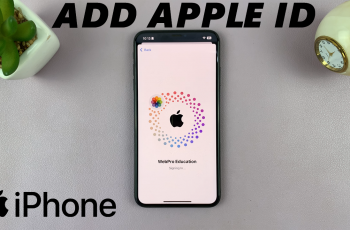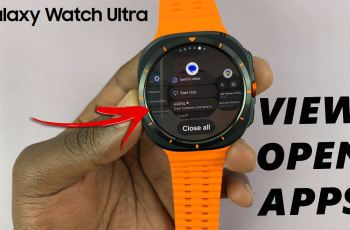Protecting your personal information on your iPad is crucial. Enabling the ‘Erase Data’ feature after 10 failed password attempts helps with this. This feature ensures that if someone enters the wrong passcode too many times, the device erases all data. This enhances your device’s security and provides peace of mind, knowing your sensitive information is safe.
Setting up the ‘Erase Data’ option is easy and can be done in a few steps. However, be aware that triggering this feature will permanently delete all data. To avoid losing important information, it’s wise to back up your iPad regularly. In the next sections, we’ll guide you through the steps to enable this feature, helping you keep your iPad secure in any situation.
Watch:How To Add Contact Photo On iPad
Enable ‘Erase Data’ After 10 Failed Password Attempts On iPad
Step 1: Open Settings
First, launch the Settings app on your iPad.
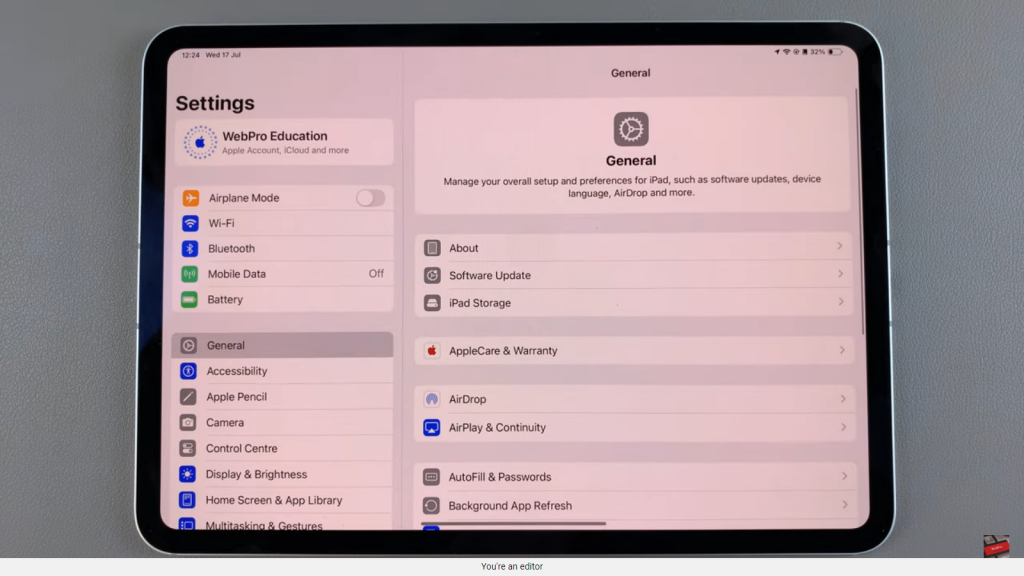
Step 2: Access Face ID & Passcode
Next, scroll down and tap on “Face ID & Passcode.”
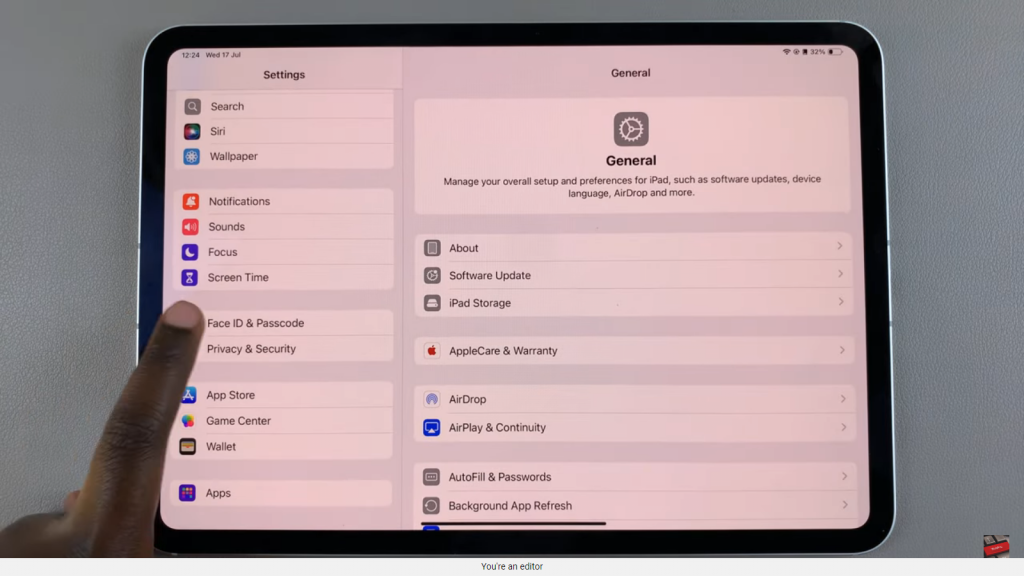
Step 3: Enter Your Passcode
After that, enter your current passcode to proceed.
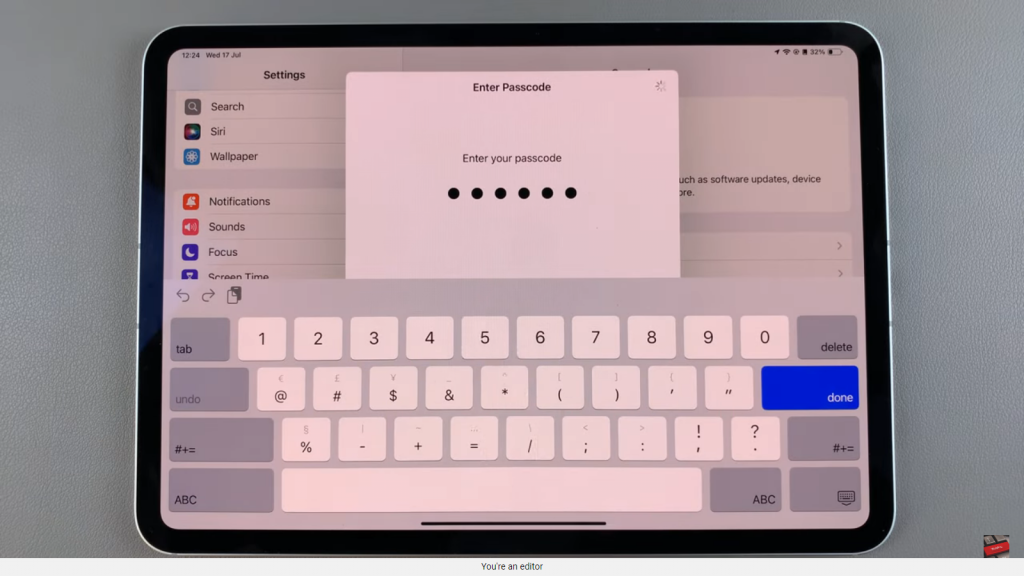
Step 4: Enable Erase Data
Then, scroll down and locate the “Erase Data” option. Tap the toggle next to it to turn it on.
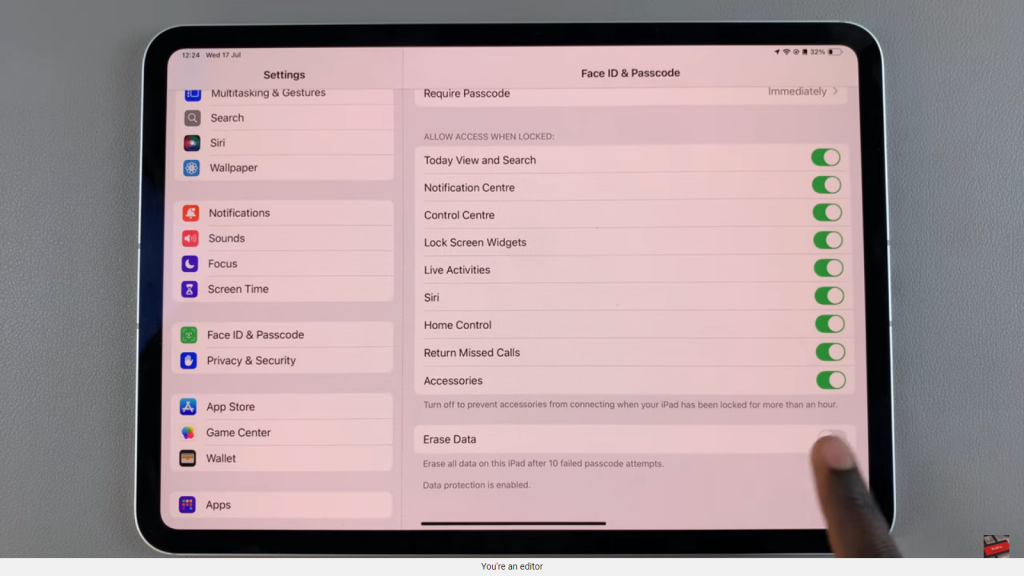
Step 5: Confirm Your Choice
Now, confirm your selection to activate the feature.
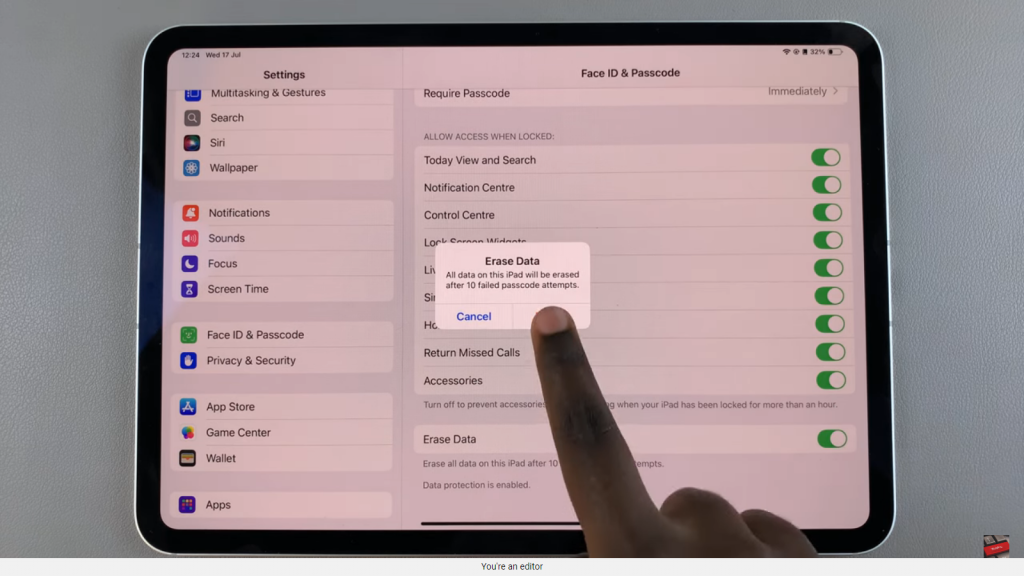
Step 6: Protect Your Data
Finally, with this feature enabled, your iPad will erase all data after 10 failed password attempts. This step ensures that, if your iPad is lost or stolen, all your personal information, including files and apps, will be deleted to prevent unauthorized access.