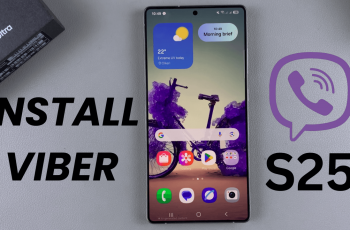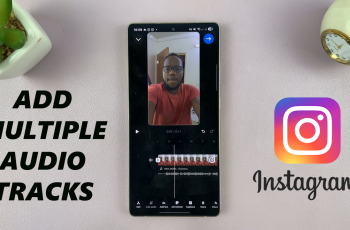Turning an Instagram post into a Reel can be a great way to repurpose content and reach a broader audience. Whether you want to give your post a fresh perspective or simply take advantage of Instagram’s Reels feature, transforming a post into a Reel is simple and effective.
In this guide on how to turn Instagram post to Reel, we’ll walk you through the steps you need to follow to make the process seamless and efficient.
Additionally, repurposing your Instagram post as a Reel allows you to engage with your followers in a new, dynamic format. As Reels often gain more visibility and engagement, this can be a great way to boost the reach of your content.
With just a few quick adjustments, you’ll be able to repurpose your existing posts and make the most out of Instagram’s popular features.
Watch:Appear Offline On Instagram
Turn Instagram Post To Reel
Access the Instagram Post
Begin by navigating to the Instagram post you want to turn into a Reel. For example, select a carousel post containing multiple images or videos. Tap the three dots in the top right corner of the post to open more options.
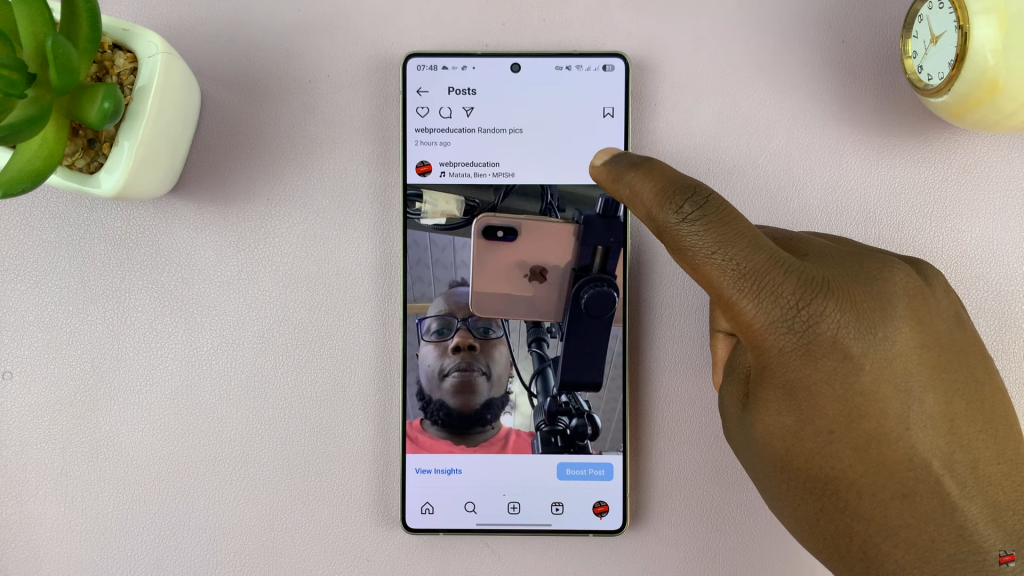
Create the Reel
Next, tap on “Create Reel” from the menu that appears. Instagram will automatically generate the Reel by syncing the clips and images. You can also choose to add music from Instagram’s selection or skip the music part if you prefer. If you skip, you can add music manually later.
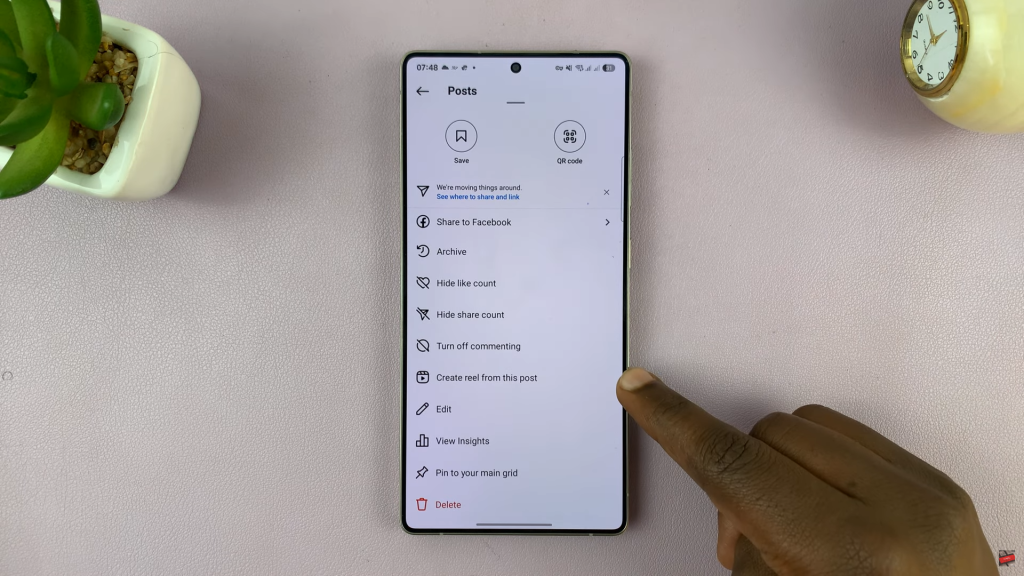
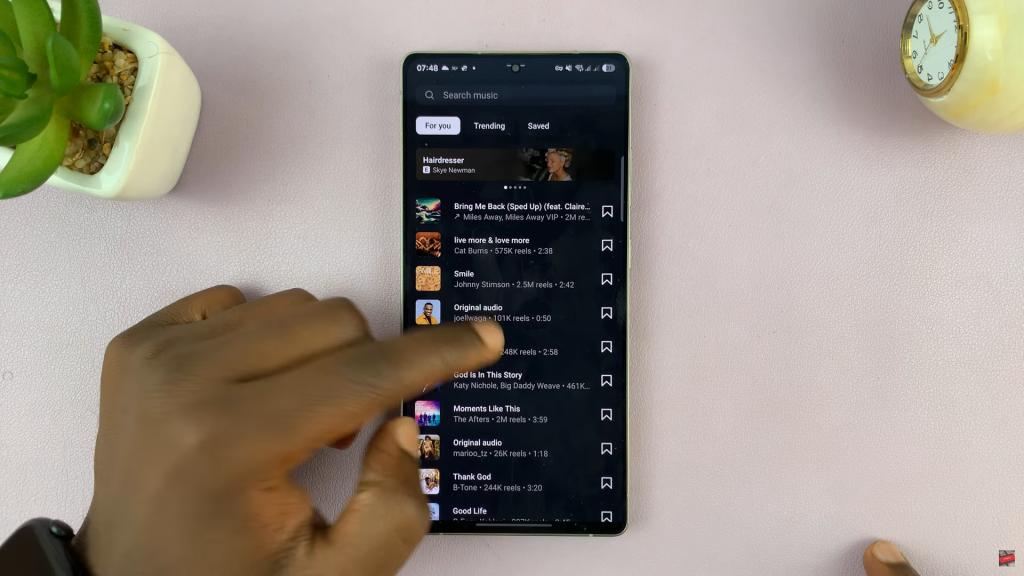
Edit the Reel
Once the Reel is created, you can customize it by adding text, stickers, and filters, or even adding a voiceover. You can also enable captions or download the video to your device.
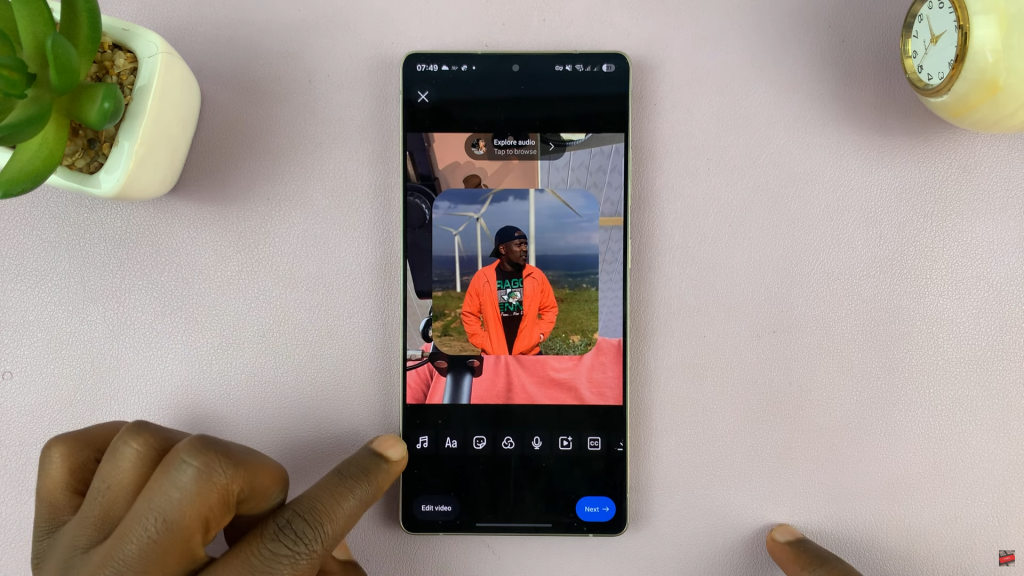
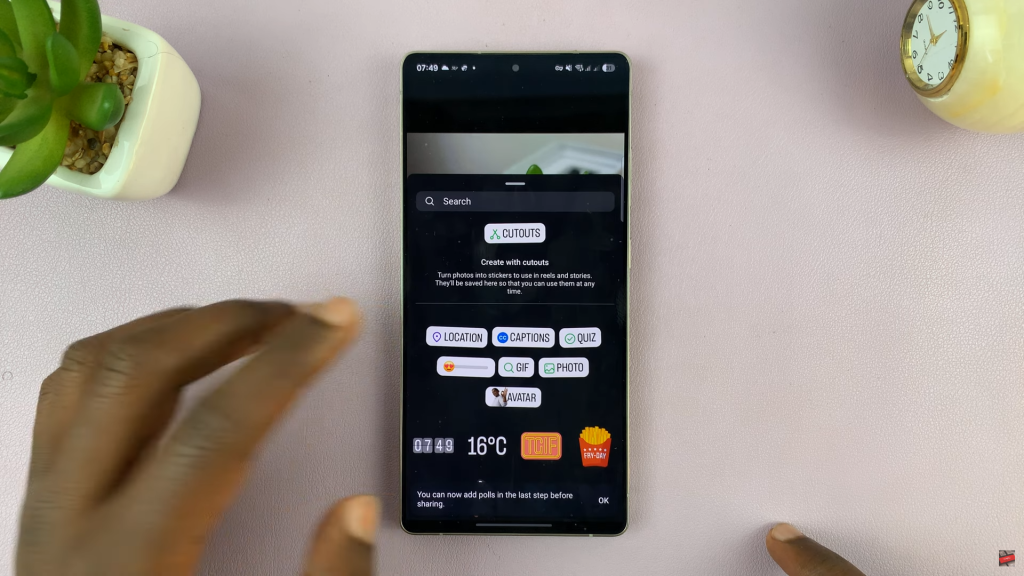
Finalize and Share
After editing, tap “Next” to proceed to the final sharing page. Add a caption, tag people, and choose whether to share it on Stories or Threads. Once you’re happy with the setup, hit “Share,” and your Reel will be posted to your profile.
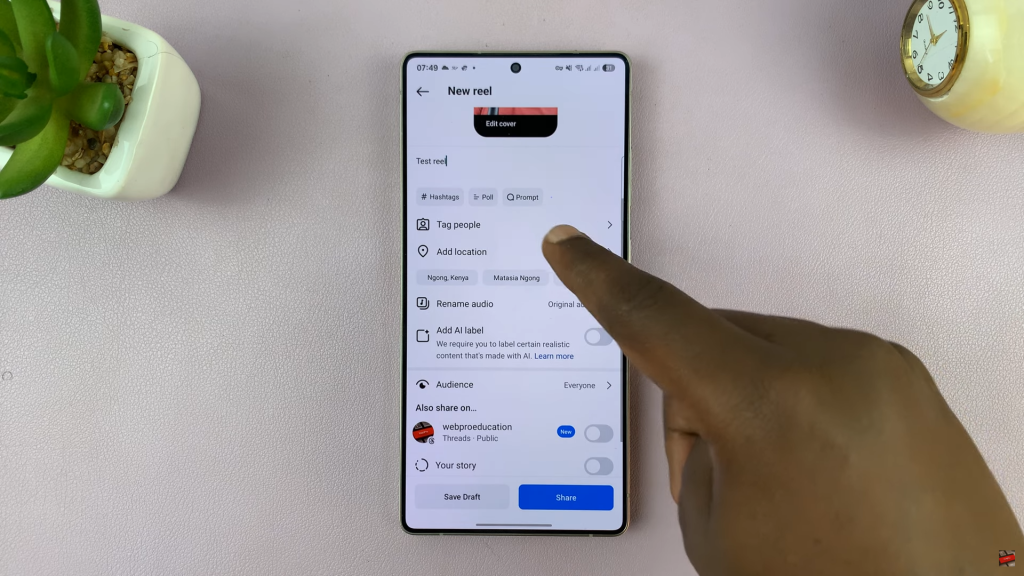
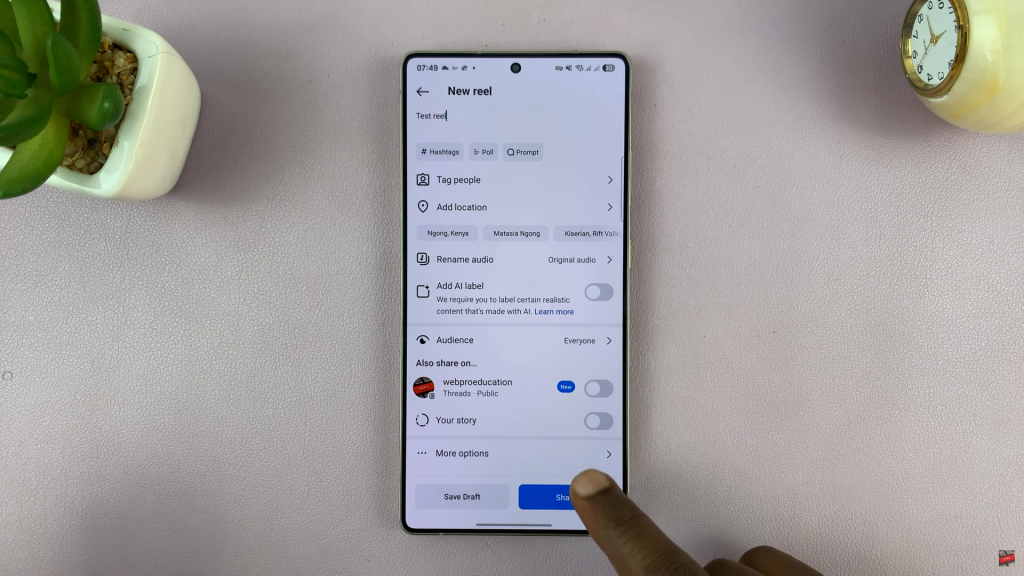
Read:How To Appear Offline On Instagram