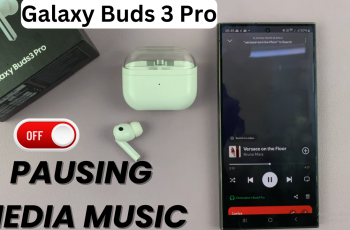Learn how to add multiple audio tracks / songs in Instagram reel. Adding multiple audio tracks or songs to your Instagram Reel is a great way to enhance storytelling, improve engagement, and give your content a professional edge.
While Instagram natively supports adding one official audio track, there are creative ways to layer multiple sounds or music clips in your Reel using built-in tools and third-party apps. Let’s explore the best methods to mix audio like a pro and enhance your Instagram reel experience.
Whether you’re mixing background music, voiceovers, or multiple songs, learning how to add multiple audio tracks to an Instagram Reel is key to making your content stand out.
Watch: Skip To Next Line On Instagram Bio
Add Multiple Audio Tracks / Songs In Instagram Reel
Navigate to creation page and select ‘Reel’ from the bottom menu.
Either record directly within the app or upload multiple video clips from your phone gallery.
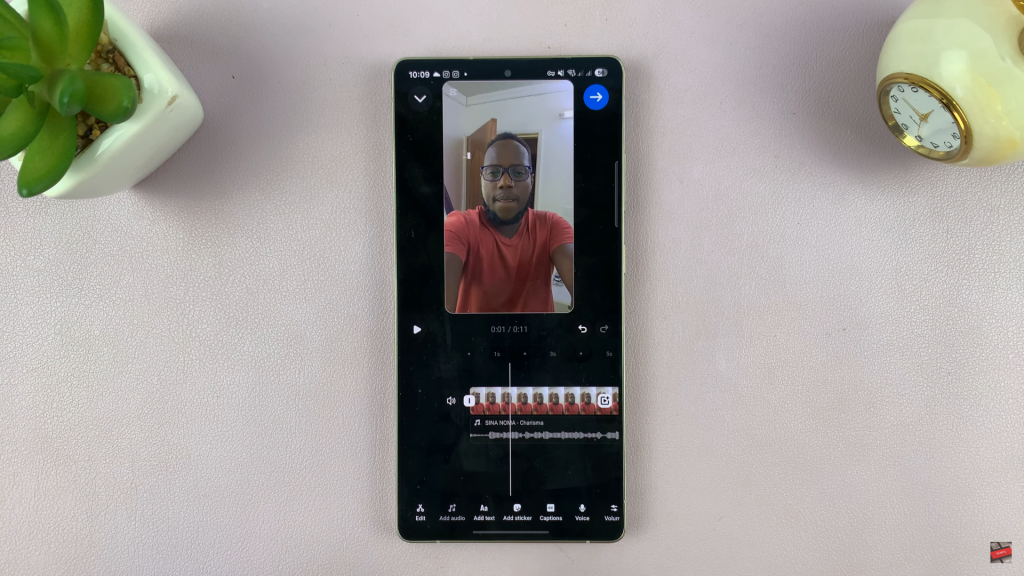
Tap the music (🎵) icon at the top of the screen and choose your first audio track or song.
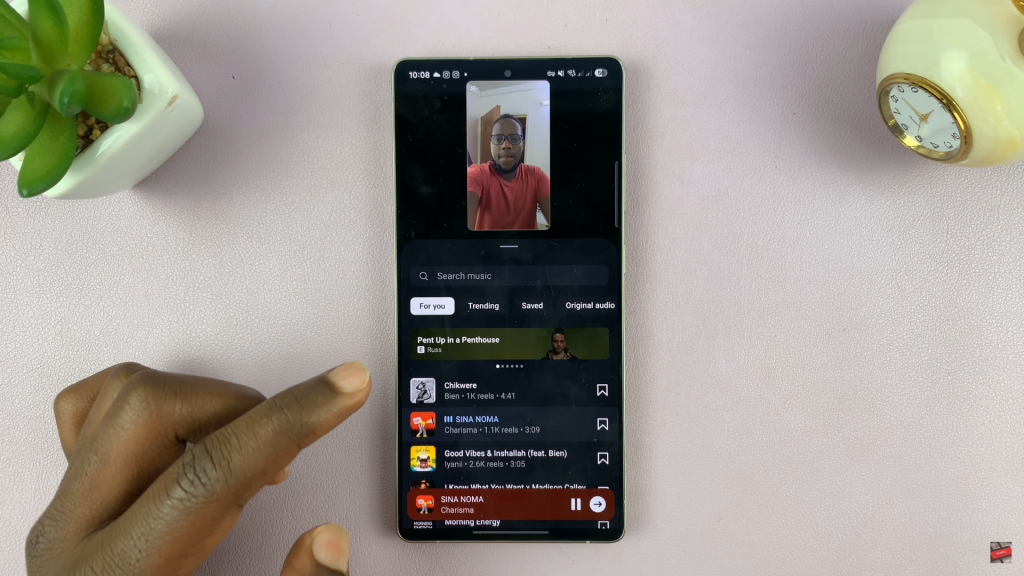
After adding your first track, tap “Audio”, then adjust the volume levels to balance your sound.
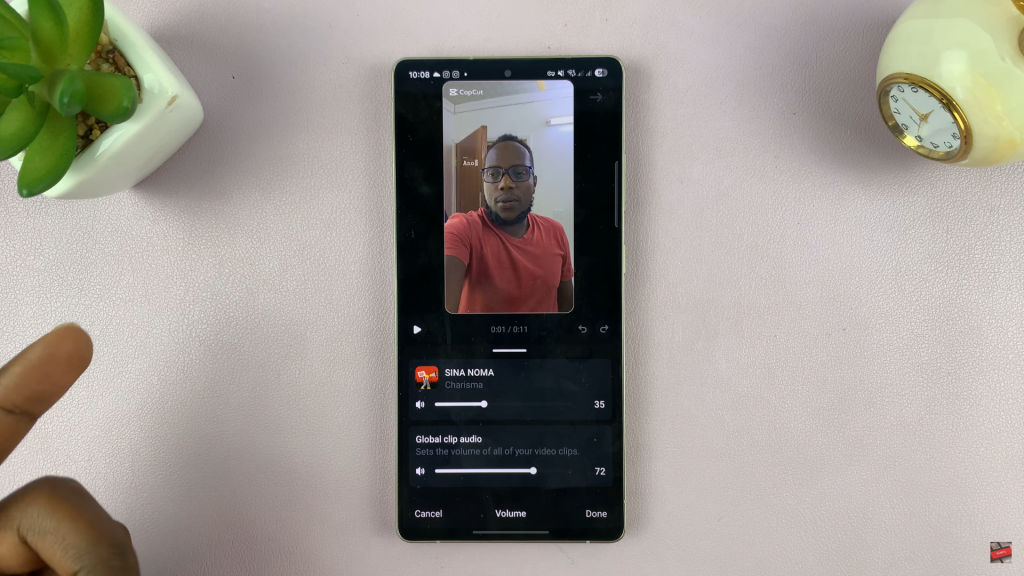
Tap the “Add Audio” option again to insert additional sound clips, effects, or a second song for different segments of your Reel.
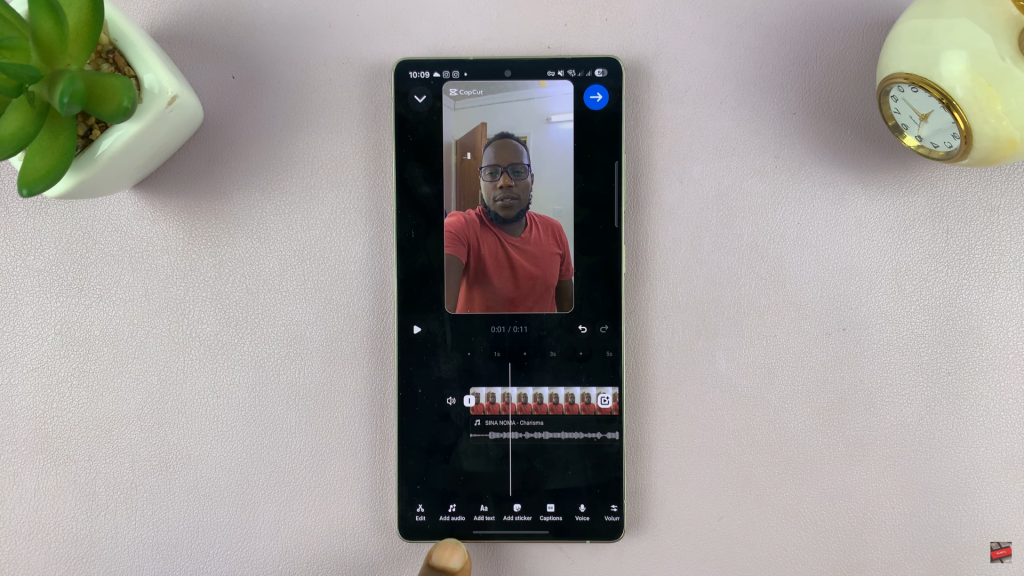
Preview your reel to make sure all sounds play correctly. Adjust audio levels if needed, then tap “Next” to publish your Reel to your feed or followers.
READ: How To Allow People To Reply To Your Instagram Stories