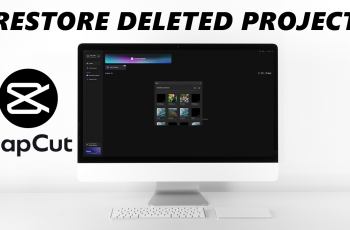WhatsApp is one of the most used messaging apps across the globe, and having it installed and working on your brand new Samsung Galaxy A36, A56, or A26 in a snap and with a breeze if you know how. Either you’re just unwrapping the new phone’s box, having WhatsApp installed the proper way means you do not miss a beat in communicating with friends, relatives, and business contacts.
In this guide, we’ll walk you through the steps to install and set up WhatsApp on Samsung Galaxy A36, A26, and A56. This guide is designed for beginners, but it’s beneficial to anyone requiring a hassle-free setup on a Galaxy A series smartphone with Android 13 or Android 14.
Let’s dive in and have your WhatsApp up and running in a matter of minutes!
Watch: Install Microsoft Teams On Samsung Galaxy A56
Install & Set Up WhatsApp On Samsung Galaxy A36/A56/A26
Start by unlocking your Samsung Galaxy device and navigating to the home screen. From there, locate and select Google Play Stor from the app drawer or home screen. Then, tap on the search icon within the store and type in ‘WhatsApp.’
At this point, tap on the official WhatsApp app from the search results. Now, you’ll see the ‘Install‘ option within the app details. Tap on it and allow the application to be installed on your device.
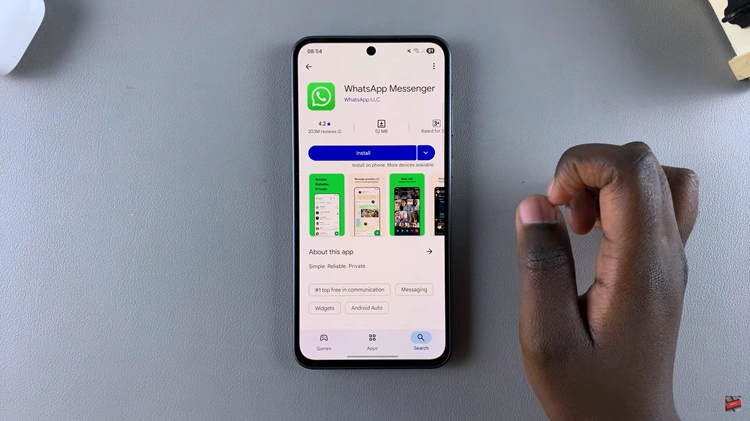
Once installation is complete, tap on ‘Open‘ to launch the app directly from the store. Alternatively, find and select the app on the home screen or app drawer to launch it. Once launched, you’ll need to set up the application.
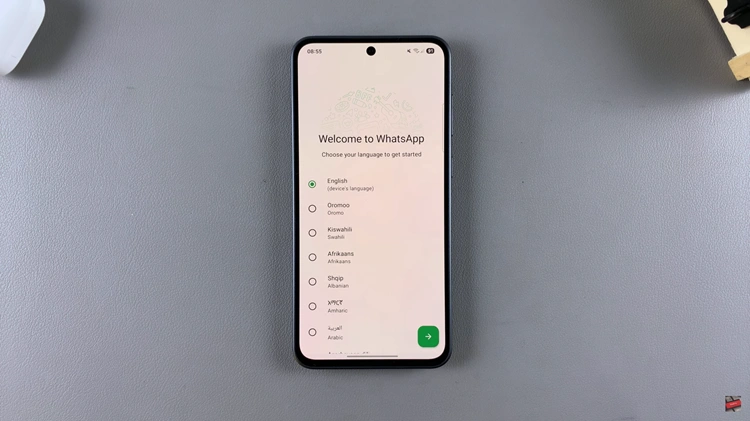
Following this, choose the language you’d like to use on the application. Then, tap on the arrow at the bottom right to proceed the next step. Now, read on the Privacy policy & Terms Of Services and tap on ‘Agree & Continue.’
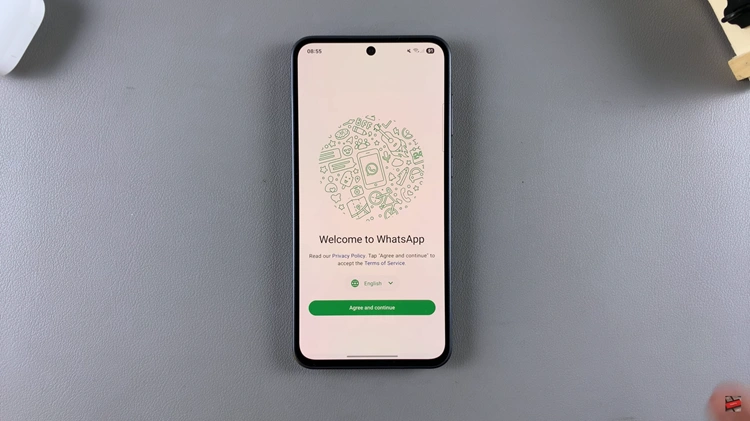
Afterward, you’ll need to link your phone number on WhatsApp. Type in a valid phone number and you’ll have to verify it.
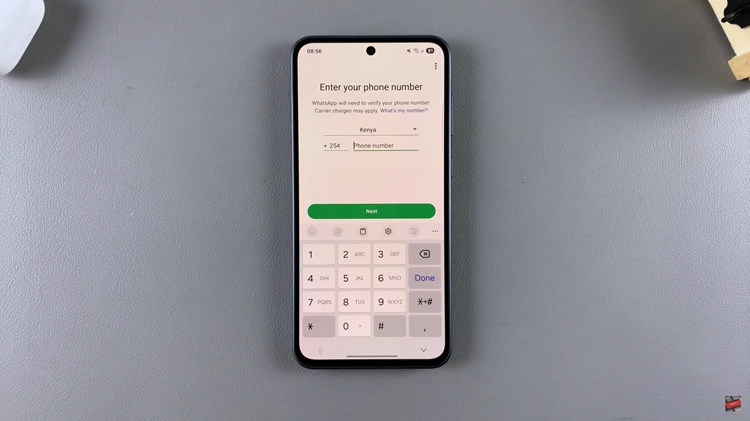
Once verified, proceed to customize your profile. This includes adding a profile picture and typing in a name that you’ll use on WhatsApp. Once done, tap on ‘Next‘ and you can now begin chatting with your friends.
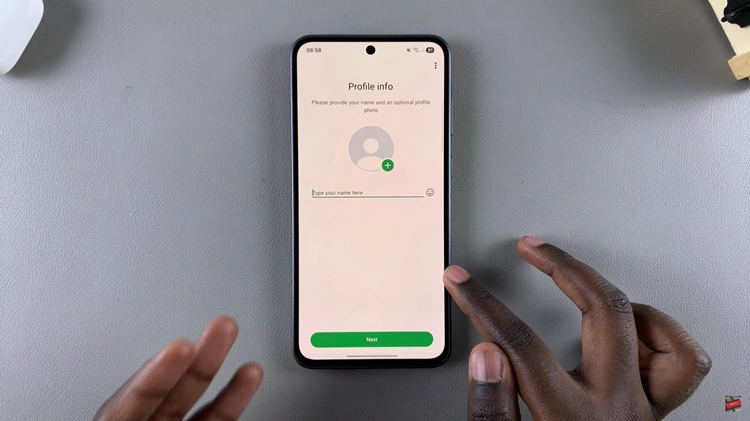
In conclusion, setting up WhatsApp on your Samsung device is a simple process that takes just a few minutes. Once you’ve installed the app, verified your phone number, and restored any previous chats (if available), you’re ready to enjoy seamless messaging, voice and video calls, and file sharing with people around the world.
Read: How To Send Message To Someone Who’s Blocked You On Instagram