With the busy digital life we lead today, staying connected through powerful communication tools like Microsoft Teams is more crucial than ever—especially for working professionals, remote employees, and students. From virtual meetings to working on a project, Microsoft Teams lets you do it all from the convenience of your mobile phone.
If you’re using a Samsung Galaxy A36, A56, or A26, you’re in luck. These Android devices are fully capable of running Microsoft Teams smoothly. However, if you’re new to Android or just not sure where to start, installing the app for the first time can be a bit confusing.
This step-by-step guide will take you through installing, downloading, and setting up Microsoft Teams on your Samsung Galaxy A-series smartphone.
Watch: Disable TalkBack On Samsung Galaxy A56
Install Microsoft Teams On Samsung Galaxy A36/A56/A26
Begin by unlocking your Galaxy device and navigating to the home screen. From there, locate and select Google Play Store from the app drawer or home screen. Then, tap on the search icon within the store and type in ‘Microsoft Teams.’
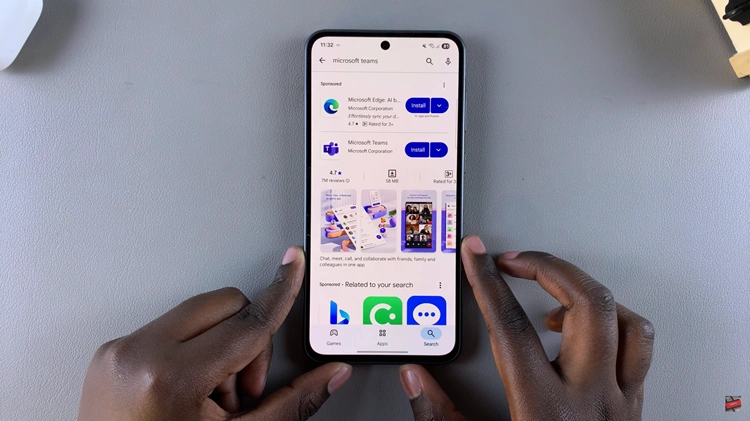
At this point, tap on the official Microsoft Teams app from the search results. Now, you’ll see the ‘Install‘ option within the app details. Tap on it and allow the application to be installed on your device.
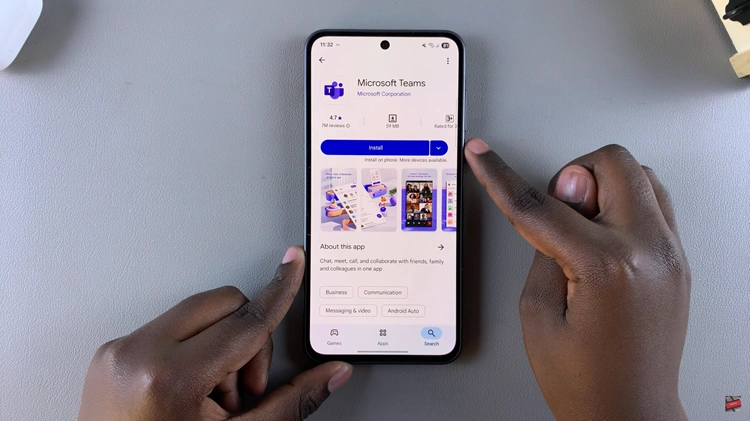
Once installation is complete, tap on ‘Open‘ to launch the app directly from the store. Alternatively, find and select the app on the home screen or app drawer to launch it. Once launched, tap on ‘Get Started‘ and sign into your account when prompted to begin using the application.
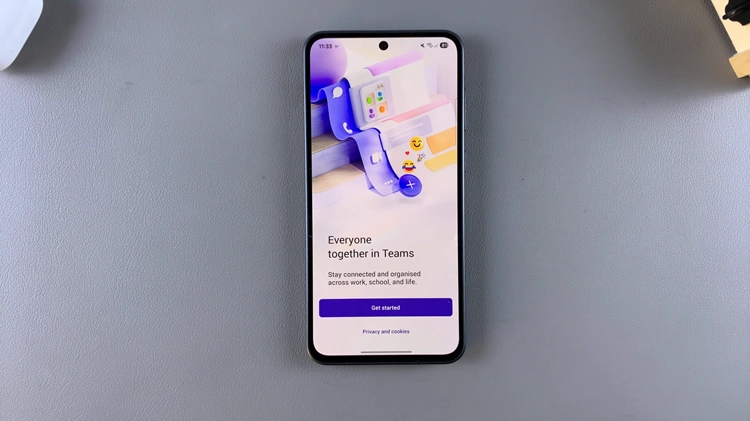
It takes only a few minutes to install Microsoft Teams on your Samsung Galaxy A36, A56, or A26. By completing the steps in this tutorial, you will be well on your way to joining meetings, messaging coworkers, and working together on the go.
If you found this guide helpful, feel free to share it with others who might need help getting started. And if you run into any issues, check the comments below for common troubleshooting tips—or leave your question and we’ll be happy to help!

