Instagram is currently one of the most popular social media websites with millions of users connecting each day through follows, stories, and posts. But oops — sometimes mistakes happen — you might accidentally send a follow request to the wrong user, or perhaps you’ve had second thoughts about following a person.
Fortunately, Instagram has made it easy for you to manage your follow requests, and in case you’ve sent a follow request mistakenly, you can easily undo it before it gets accepted. In this guide, we are going to take you through the procedure on how to cancel a follow request on Instagram.
Let’s dive into how to retract a follow request and ensure that you’re completely in control of your Instagram interaction.
Watch: How To Delete Instagram Search History
Cancel Follow Request On Instagram
Begin by launching the Instagram app on your device. From here, tap on the search icon at the bottom menu and search for the account you sent a follow request to.
Following this, tap on the account to access the account details. Then, you’ll see the ‘Requested‘ option just beneath the account details. To cancel a follow request, simply tap on the Requested option. Once done, you can go back to Instagram homepage.
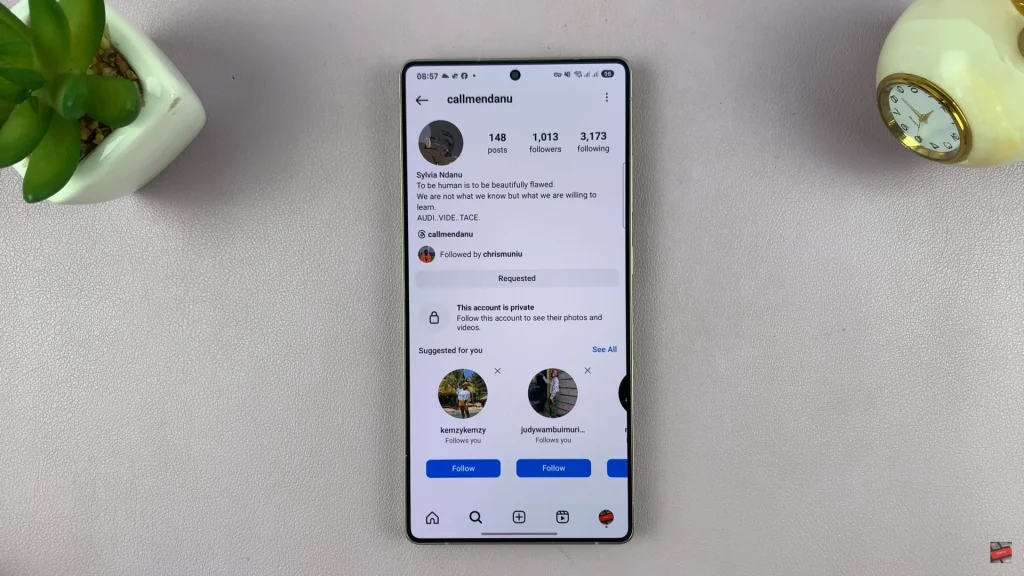
In conclusion, cancelling a follow request is a simple yet essential procedure that will enable you to maintain your social media engagement and privacy in check. Either you made an error by sending a request or you simply lost interest, the process of cancellation is only a few clicks away.
By following the steps outlined in this guide, you can effortlessly manage your follow requests and maintain a smooth and secure experience on Instagram. If you liked this tutorial, make sure to check out more Instagram tutorials and tips to continue practicing your account!
Read: How To Change Voice Recordings Quality On Samsung Galaxy A56/A36/A26

