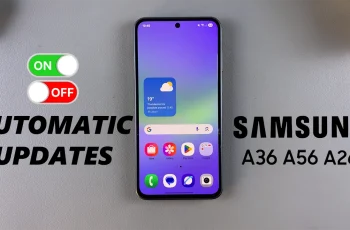You can customize different features of your smartphone, which is one of the main advantages of a Samsung Galaxy phone, and such options include changing a font size. Of much usefulness to many people is changing the font size on the device.
You are in luck if the text displayed on your Samsung Galaxy A16 is either too small or too large since changing the font size on this particular device is very easy. It could enhance one’s reading experience while browsing online, reading messages, or navigating through apps.
This article outlines the steps to change the font size on your Samsung Galaxy A16. By the end of reading this article, you will have clearer insights into how to adjust your font to the size that suits you best for making your phone more user-friendly and comfortable. So let’s get started.
Watch: How To Enable USB Debugging On Samsung Galaxy A16
Change Font Size On Samsung Galaxy A16
Begin by unlocking your Samsung Galaxy A16 and access the home screen. From here, find the Settings icon and tap on it to proceed. Then, scroll down within the settings page and select the ‘Display‘ option to proceed.
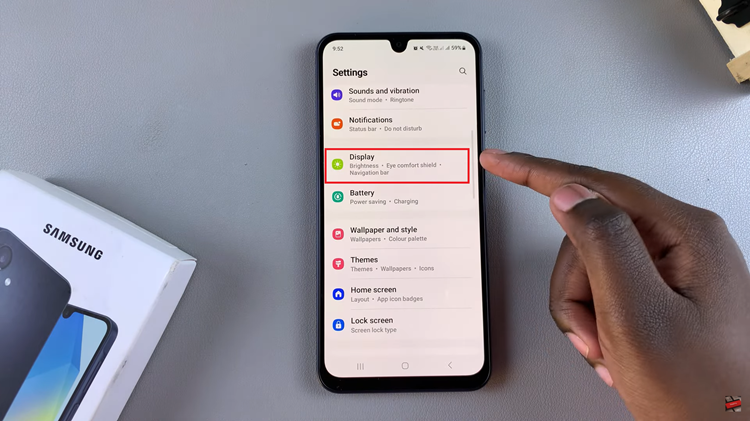
Following this, tap on ‘Font Size & Style‘ located within the Display settings. Now, you’ll see the font size slider located at the bottom of the screen. Here, you can slide the slider to the left to reduce the size or slide it to the right to increase the font size.
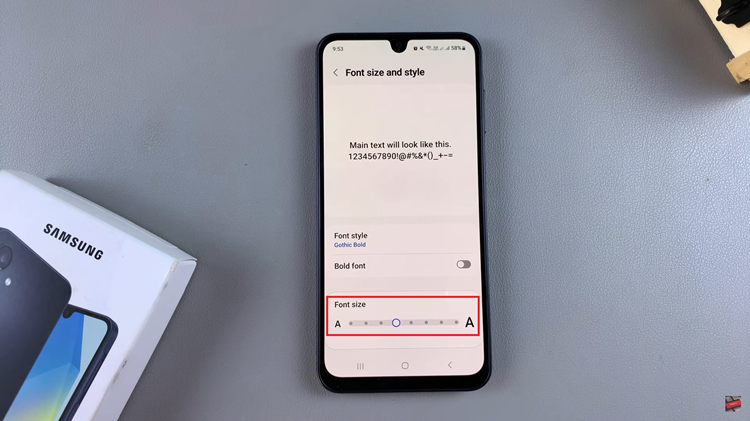
As you adjust the font size, you’ll see a brief preview of what the text will look like. Once you’ve chosen your desired option, you can simply exit the settings by tapping on the home button. The changes will now be applied on your Galaxy A16.
In conclusion, changing the font size on your Samsung Galaxy A16 is a quick and easy way to improve your overall smartphone experience. By following the simple steps outlined in this guide, you can customize your Galaxy A16’s display settings in just a few minutes.