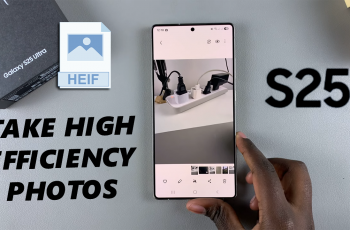Your iPhone’s home screen layout plays an important role in how you will interact with your device by keeping the most-used apps and tools just a touch away. Over time, you may find yourself rearranging app icons, creating folders, or even removing apps totally on the Home Screen.
Whenever the Home Screen starts to be a hassle to work with or you simply want it back to factory arrangement, resetting the home screen layout is pretty straightforward. This will reset all the default pre-installed apps to their usual order and then arrange any other downloaded apps in alphabetical order.
Most importantly, this will not delete any applications or data, so it is a rather harmless way to clean up your iPhone’s layout. Follow the steps above to reset the home screen layout on iPhone 11.
Watch: How To Install Roblox On iPhone 11
Reset Home Screen Layout On iPhone 11
Firstly, locate and tap the “Settings” app, represented by a gear icon, typically found on your home screen. Then, scroll down the settings menu and look for the “General” option. Tap on it to proceed.
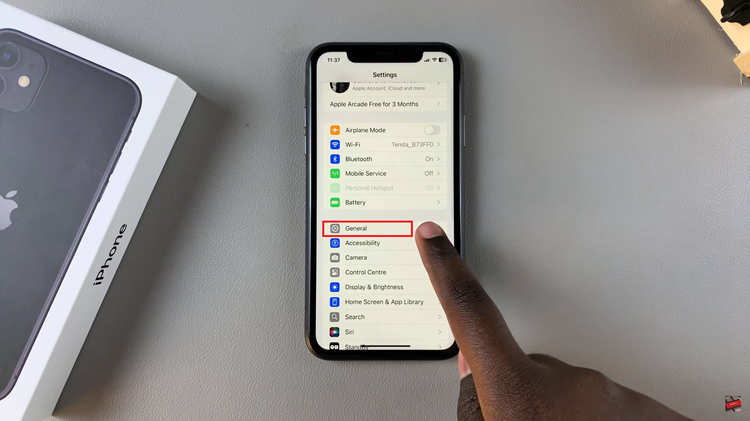
At this point, find the “Transfer or Reset iPhone” option and tap on it within the General settings. Then, tap on “Reset” to proceed.
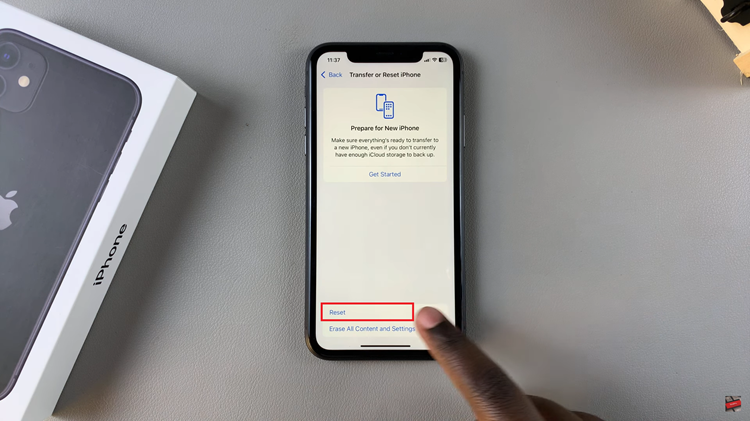
Following this, tap on “Reset Home Screen Layout” and a confirmation message will pop up asking if you want to proceed. Tap on “Reset Home Screen” to proceed.
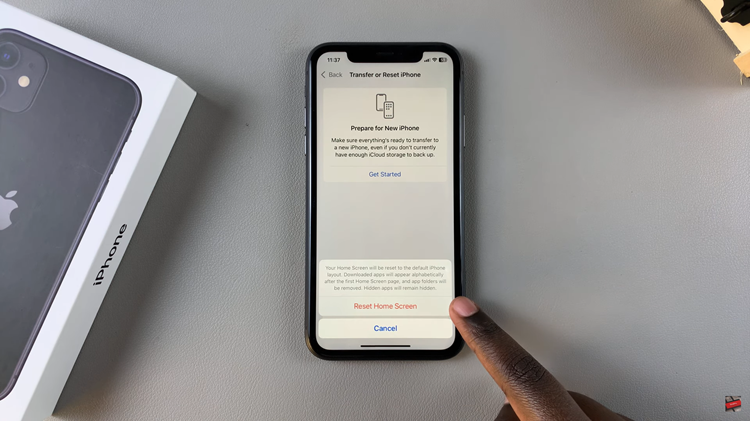
What Happens After Resetting
- Built-in apps like Calendar, Photos, and Messages will return to their default positions on the Home Screen.
- All other apps will be arranged alphabetically in the App Library.
- Folders you’ve created will be removed, but none of your apps or data will be deleted.
In conclusion, this will help you organize and put your apps in order once more if you reset the Home Screen layout on the iPhone 11. It’s a pretty quick, straightforward process that puts everything back into its default position but doesn’t delete any apps or data.