If you’ve been experiencing the issue where your Google TV streamer causes your TV to turn on or off unexpectedly, you’re not alone. This problem is often linked to a feature called HDMI-CEC (Consumer Electronics Control).
While HDMI-CEC can be useful for controlling multiple devices with one remote, it can also cause some inconvenience, such as your TV powering on or off when you least expect it.
Fortunately, there are simple ways to fix this issue. In this article, we’ll walk you through how to stop your Google TV streamer from automatically turning your TV on / off.
What is HDMI-CEC?
HDMI-CEC is a feature built into most modern TVs and HDMI devices (like Google TV streamers). It allows devices connected via HDMI to communicate with each other and control certain functions. For example, when you turn on your Google TV, it might automatically turn on your TV as well. While this can be convenient for many users, it can become a nuisance when the TV powers on or off unexpectedly.
Google TV uses HDMI-CEC by default to manage your TV’s power settings. If your Google TV streamer is turning your TV on or off without your command, it’s likely due to HDMI-CEC being enabled.
Watch: Voice Control Google TV Streamer 4K Using Google Assistant
Stop Google TV Streamer From Turning TV ON / OFF
First, press the Home button on your Google TV remote. Then, scroll to the top-right corner of the screen and select the Gear icon to open Settings. Select All Settings and click on Display & Sound.
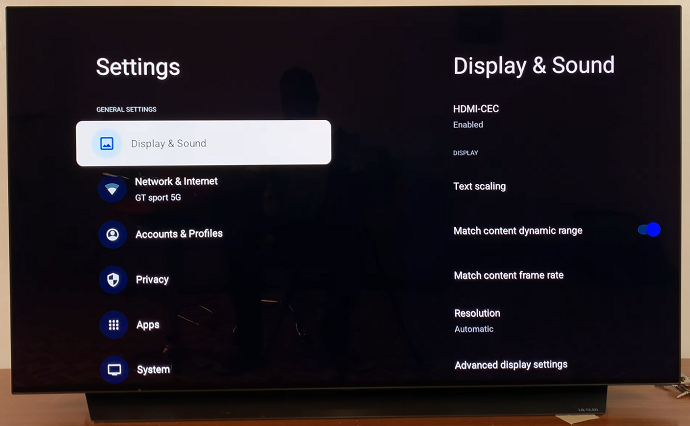
Here, you should find the HDMI-CEC option is enabled by default. When enabled, it allows you to control and automatically turn on or off other HDMI-CEC enabled devices with a single remote control.
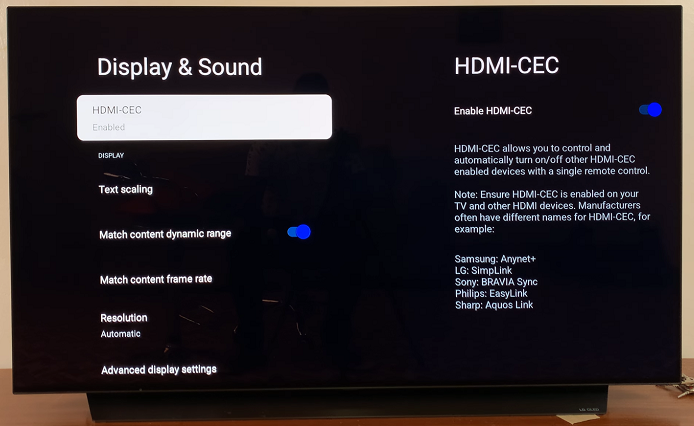
Press OK to select the HDMI-CEC toggle. It should be in the On position. To disable the feature, press the OK button.
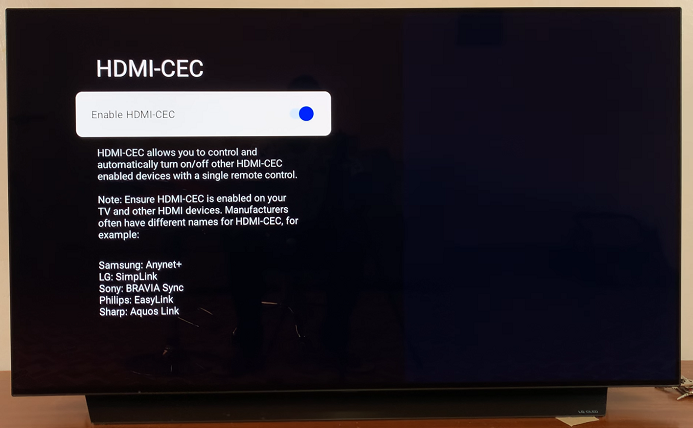
Turning off HDMI-CEC on your Google TV will stop it from controlling your TV’s power state. So, your TV won’t turn on or off automatically when using your Google TV streamer.
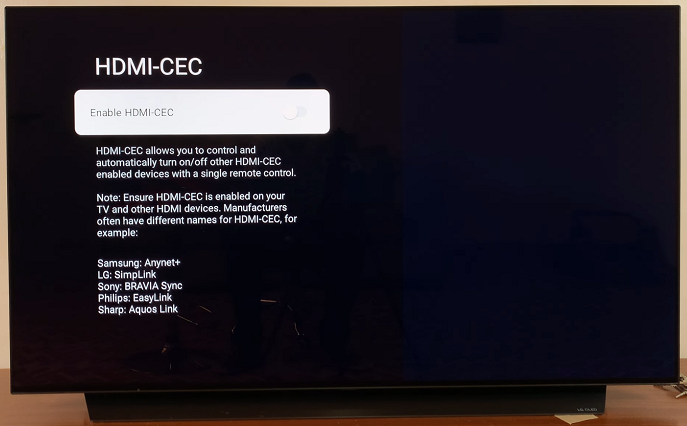
Disable HDMI-CEC on Your TV
If turning off HDMI-CEC on your Google TV doesn’t completely resolve the issue, you might need to disable it on your TV as well. The method for doing this varies depending on your TV brand, but here’s a general guide:
Open the TV settings (use your TV remote to navigate to the settings menu). Look for an option related to HDMI-CEC or Anynet+ (Samsung), Bravia Sync (Sony), Simplink (LG), EasyLink (Philips), or Aquos Link (Sharp).
This is typically found under settings like External Inputs, System Settings, or General Settings. Disable HDMI-CEC or any related settings that allow your TV to communicate with other HDMI devices.

