Instagram, which is one of the most popular social media sites globally, provides a seamless experience in connecting to friends, sharing photos, and learning about new things. However, your Instagram search history can build up over time with unnecessary suggestions and searches.
From searching for new accounts, hashtags, or locations, clearing your search history can help keep your activity to yourself and optimize your Instagram browsing experience. In this step-by-step tutorial, we will walk you through how to clear your Instagram search history on iPhone and Android.
Let’s dive into the easy steps you can take to master your Instagram search history today!
Watch: Check Instagram Search History
Delete Instagram Search History
Begin by launching the Instagram app on your device. From here, tap on the search icon at the bottom menu. Following this, you’ll see a list of all the Instagram searches on your account. To delete the search history, simply tap on the ‘X‘ button next to the search.
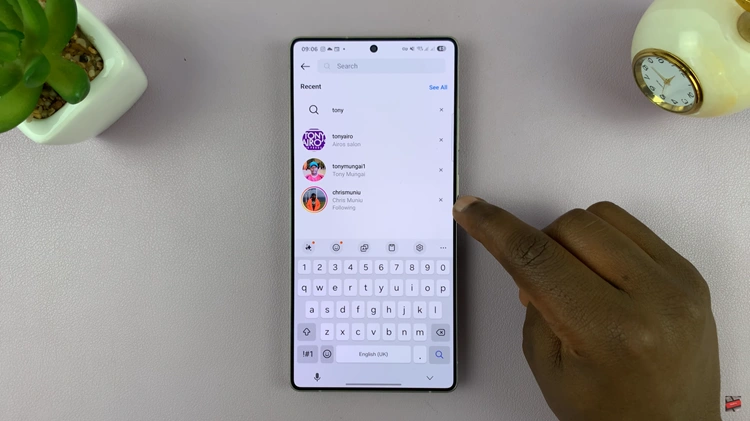
However, if you have a lengthy Instagram search history, you can simply clear it at once. Simply tap on ‘See All‘ to view all the search history on your account.
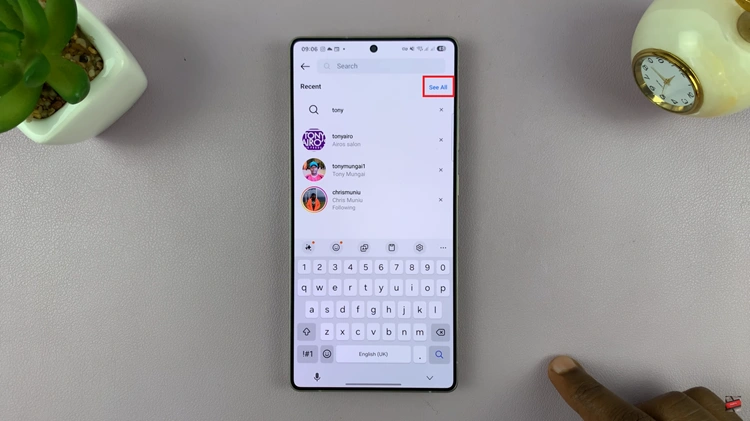
At this point, tap on ‘Clear All‘ option located at the top right corner of the screen. Then, confirm the process by selecting ‘Clear All‘ from the pop-up menu that appears.
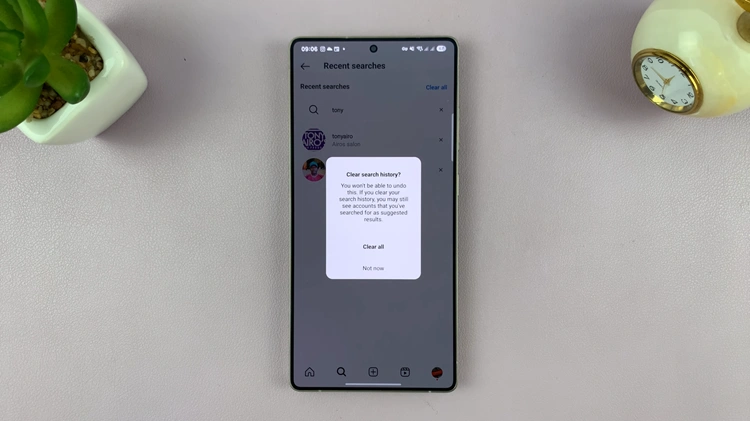
In conclusion, clearing your search history on Instagram is a quick and effective way of optimizing your app’s performance and maintaining your privacy. Whatever your motivation may be for erasing past searches, resetting suggested searches, or simply reverting to a clean slate, doing the steps as outlined in this guide will have you with a clean and more personalized Instagram experience.
Read: How To Enable Picture-In-Picture On Samsung Galaxy A56/A36/A26

