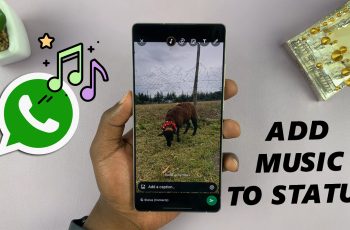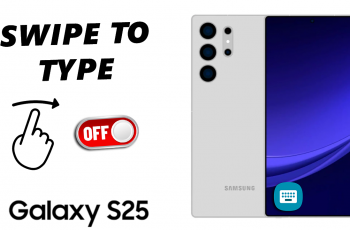In addition, making your lock screen pattern visible can improve your user experience. As you enable this setting, you’ll have a clear view of your pattern, ensuring a more straightforward and secure unlocking process. This simple adjustment can enhance both convenience and security, allowing you to interact with your device more efficiently.
Watch:How To Hide Music Information On Always ON Display Of Samsung Galaxy Z Fold 6
Make Lock Screen Pattern Visible Samsung Galaxy Z Fold 6
Open the Settings app on your Samsung Galaxy Z Fold 6. To begin, locate and tap on the Settings icon from your home screen or app drawer.
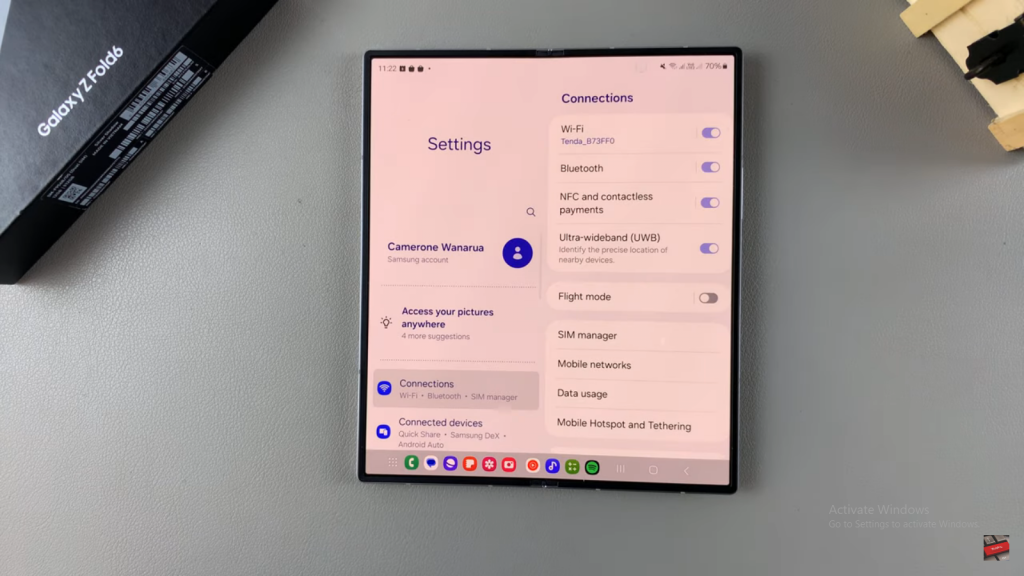
Access Secure Lock Settings. Within the Lock Screen menu, tap on Secure Lock Settings to manage and adjust your security preferences.
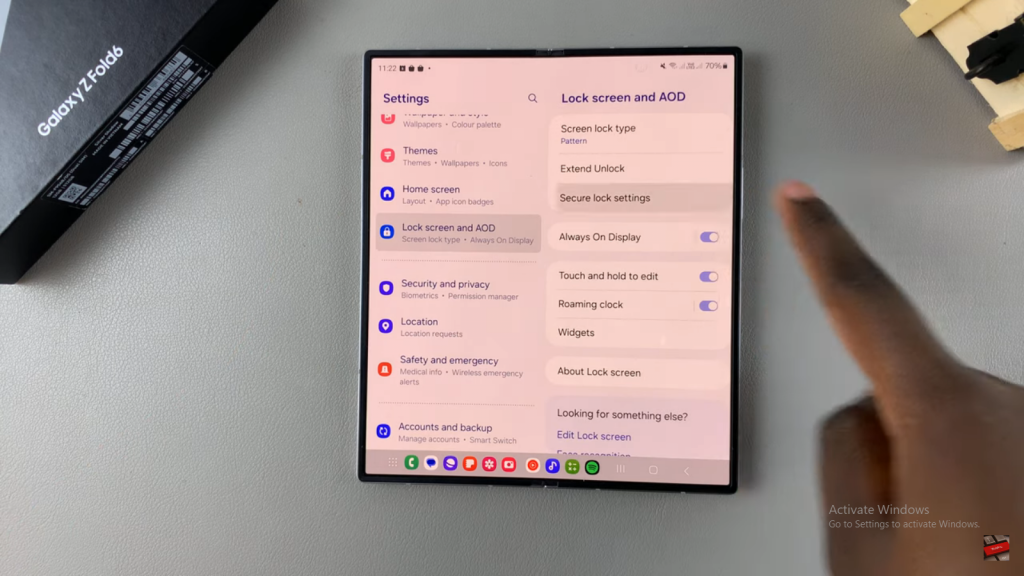
Adjust Pattern Visibility. Look for the option labeled Make Pattern Visible. Toggle this setting to enable or disable the visibility of your lock screen pattern as you draw it.
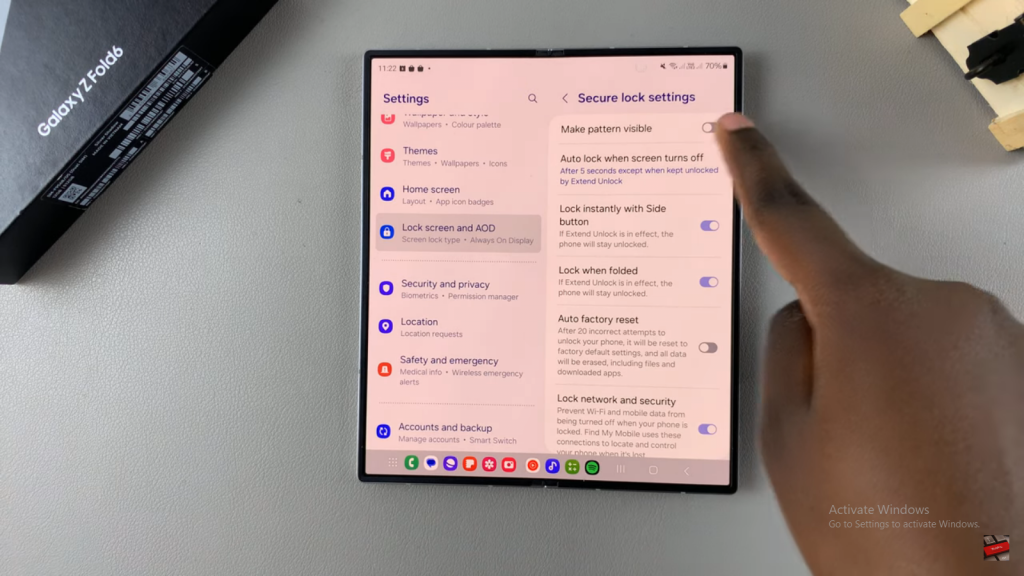
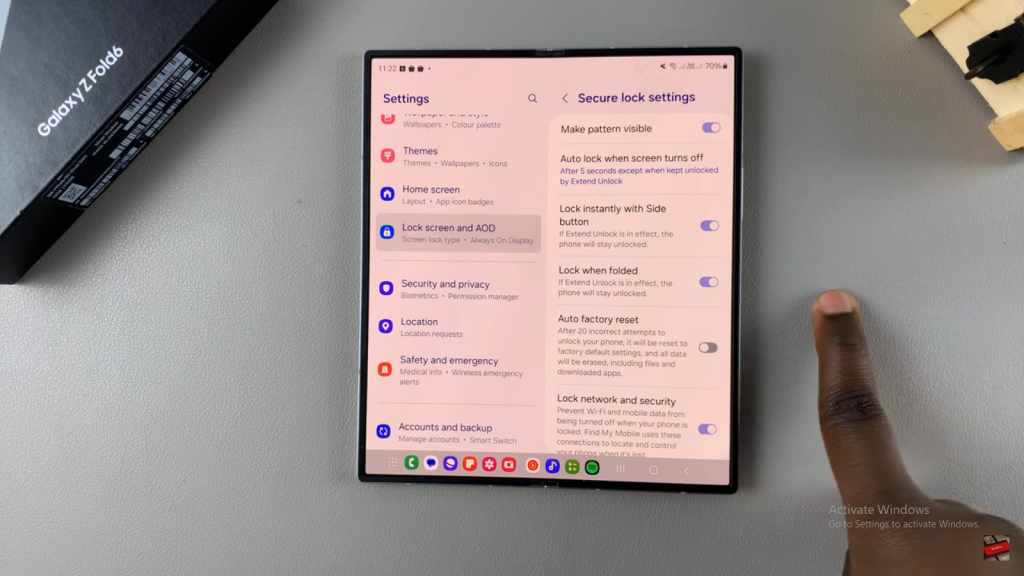
Test the Pattern. Finally, after adjusting the setting, test your lock screen pattern to ensure that the visibility changes have been applied correctly and that you can see your pattern as intended.
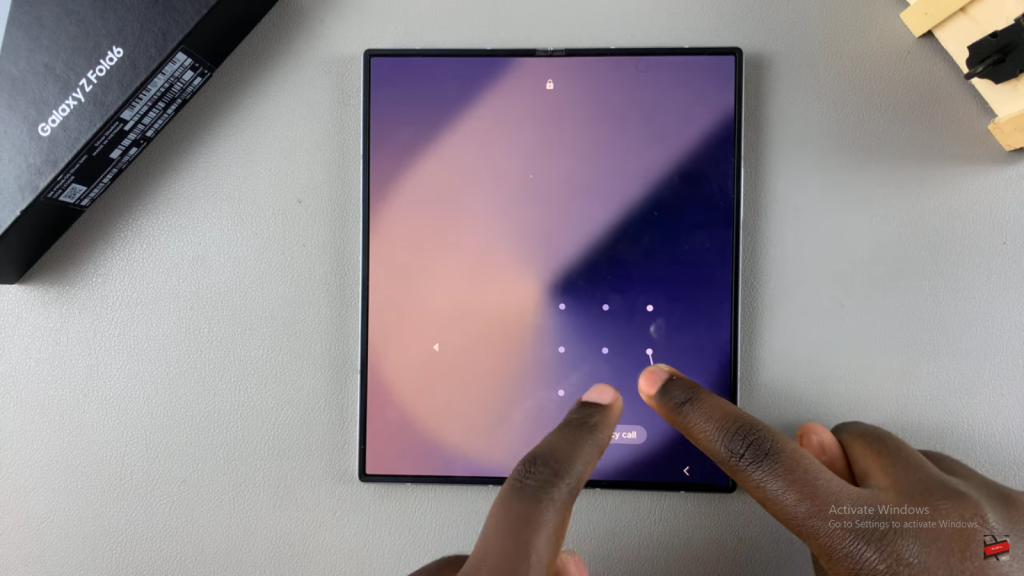
Read:How To Hide Music Information On Always ON Display Of Samsung Galaxy Z Fold 6