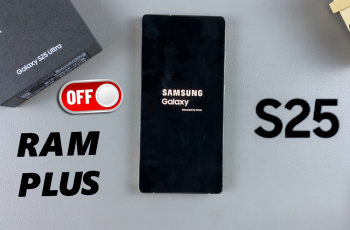In this guide we’ll walk you through how to add music to your WhatsApp Status or Story, step by step. Traditionally, WhatsApp didn’t natively offer a way to add music to your WhatsApp status on either Android and iPhone.
This music feature on posts became popular on Instagram and Facebook (Meta) Stories, as well as the most used app to date, TikTok. With Meta acquiring WhatsApp, this feature was always bound to come around. It was surprising to most that it took this long anyway.
However, in March, 2025, WhatsApp began to roll out this update on devices, with users quickly noticing the change after updating the app on their devices. And there was a collective Hurrah!
Read: How To Unlink Unknown Devices From WhatsApp Account
Add Music To WhatsApp Status
The first thing is to ensure WhatsApp is updated to the latest version. You can verify this using Google Play Store for Android and Apple App Store for iOS devices. Tap on Update to get the latest version, if it is available. If you just see Open, then it means that you’re running the latest version of WhatsApp Messenger.
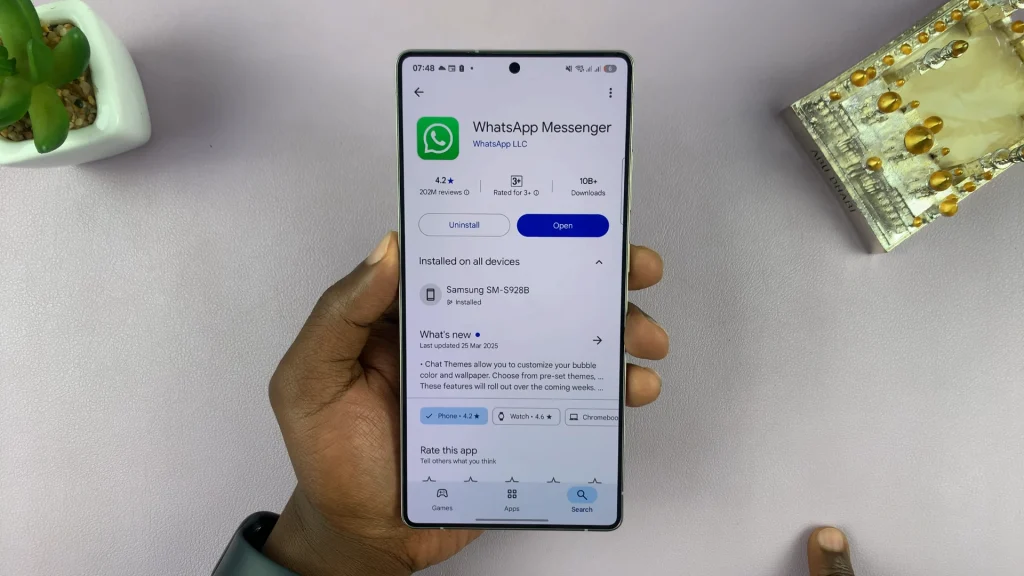
Next, go through the process to create a photo or video status, as you normally would. However, this feature does not work for text status updates, only photo and video ones. Tap on the Updates tab and select the new photo & video status option. Select the photo or video you want to post.
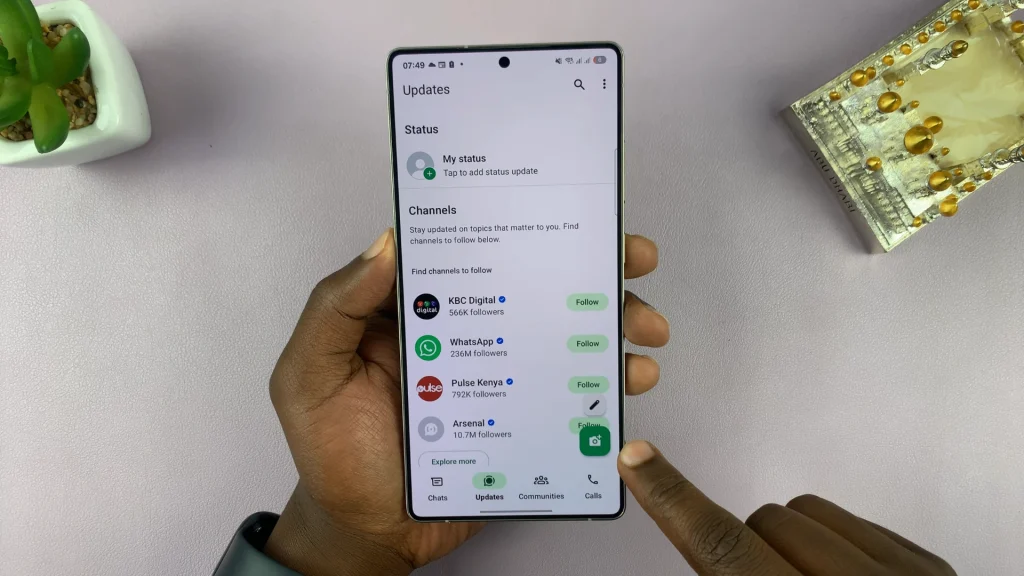
In the status editor, tap the music icon. It should be the first icon in the editor page. Remember, this will only be visible if you’re running the latest version of WhatsApp. If not, you will not see it.
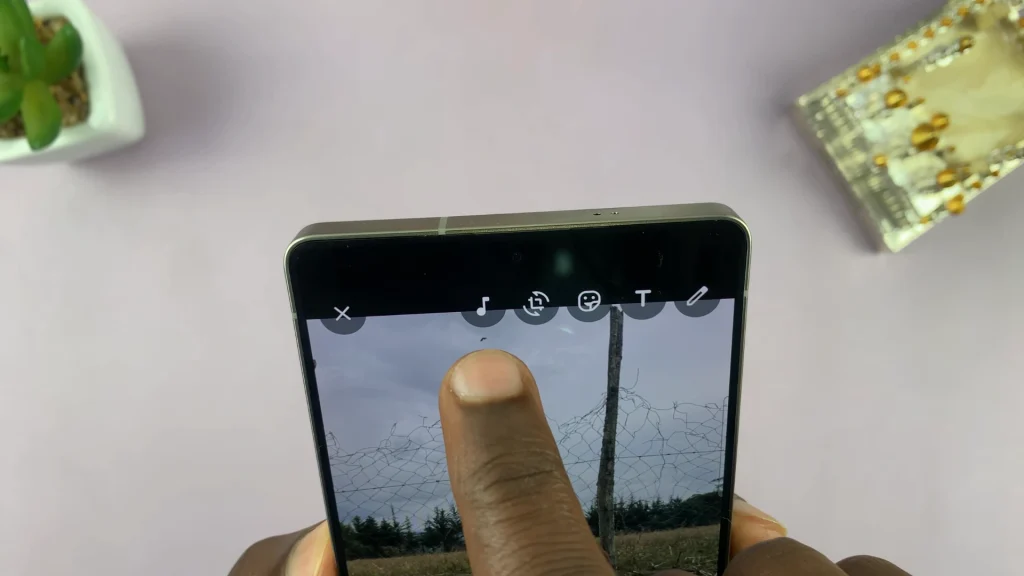
Use the search bar at the top of the music library page to select a song from the vast collection. Simply type in the song or artist name to find the tune you want. Once you find it, tap on the song name to sample it and ensure that it’s the one you want.
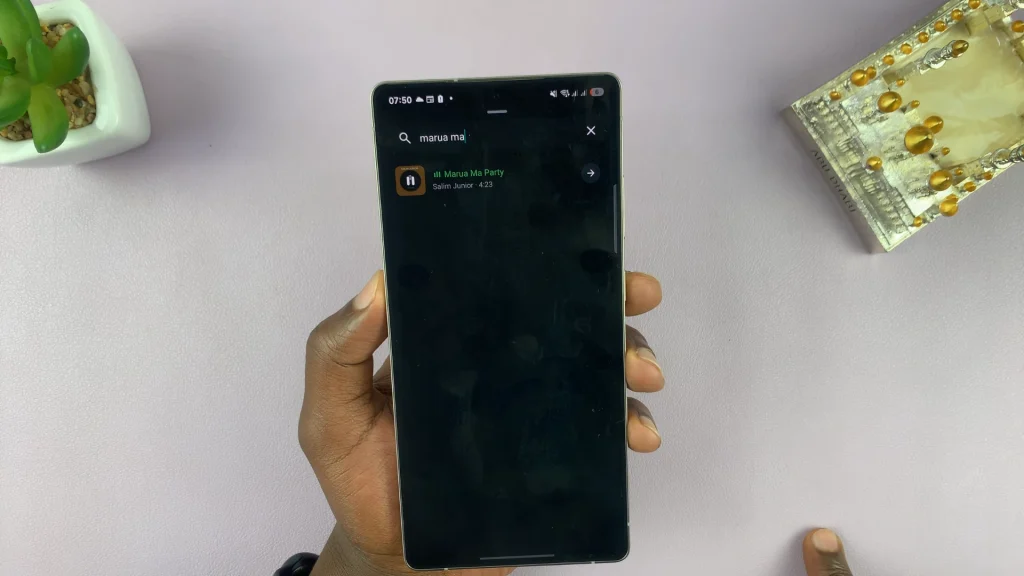
Select the play or pause option on the song’s thumbnail to listen or stop the song playing. If you’re happy with the song, tap the arrow next to it to add the song to your status. You will now be able to hear the 15-second preview of the song, according to how it will appear on the status.
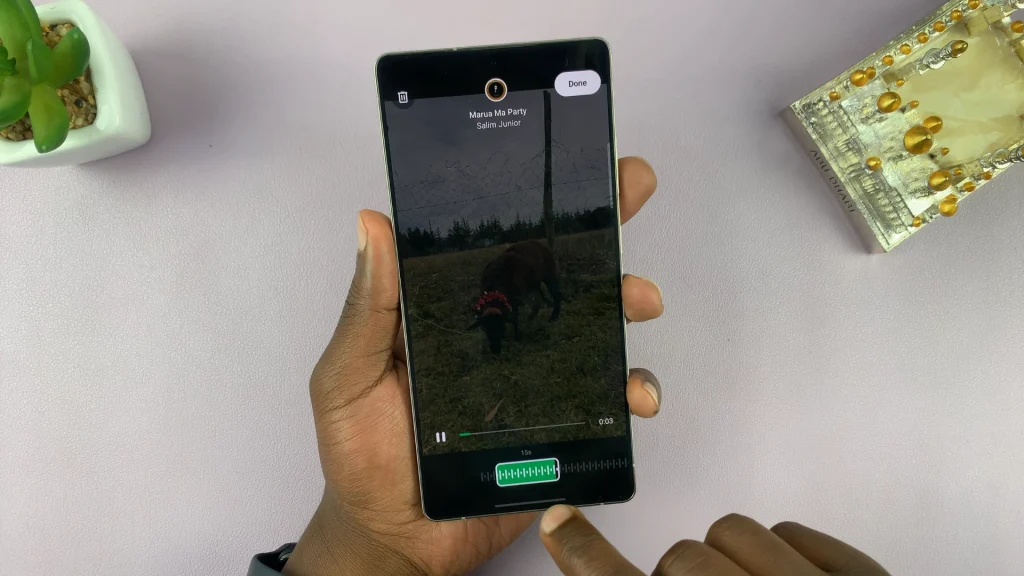
If you don’t like the default preview, you can choose the part you want to use. Simply use the highlighter to scrub across the song’s timeline, and set it where you want. Tap on Done once you’re happy with the selection.

This will land you on the caption page for the status. Here, you can optionally add a caption to your status. Once you’re through, tap on the green arrow to post your WhatsApp status with music.
Anyone who views your WhatsApp story will now listen to the track as they view, as well as see the name of the song and the artist.
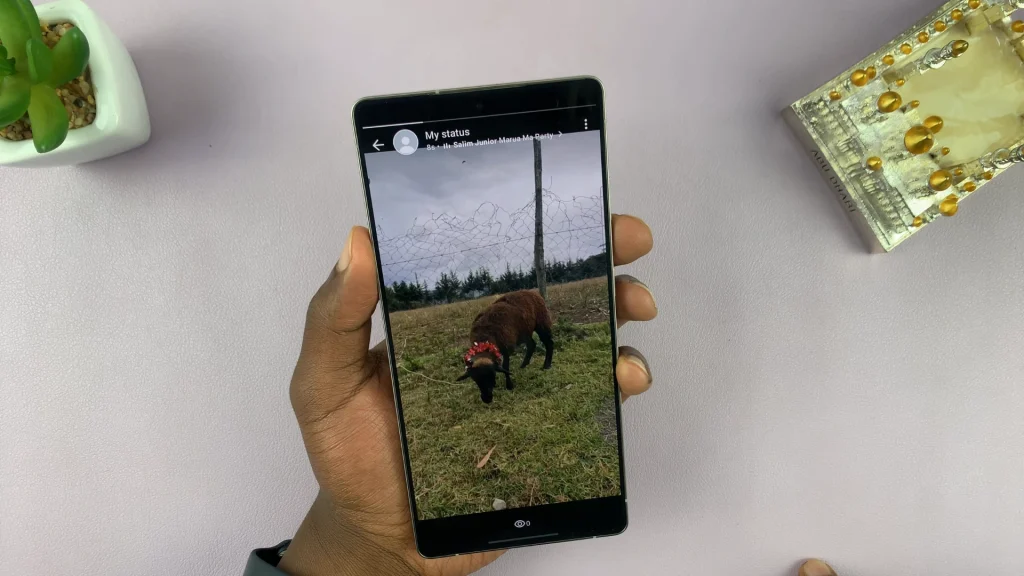
The Case For Musical WhatsApp Stories
Why add music to a post, you ask?
Research has shown that music enhances a person’s mood and emotion. A fitting soundtrack can turn a simple snapshot into a cinematic or memorable moment. This is more likely to get you the desired effect, depending on your post.
Adding music to your post can also boost engagement. Musical statuses more often than not, tend to capture viewers’ attention for longer. As I referenced earlier, this helps you obtain the desired outcome, for instance, for a sales or advertisement post.
This can also showcase your tastes in music. An opportunity to share what you’re listening to opens up a door to interaction—and maybe spark a conversation instantaneously.