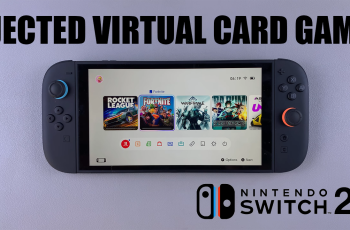In this quick guide, we’ll show you exactly how to use the ‘Add Yours’ sticker step by step so you can start creating shareable, community-driven content that keeps your stories active and your followers engaged.
The ‘Add Yours’ sticker is one of the platform’s most interactive features, allowing you to create story prompts that invite your followers to share their own responses.
Whether you’re starting a challenge, asking a question, or simply joining a trend, knowing how to put ‘Add Yours’ on your Instagram Story can help you connect with your audience in a fun and meaningful way.
Read: How To Check Blocked List On Instagram
Put ‘Add Yours’ On Your Instagram Story
Open the Instagram app on your device and tap on “Your Story” at the top left of your screen.
Take a photo or video, or upload one from your camera roll to use as the background for your story.
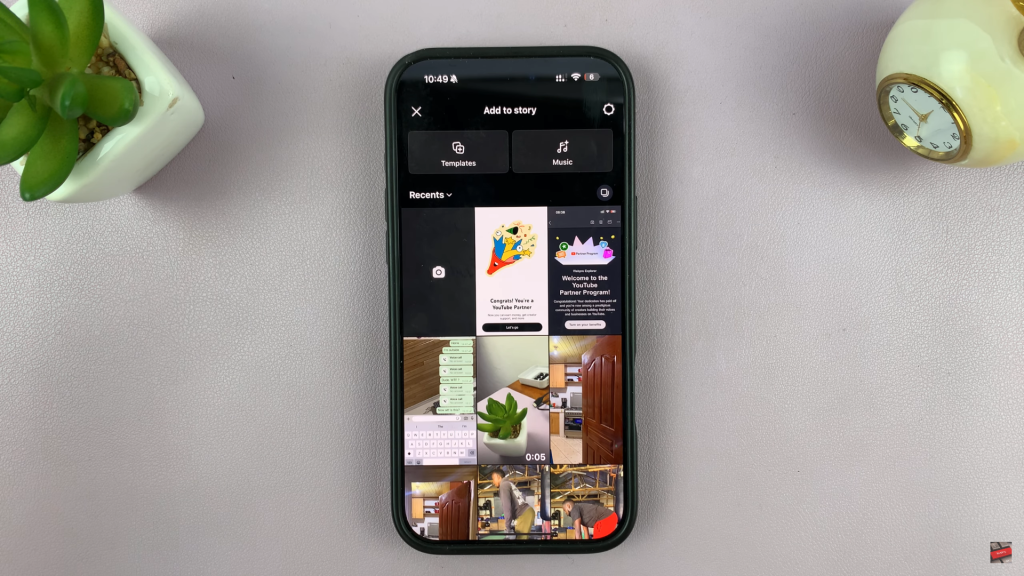
At the top of the screen, tap the sticker icon (a smiley face inside a square) to open the sticker tray.
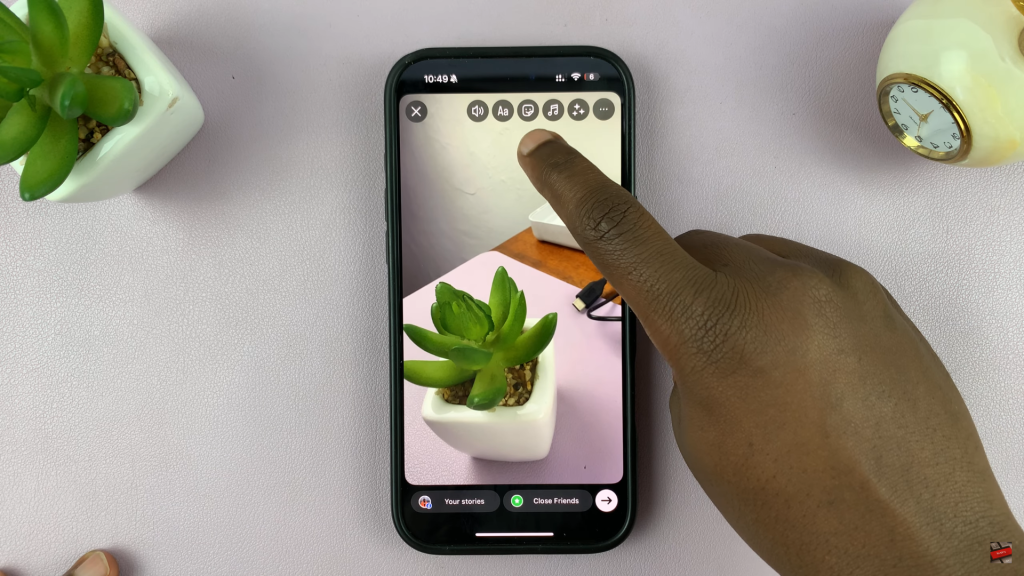
From the sticker options, tap on ‘Add Yours Templates’ to start a new interactive prompt.
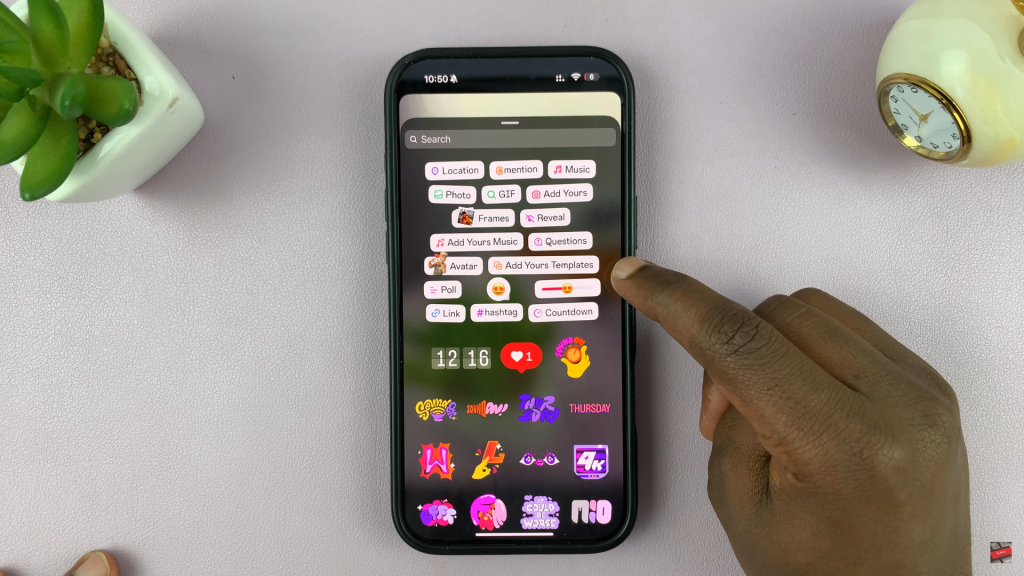
Type in a fun or engaging question or challenge.
Alternatively, tap the two dice icon to get random prompt suggestions from Instagram.
You can also leave the prompt area blank, allowing others to interpret and fill it in however they want.
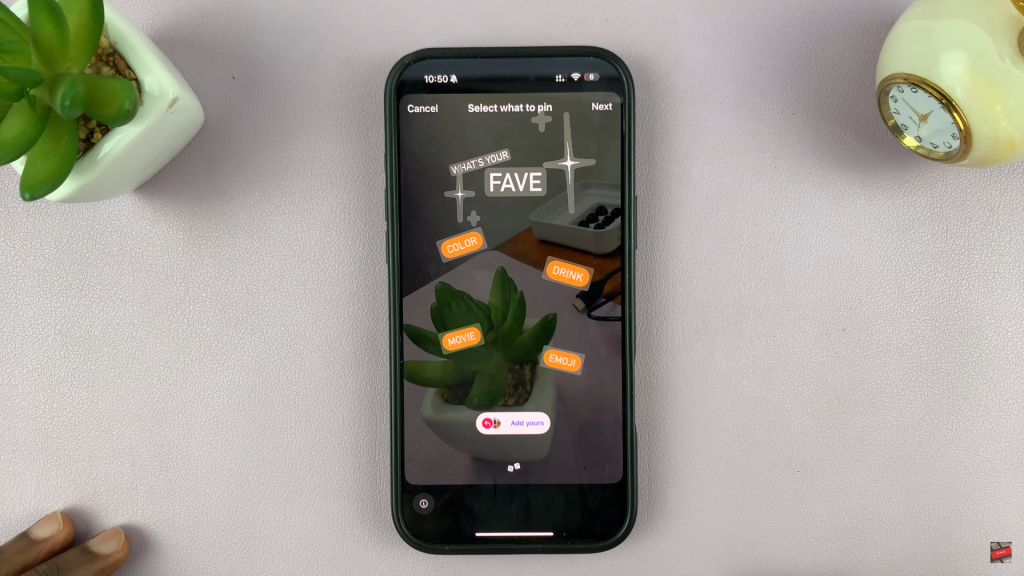
Position the ‘Add Yours’ sticker on your story as desired, then tap “Your Story” or “Close Friends” to publish it.
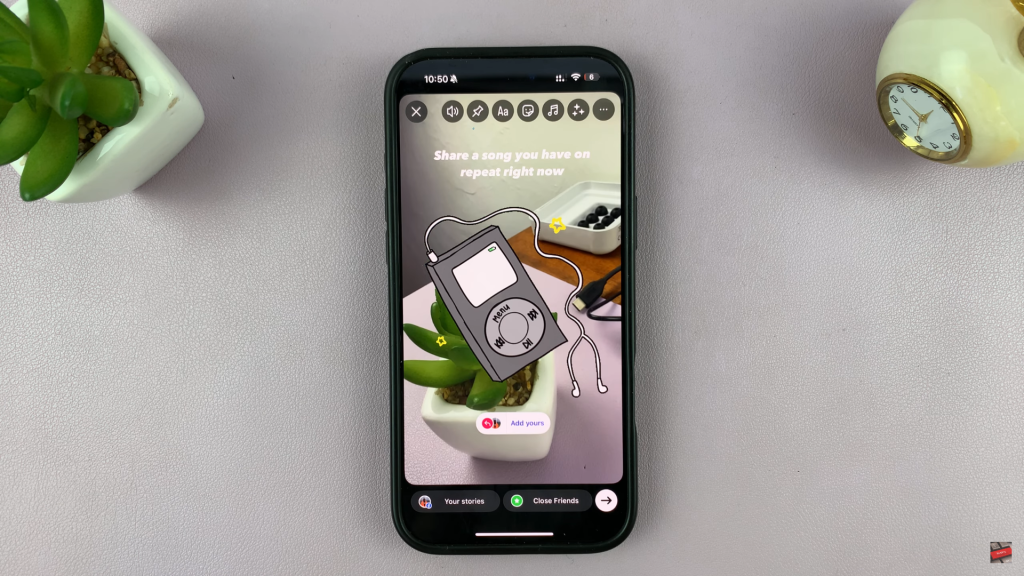
By following the simple steps above, you can easily add your own ‘Add Yours’ prompt and inspire others to join in, turning a single story into a viral thread.
Watch: Add Multiple Audio Tracks In Instagram Reel