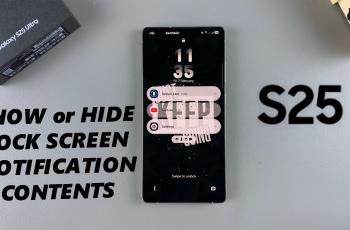If your Samsung Galaxy A36, A56, or A26 suddenly starts reading out everything and is hard to operate, there is a high likelihood that the TalkBack feature has been activated. TalkBack is an accessibility feature designed to assist visually impaired users by providing audible feedback and touch guidance.
While it is a wonderful assistive aid for those who need it, it can be frustrating and confusing when it is accidentally activated. This guide will walk you through the instructions on how to disable TalkBack on Samsung Galaxy A26, A36, & A56.
Whether you’re stuck on the home screen, you’ll be assisted by this article to get back complete control of your phone. Let’s begin and turn off that voice feedback once and for all.
Watch: Install Zoom On Samsung A56
Disable TalkBack On Samsung Galaxy A36/A56/A26
Begin by accessing the Settings app on your Samsung device. Find the Settings app on your device, tap on it to select it and double tap to open the app. Scroll using two fingers and find ‘Accessibility.’ Tap on it to select it and double tap to open these settings.
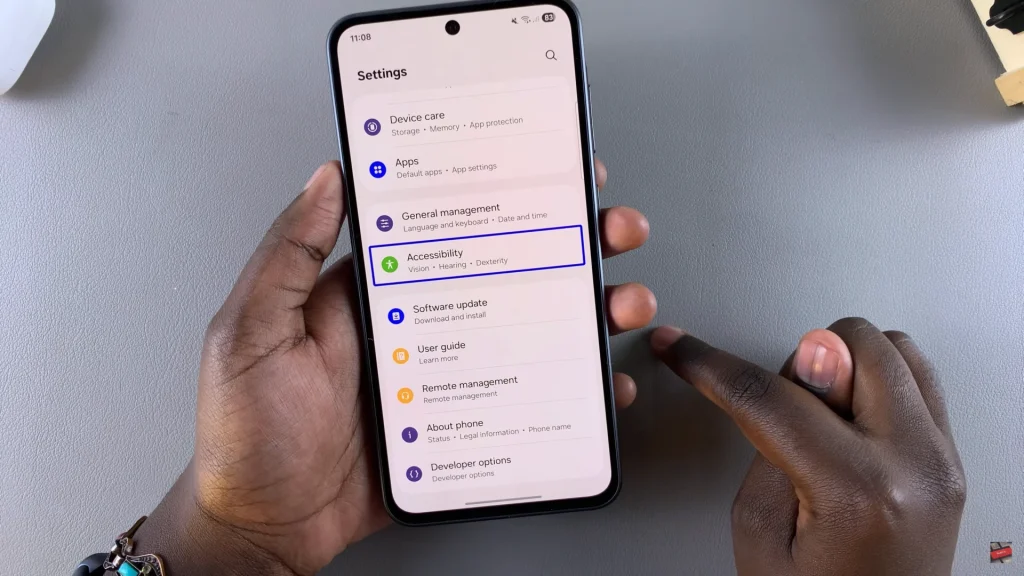
Following this, tap on ‘Talkback‘ to select it and double tap to open the Talkback settings.
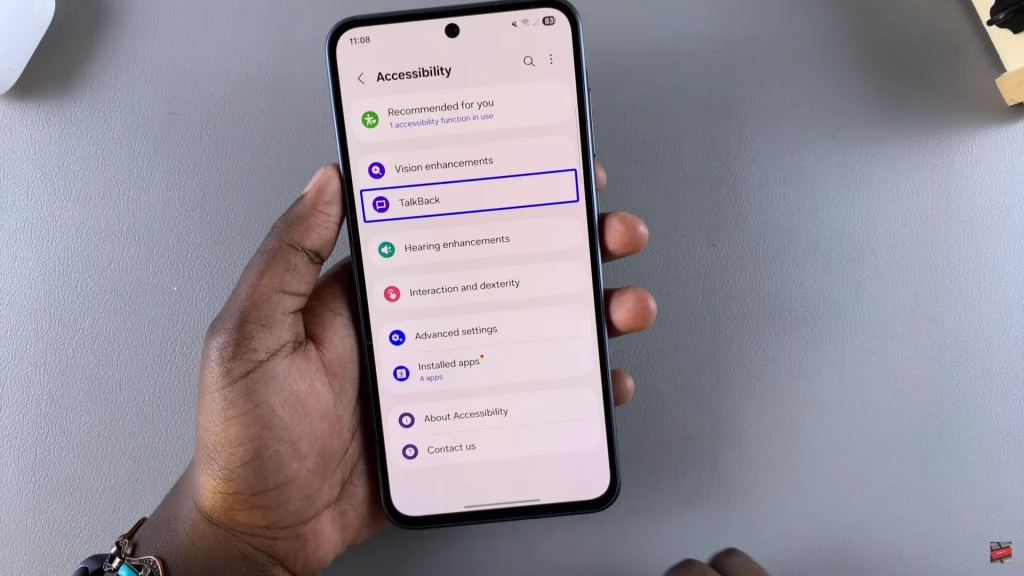
At this point, find the ‘ON‘ option and tap on it to select it. Double tap on the option and from the pop-up that appears, double tap on ‘Turn OFF‘ to disable this feature. Once done, Talkback will be disabled on your device.
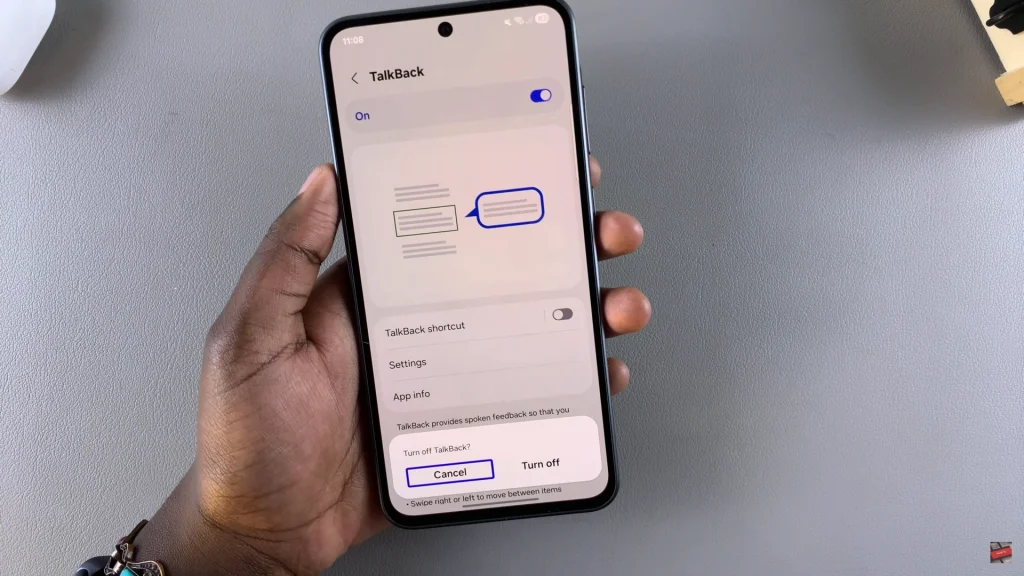
In conclusion, disabling TalkBack on your Samsung device is a simple process once you know the right steps. We hope this guide helped you resolve the issue. For more Samsung tips and smartphone tutorials, be sure to check out our other articles or subscribe to our YouTube channel for hands-on walkthroughs.