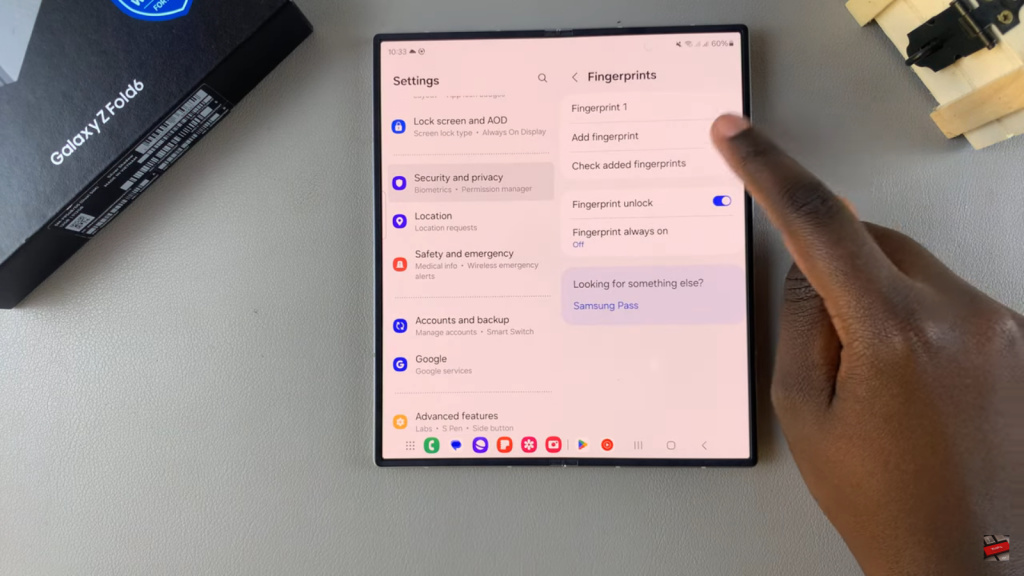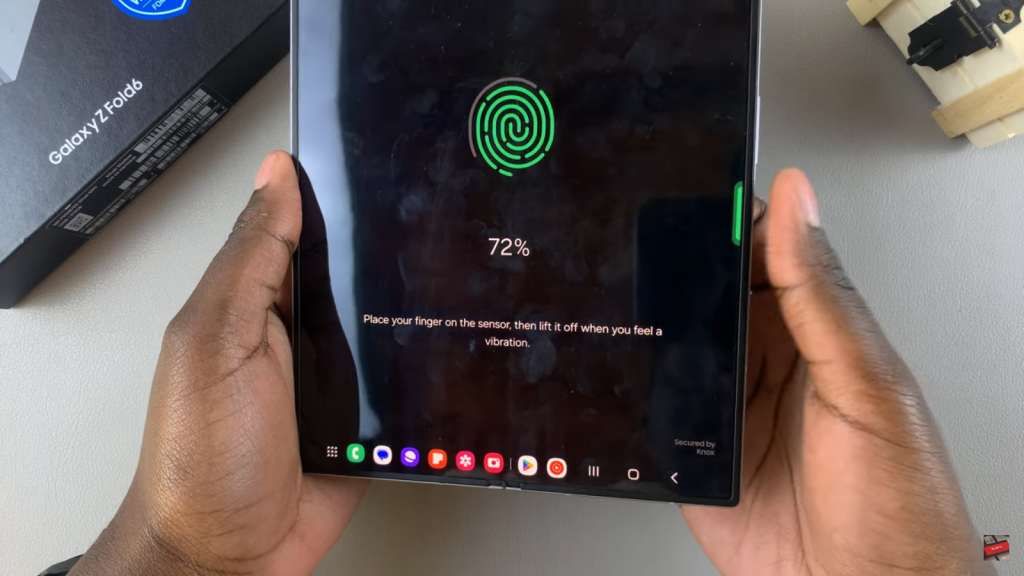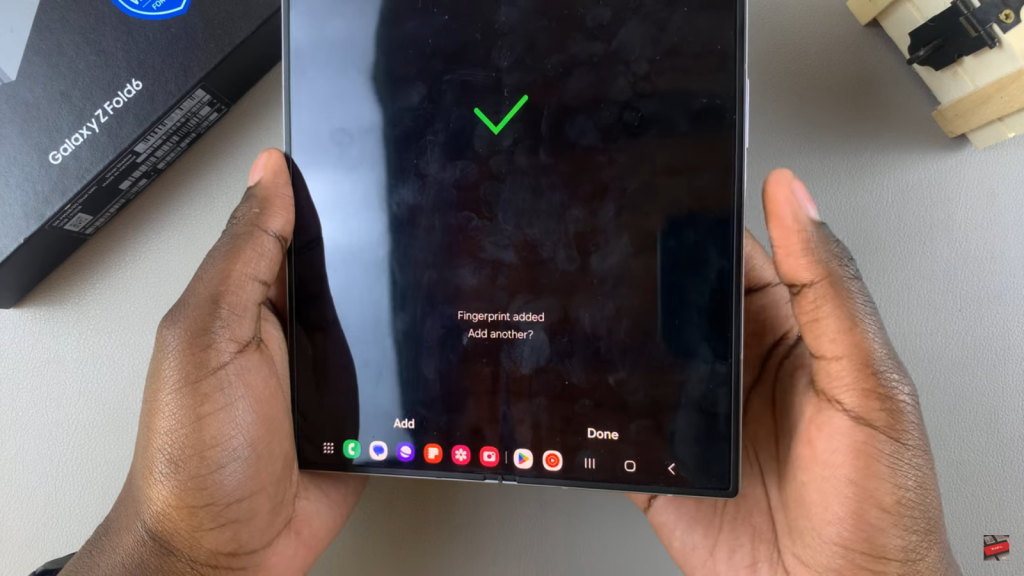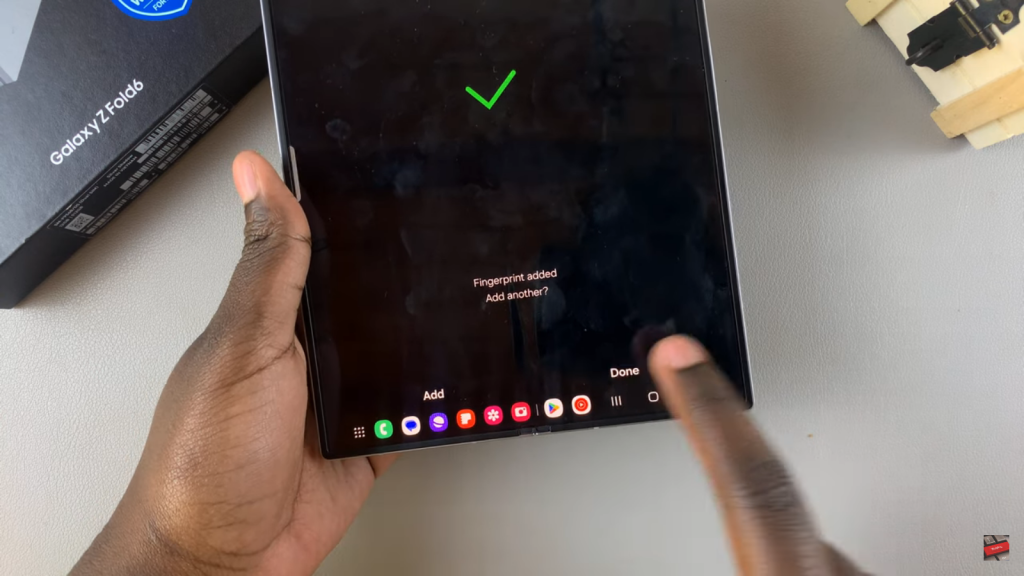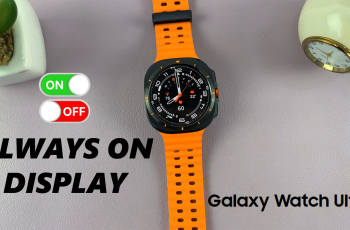In addition, setting up a fingerprint on your device streamlines your daily interactions with your phone. Instead of entering a PIN or password, you can unlock your Samsung Galaxy Z Fold 6 with a simple touch. This convenience not only saves time but also contributes to a more fluid and efficient user experience.
Watch:How To Enable Watermarks On Samsung Galaxy Z Fold 6
Add Fingerprint On Samsung Galaxy Z Fold 6
1. Open Settings
Start by accessing the Settings app on your Samsung Galaxy Z Fold 6
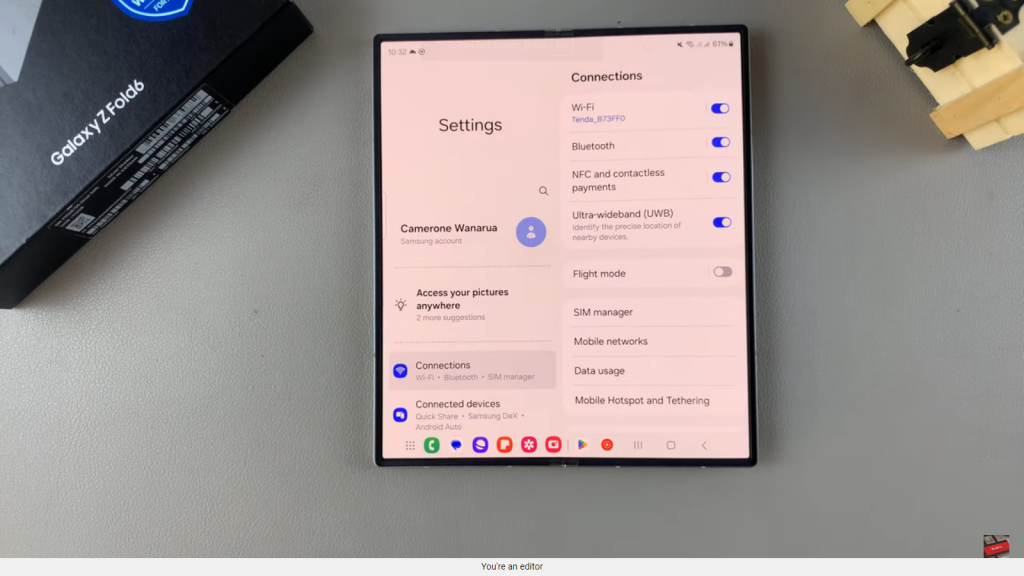
2. Navigate to Security and Privacy
Go to Security and Privacy, then select Biometrics followed by Fingerprints. Enter your current lock type when prompted.
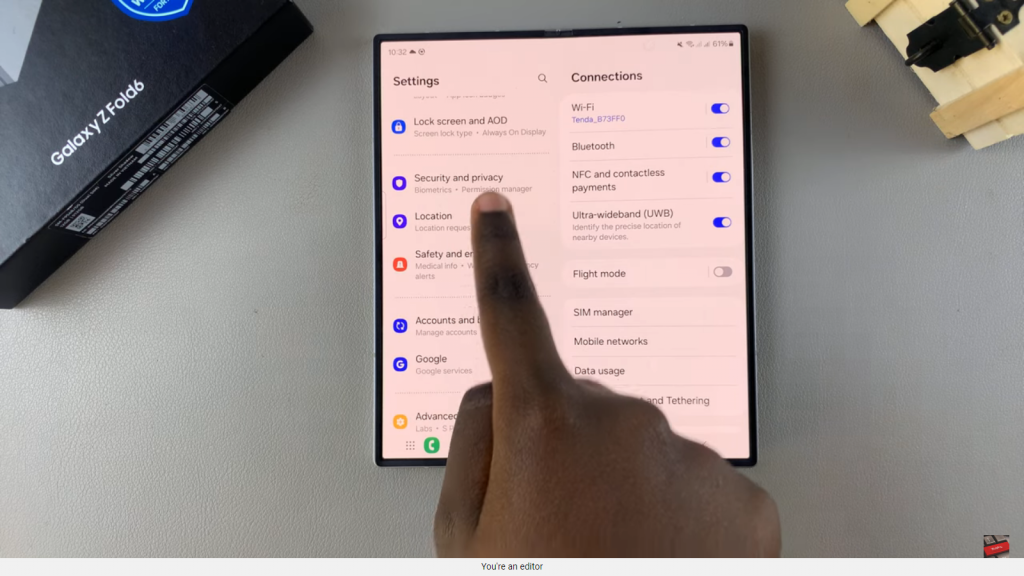
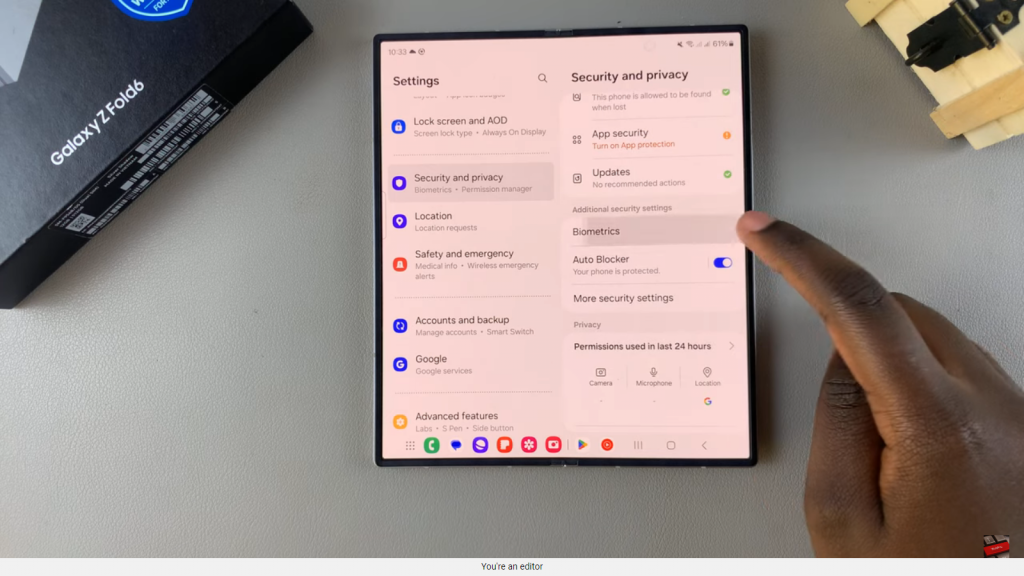
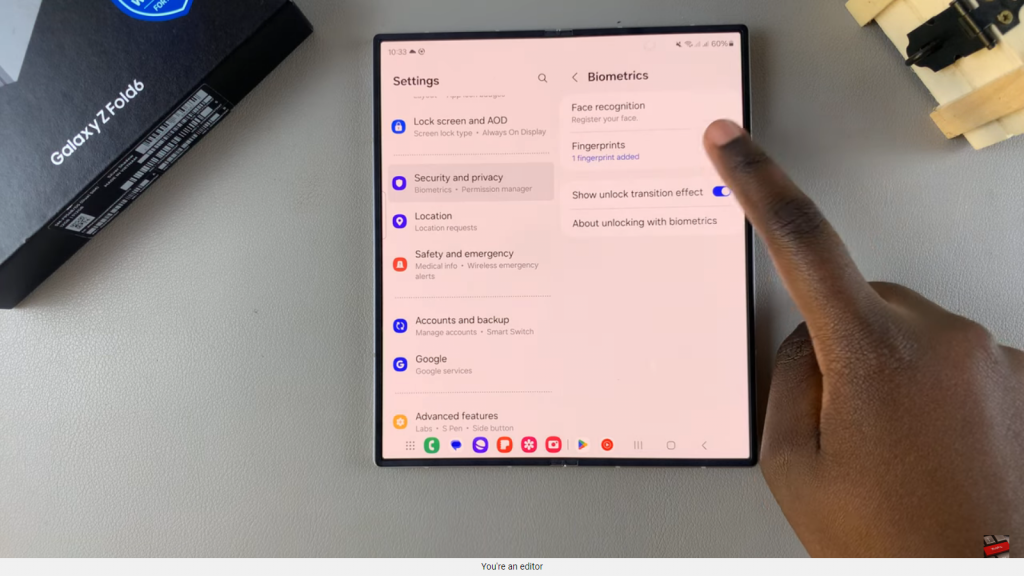
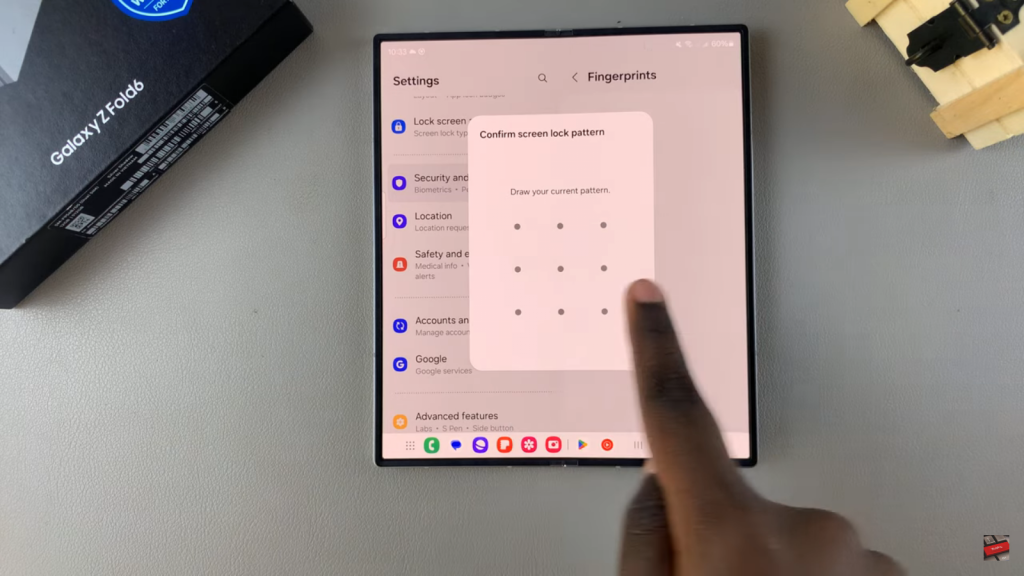
3. Add a Fingerprint
Tap Add Fingerprint and follow the on-screen instructions to scan your finger. You can add additional fingerprints if needed, or simply tap Done to finish.