Learn how to enable watermarks on the Samsung Galaxy Z Fold 6 to personalize your photos easily. First, understand the benefits of adding a watermark, such as protecting your work and adding a personal touch. By following a simple process, you can customize your watermark settings to fit your preferences.
Additionally, enabling watermarks is quick and easy, making it a practical feature for anyone looking to enhance their photo collection. So, let’s get started and see how you can set up and use watermarks on your Samsung Galaxy Z Fold 6.
Watch:How To Add Weather Widget To Lock Screen On Samsung Galaxy Z Fold 6
Enable Watermarks On Samsung Galaxy Z Fold 6
Open the Camera App
Launch the Camera app on your Samsung Galaxy Z Fold 6.
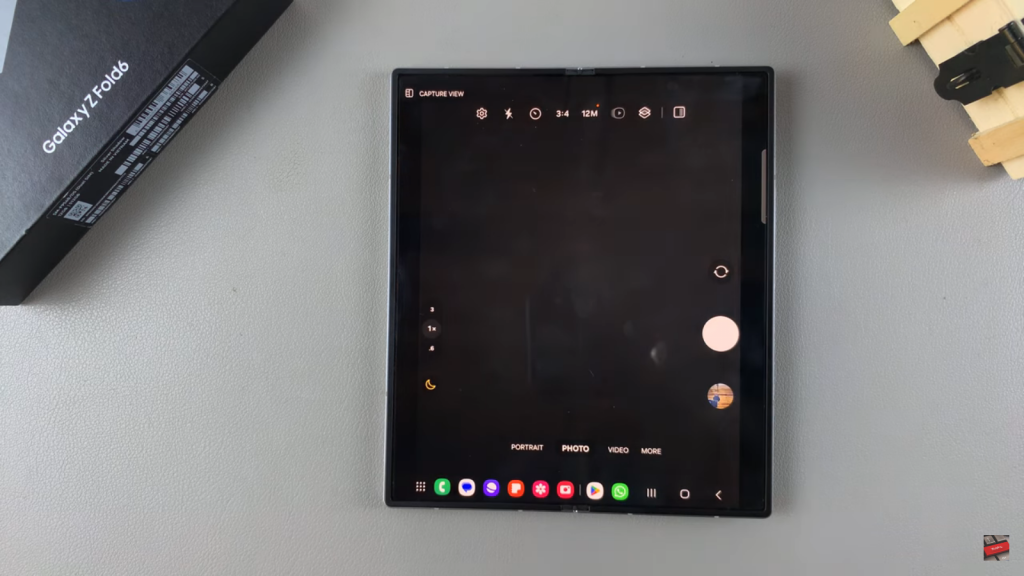
Access Camera Settings
Tap the gear icon in the Camera app to open settings, then select “Watermark.”
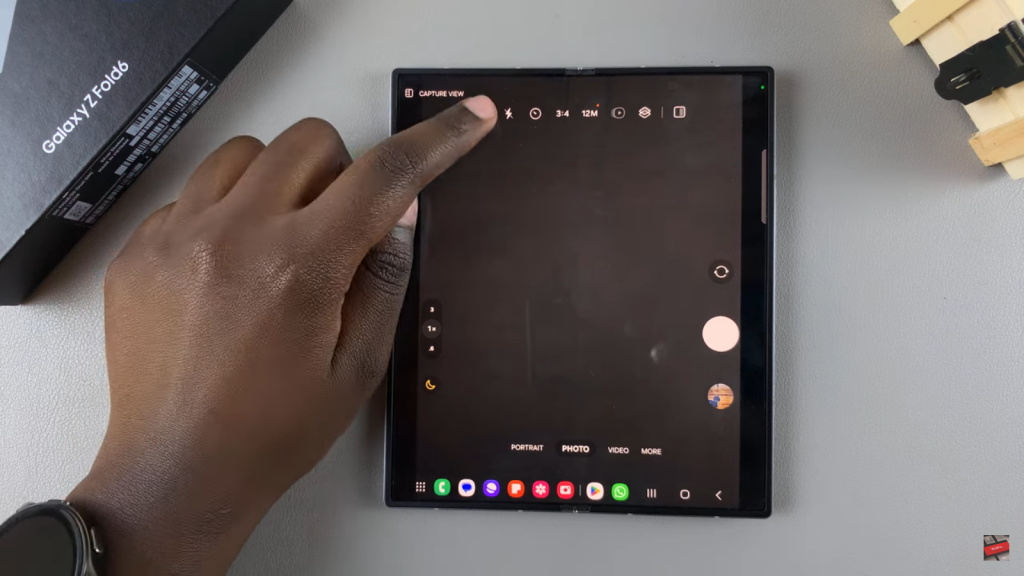
Enable Watermark
Toggle the watermark option to turn it on.
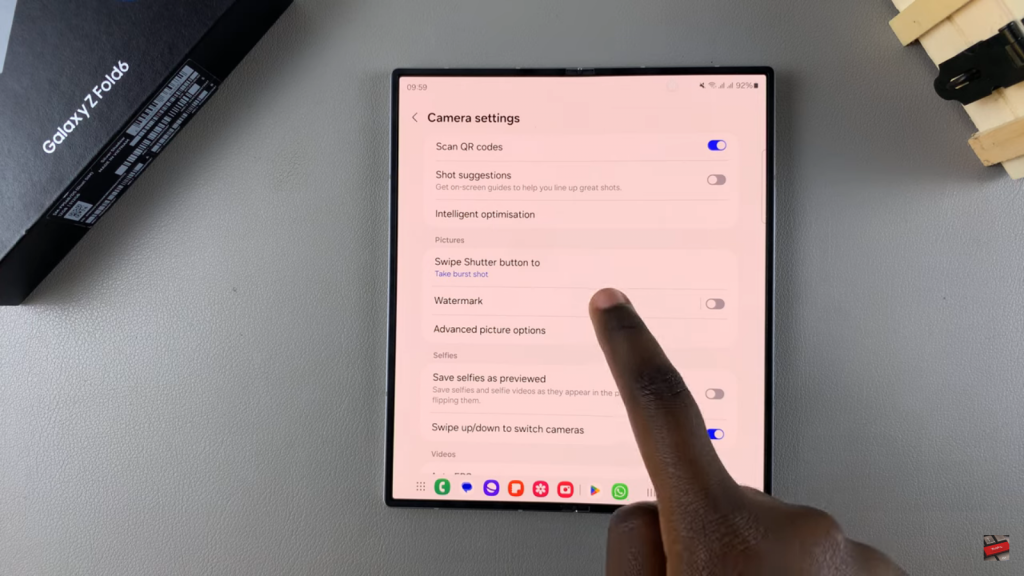
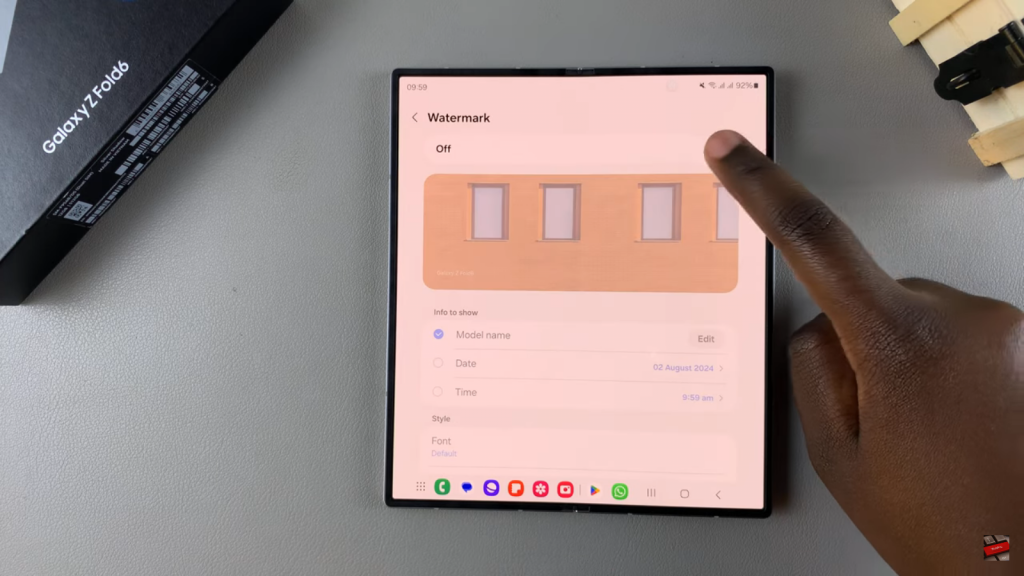
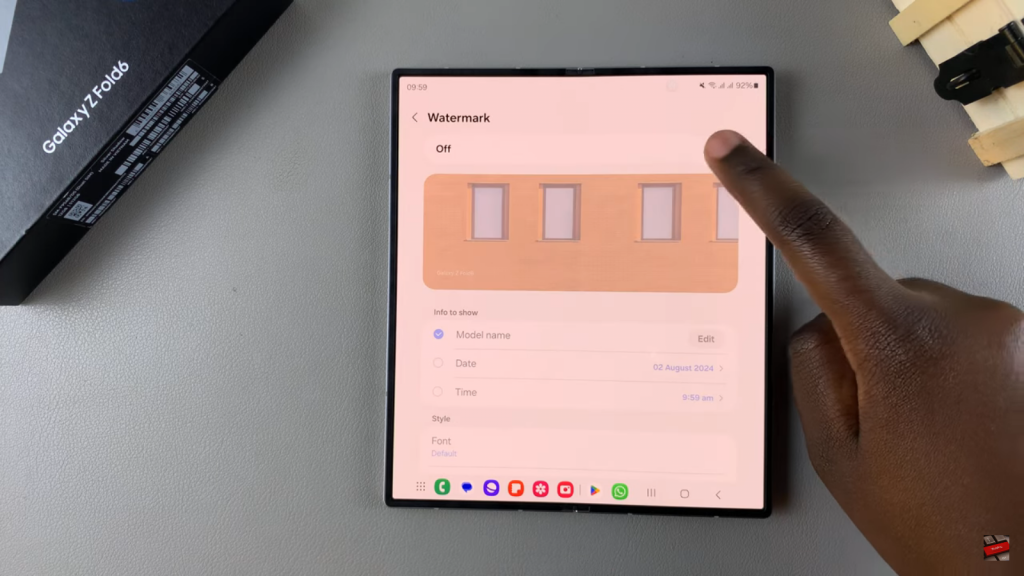
Customize Watermark
Edit the text, add date and time, and adjust the font and alignment as desired.
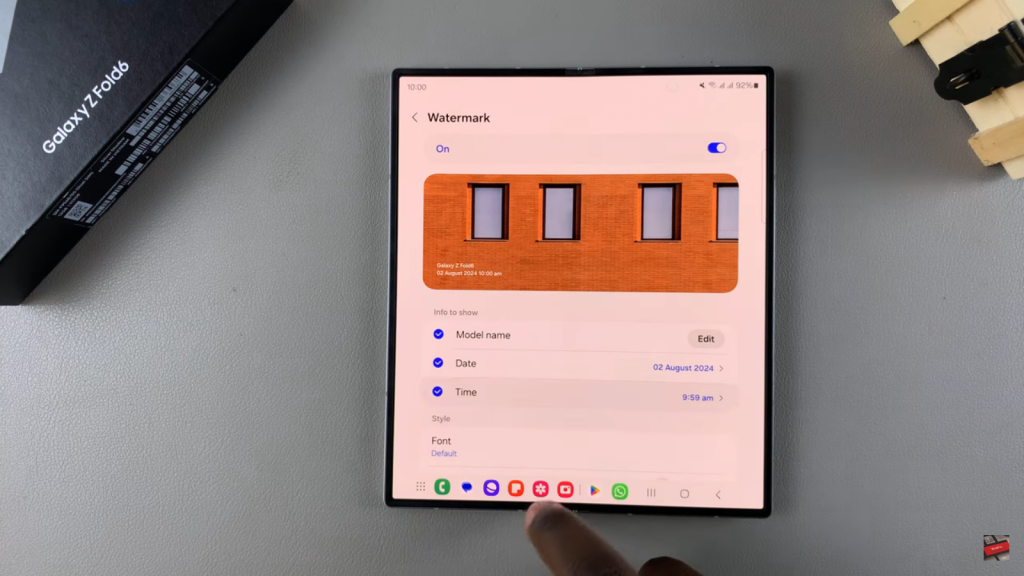
Save Your Settings
Save your changes. The watermark will now appear on your photos.
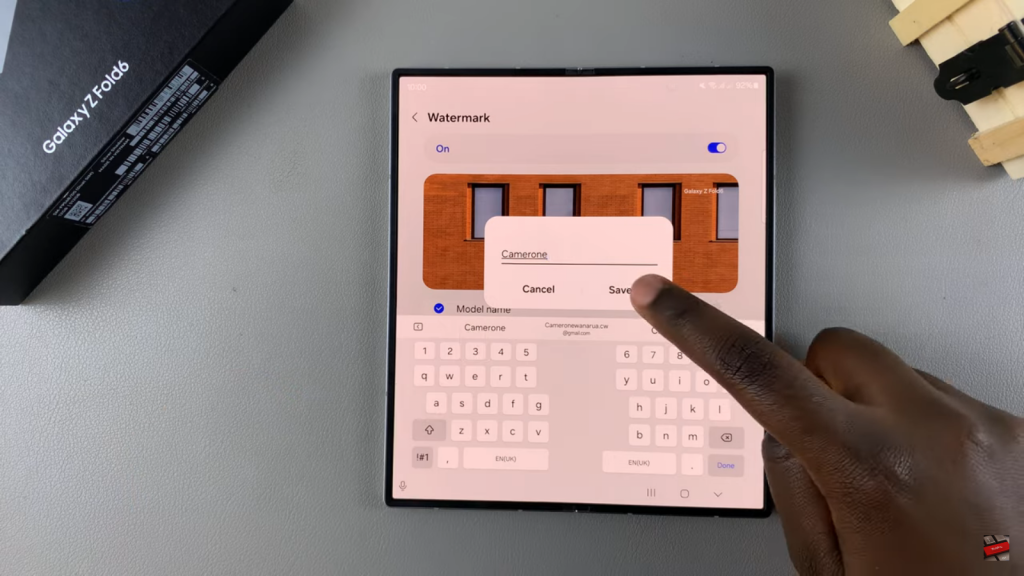
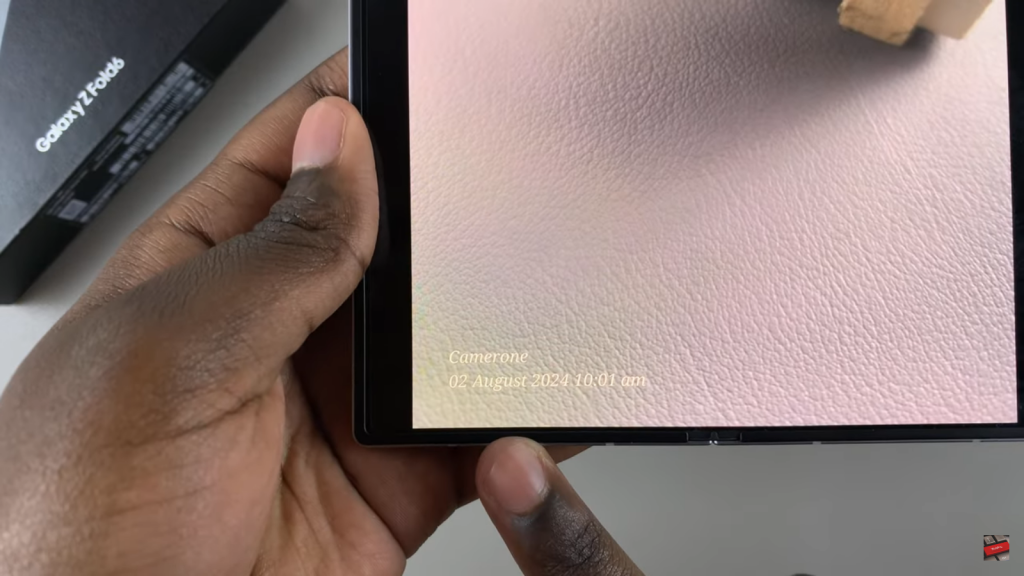
Read:How To Add Weather Widget To Lock Screen On Samsung Galaxy Z Fold 6

