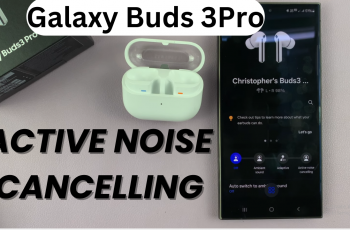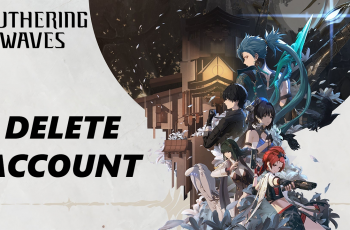Learn how to add a weather widget to the lock screen on the Samsung Galaxy Z Fold 6. Adding a weather widget is a great way to stay updated on weather conditions without unlocking your device. This customization allows you to quickly access weather information at a glance.
To place a weather widget on your lock screen, follow these straightforward steps. By doing so, you can enhance your lock screen’s functionality. Whether you want to see the current weather or a forecast, adding a widget will keep you informed and make your lock screen more useful.
Watch:How To Hide/ Unhide Secure Folder On Samsung Galaxy Z Fold 6
Add Weather Widget To Lock Screen On Samsung Galaxy Z Fold 6
ToTo add a weather widget to the Always On Display (AOD) on your Samsung Galaxy Z Fold 6, follow these steps:
Access the Lock Screen Editor
Open the lock screen editor by going to Settings > Lock Screen > AOD, and then tap Edit Lock Screen. Alternatively, long press directly on the lock screen.
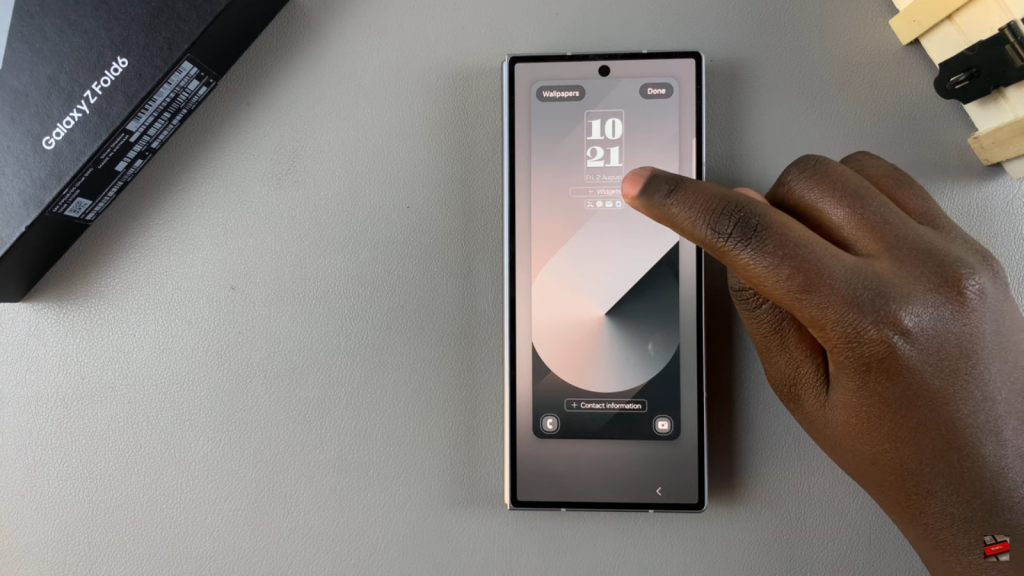
Add a Widget
Tap Add Widget and select Weather from the options available.
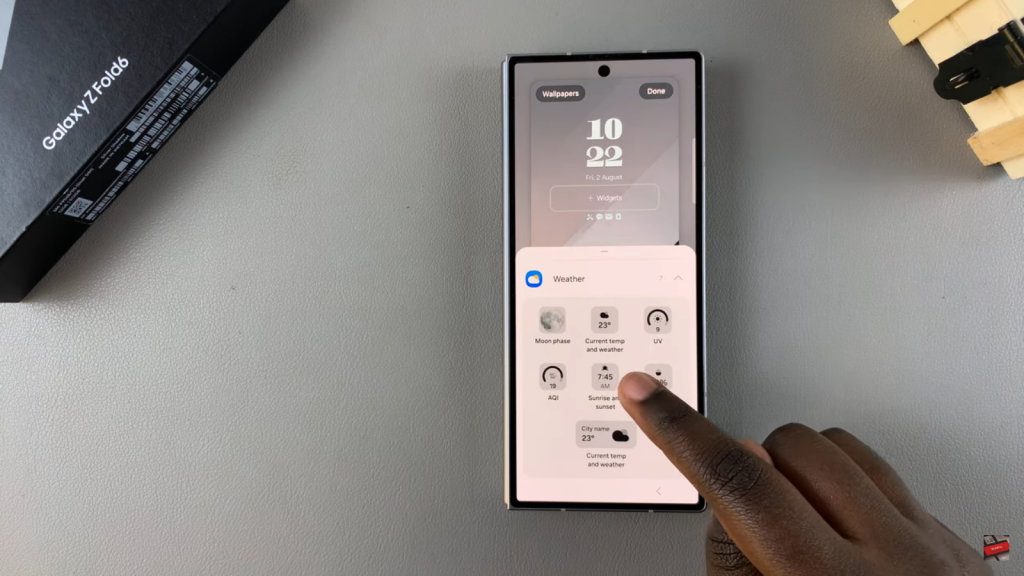
Choose Your Widget Style
Pick your preferred weather widget style and tap Done to finalize the addition.
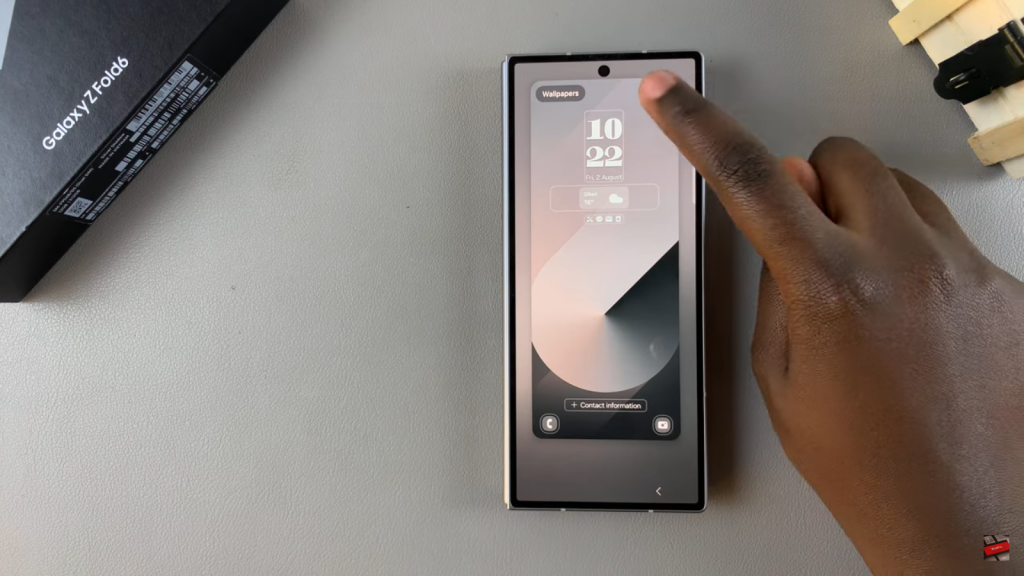
The weather widget will now appear on your Always On Display, giving you quick access to weather updates at a glance.
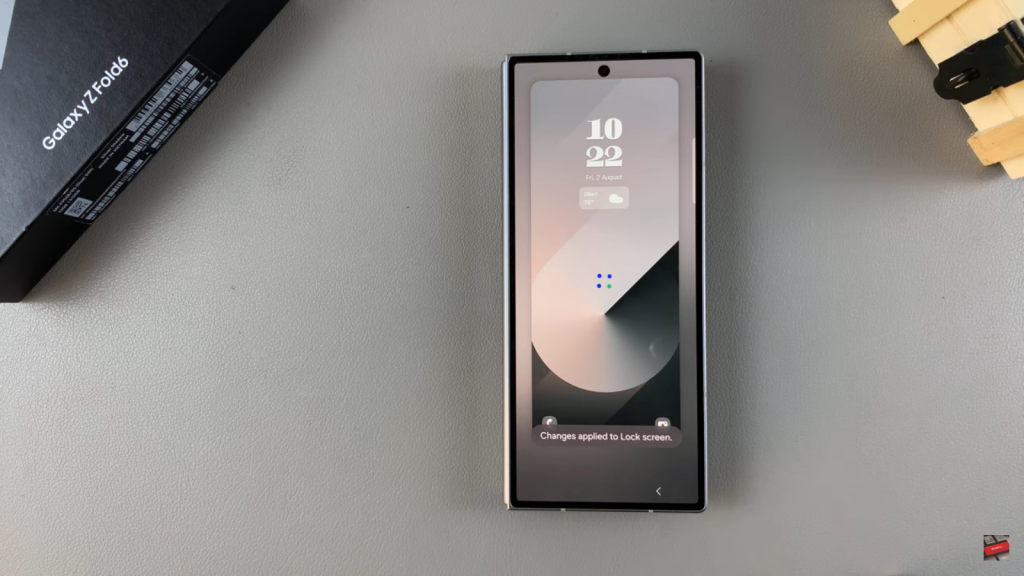
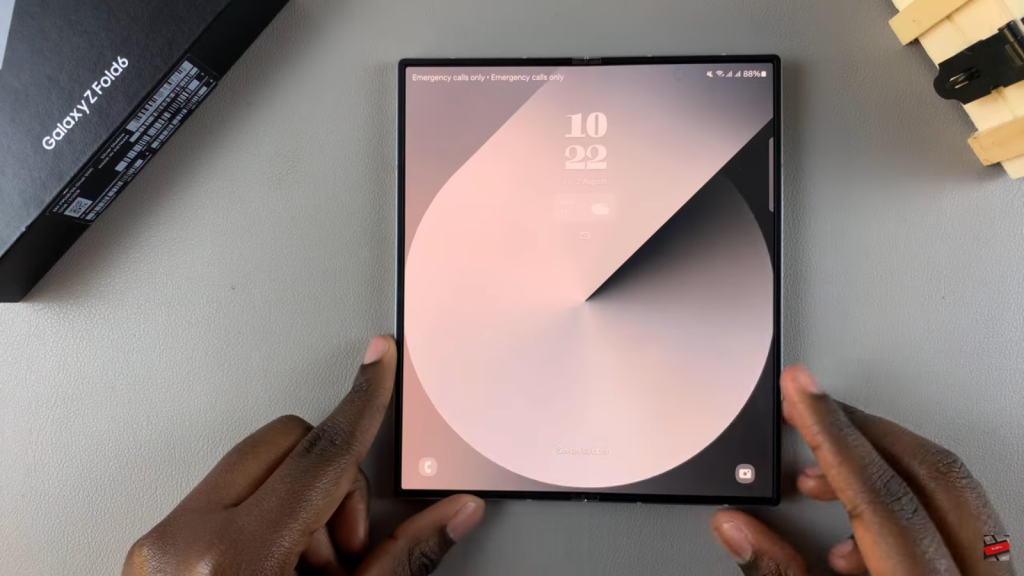
Read:How To Hide/ Unhide Secure Folder On Samsung Galaxy Z Fold 6