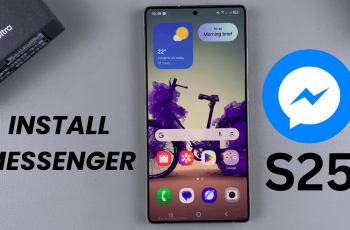To fully enjoy your Samsung Galaxy Buds 3 Pro, it’s important to know how to enable / disable active noise cancelling. This functionality allows you to adjust your audio experience to suit different environments. Whether you’re seeking tranquility or need to stay alert to your surroundings, understanding how to toggle ANC will enhance your listening experience.
By mastering this feature, you can effortlessly switch between immersive sound isolation and situational awareness, making your Galaxy Buds 3 Pro a versatile companion for any setting.
Watch:How To Use Media Music Control Gestures On Samsung Galaxy Buds 5 Pro
Enable / Disable Active Noise Canceling On Samsung Galaxy Buds 3 Pro
Method 1: Enabling and Disabling Noise Canceling via the App
Launch the Galaxy Wearable App: Begin by opening the Galaxy Wearable app on your phone.
Select Active Noise Canceling: With the earbuds in your ears, locate the “Active Noise Canceling” option within the app. If your earbuds are in Ambient mode or noise controls are off, simply tap “Active Noise Canceling” to enable it.
Adjust Active Noise Canceling Level: After activation, fine-tune the noise cancellation. Slide the control to adjust the level, increasing or decreasing the Ambient sound you want to cancel.
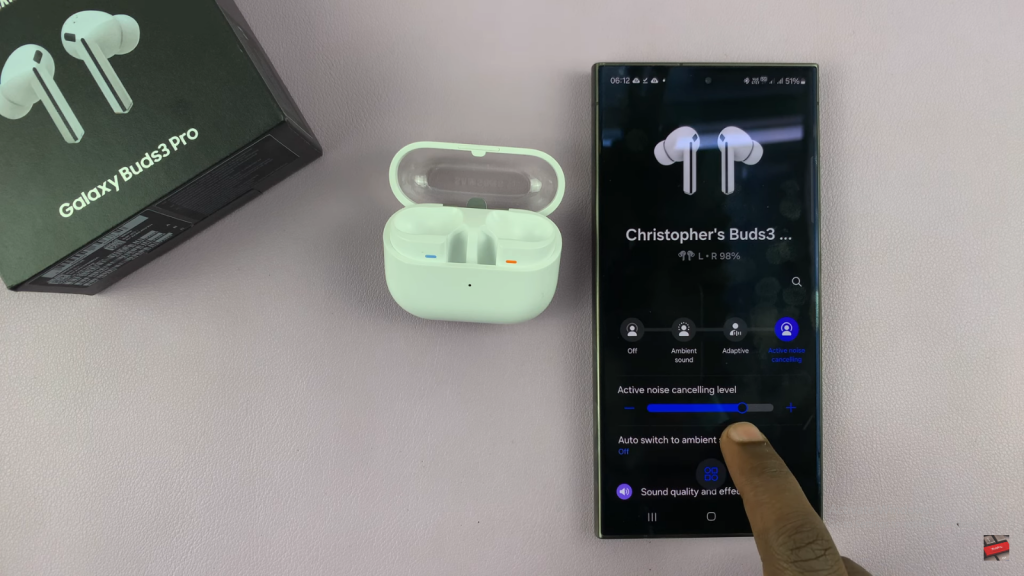
Method 2: Disabling Noise Canceling Using Gestures
Pinch and Hold Gesture: With the earbuds in place, perform a pinch and hold gesture on the stem. This gesture cycles through different sound modes.
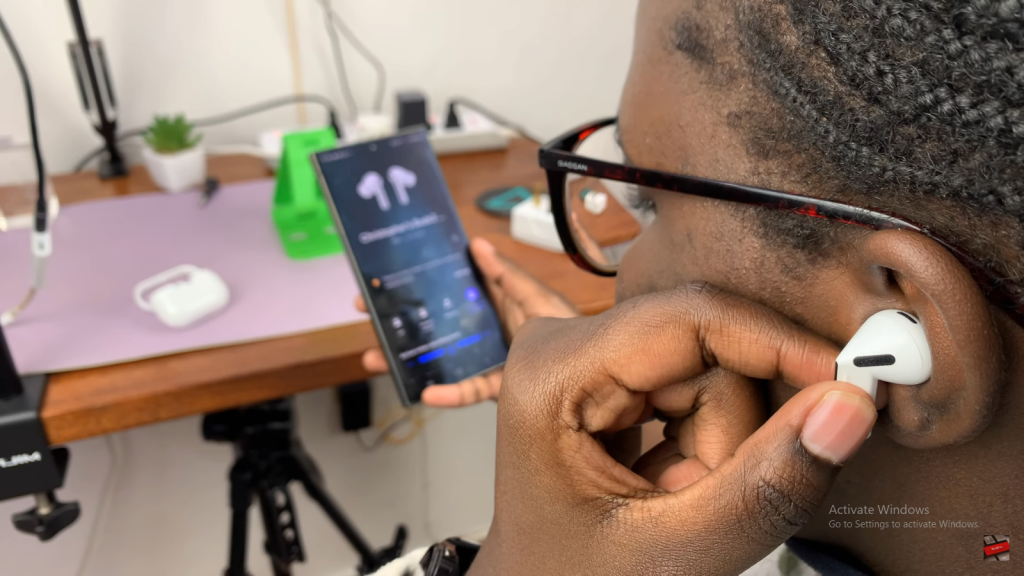
Cycle Through Sound Modes: Pinch and hold to switch between Active Noise Canceling, Adaptive, and Ambient modes. For example, pinch and hold to toggle from Active Noise Canceling to Adaptive, then to Ambient sound. Repeat the gesture to return to Active Noise Canceling.
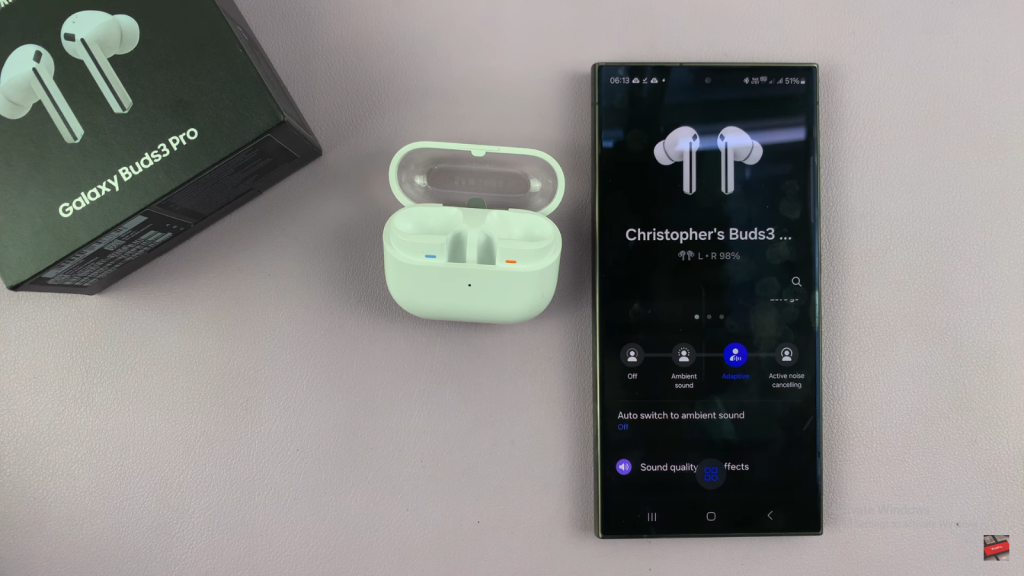
Verify Gesture Settings: Finally, confirm that the pinch and hold gesture is set correctly. Open the Galaxy Wearable app, go to “Earbud Controls,” and ensure the gesture switches between sound modes as desired.
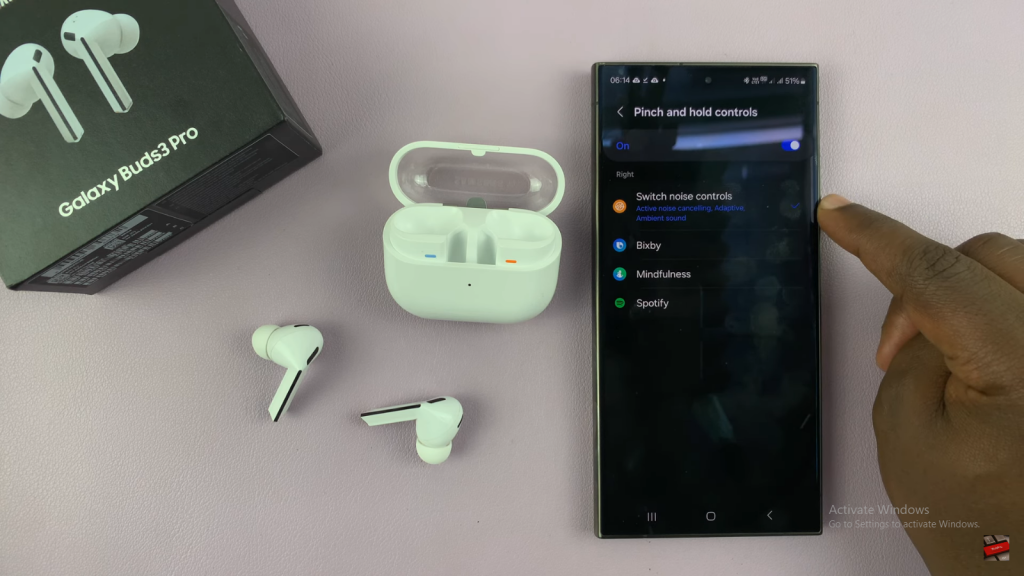
Read:How To Use Media Music Control Gestures On Samsung Galaxy Buds 5 Pro