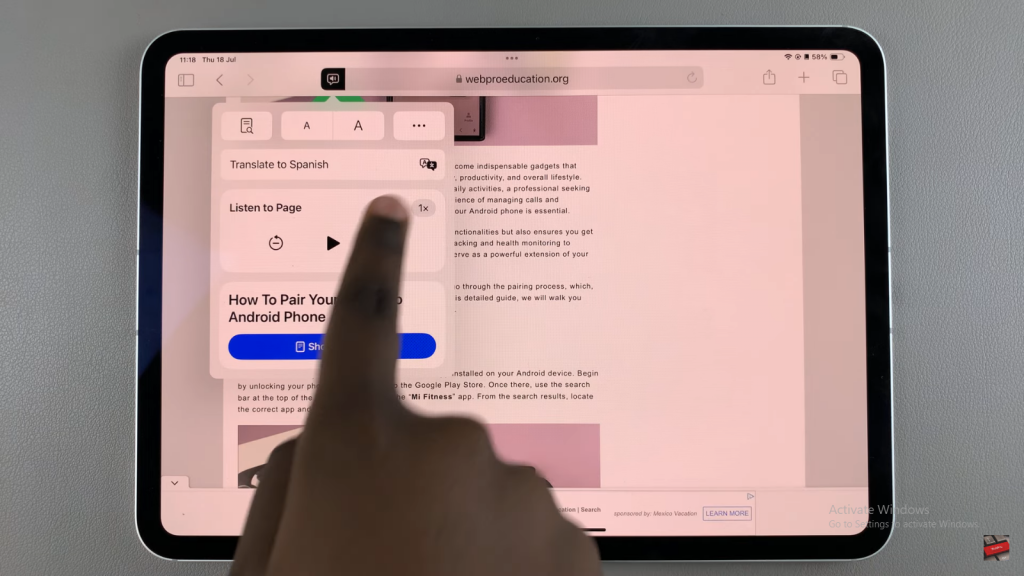Safari on your iPad offers a helpful feature called ‘Listen to Page,’ which reads the text on webpages aloud. This function is particularly useful for users who prefer listening to content or require accessibility support.
In this guide, we will explain how to enable the ‘Listen to Page’ feature in Safari. We will start by detailing the necessary settings adjustments. Following that, we will provide a step-by-step walkthrough to ensure the feature is activated and ready for use.
Watch:How To Delete Or Disable Facetime On iPad
Enable ‘Listen To Page’ In Safari Browser On iPad
Step 1: Launch Safari
Start by opening the Safari browser on your iPad.
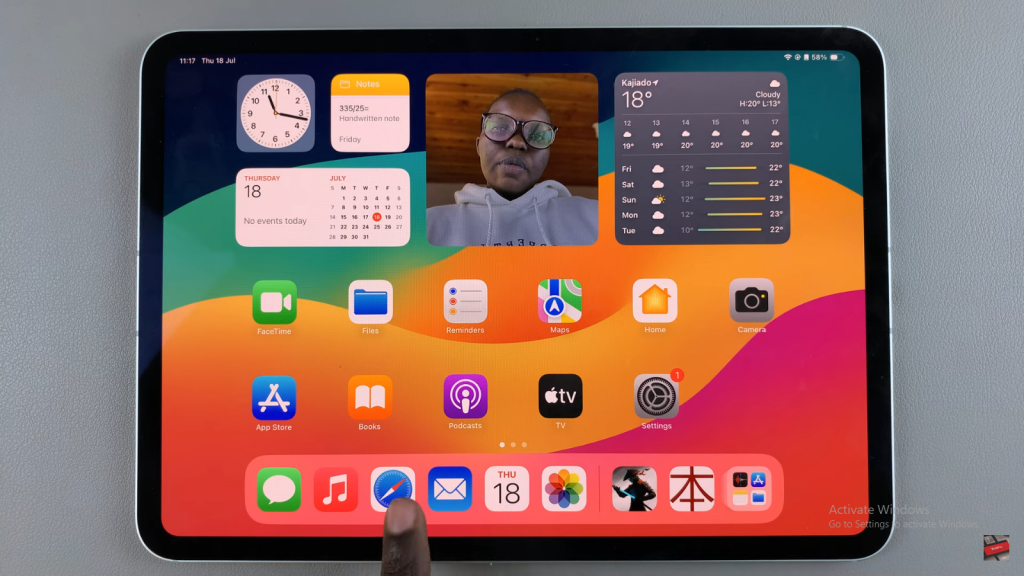
Step 2: Open a Web Page
Navigate to the specific web page you want to listen to.
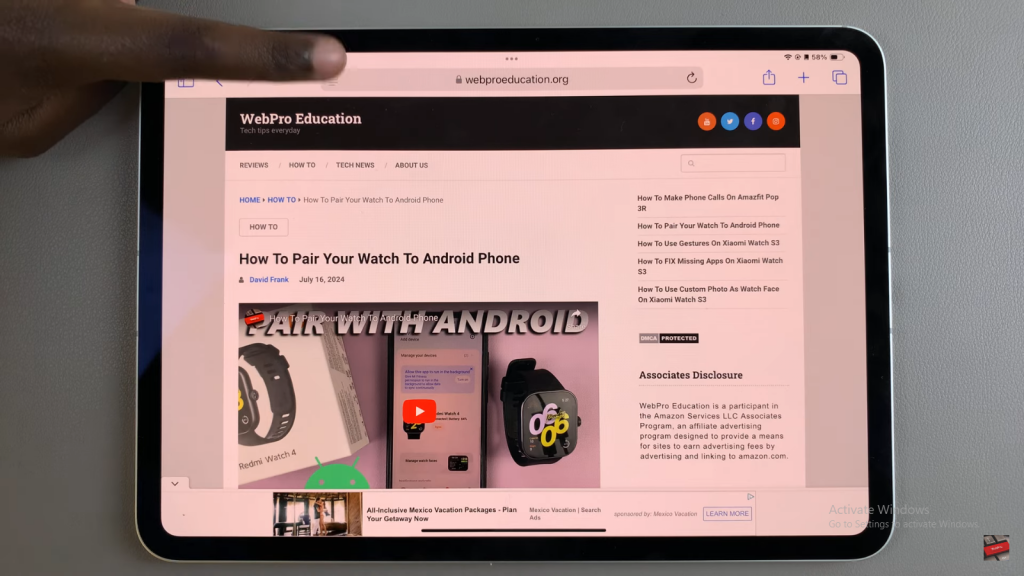
Step 3: Access the ‘Listen to Page’ Feature
At the top of the screen, in the search bar, locate and tap the icon. In the popup menu, select the option “Listen to Page.”
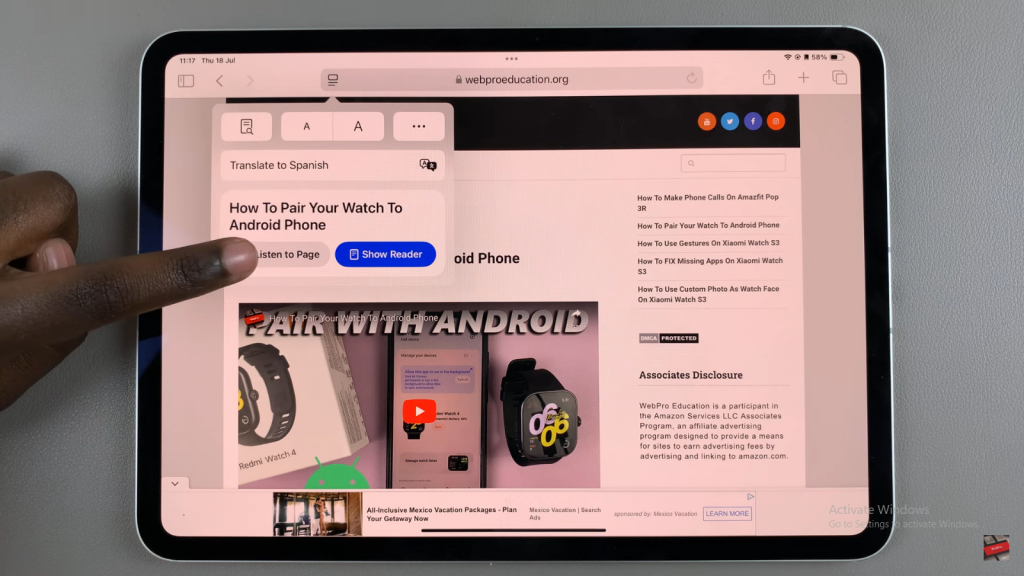
Step 4: Confirm the ‘Listen to Page’ Activation
The page will start being read aloud, indicated by a speaker icon. Adjust your device’s volume to hear the content clearly.
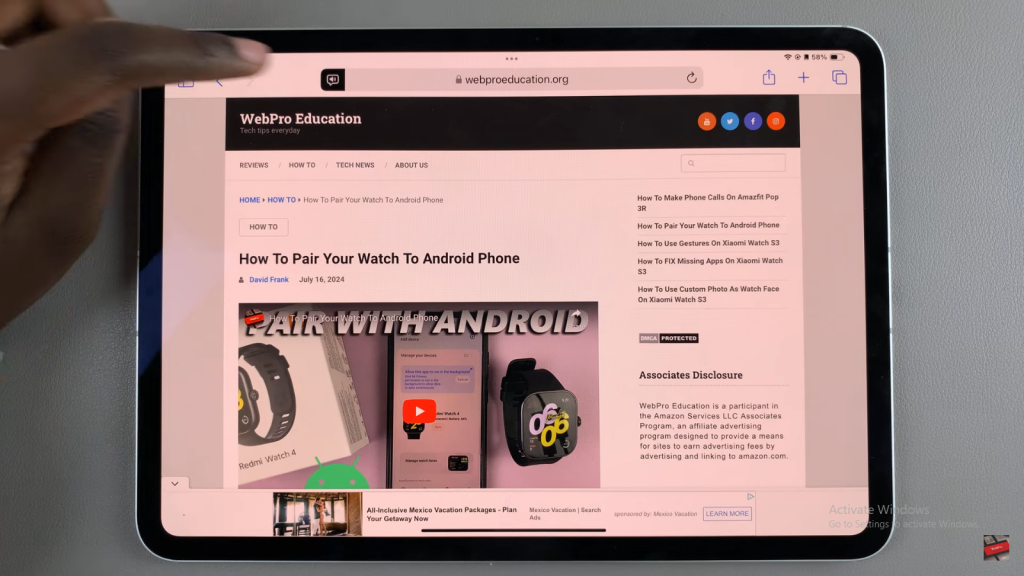
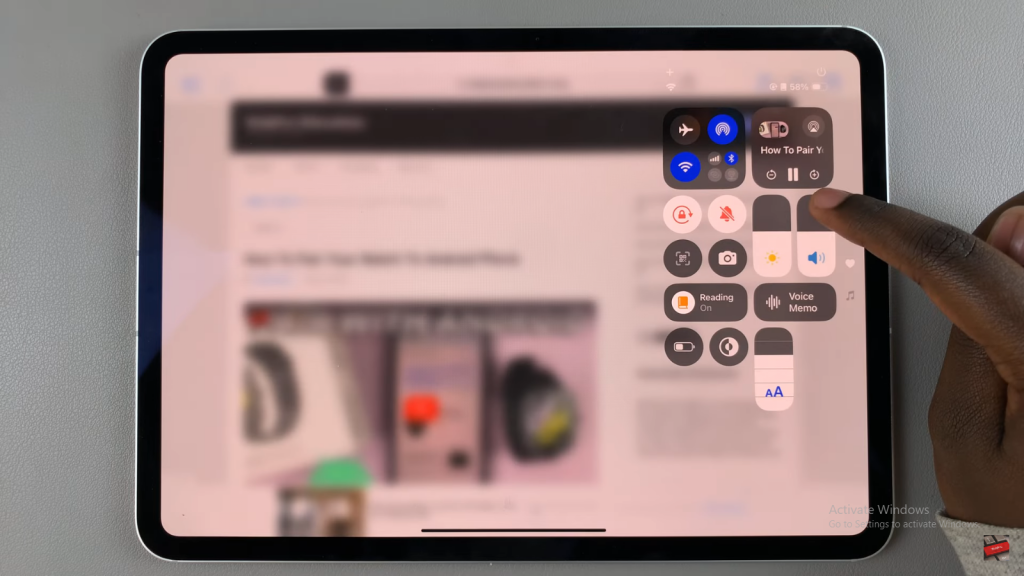
Step 5: Pause the Audio
To pause the narration, tap the pause button on the lock screen or return to the web page and tap the listening icon at the top.
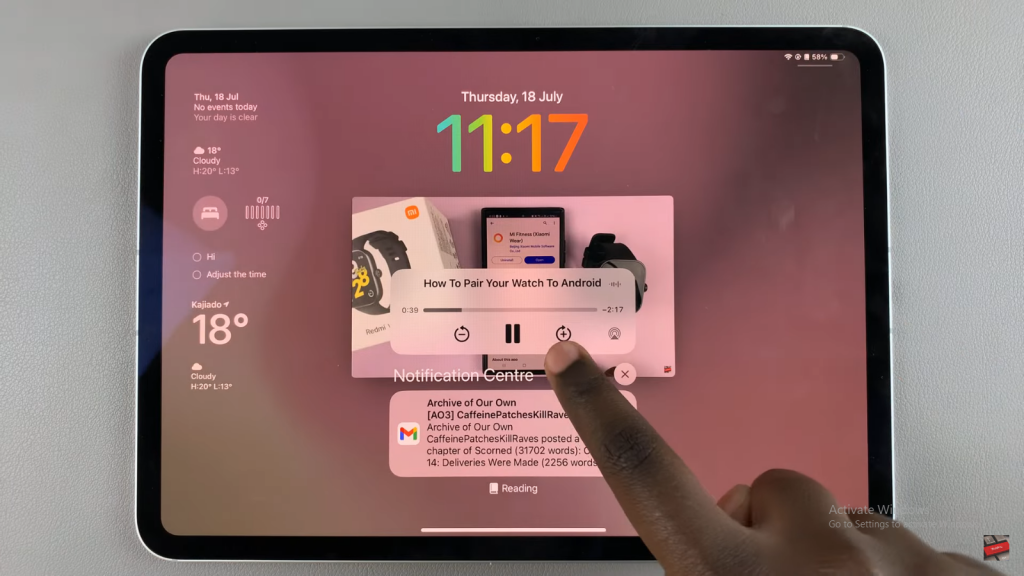
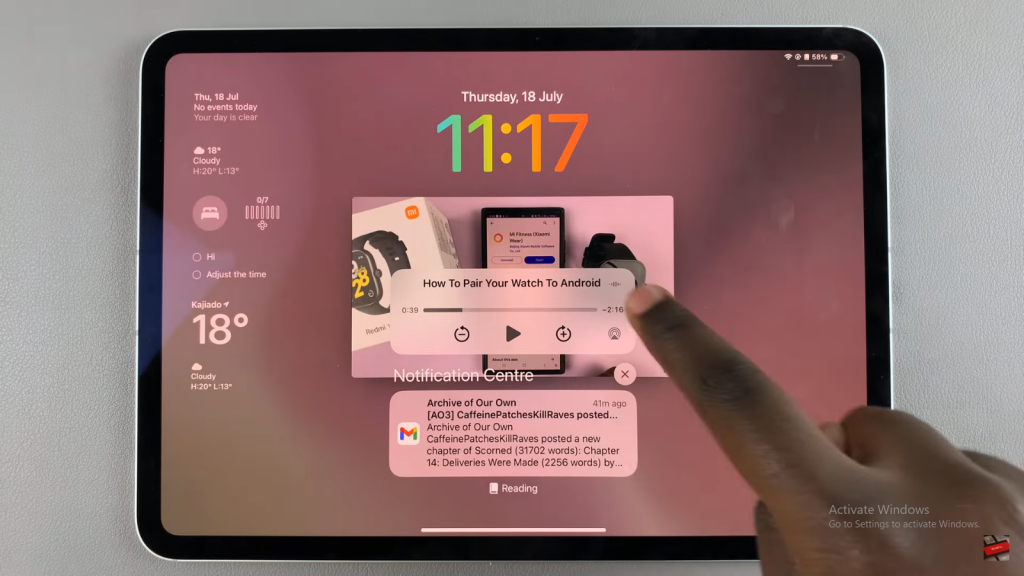
Step 6: Adjust Playback Speed
To change the narration speed, tap the icon displaying the current speed (e.g., “1x”) and select your preferred speed.