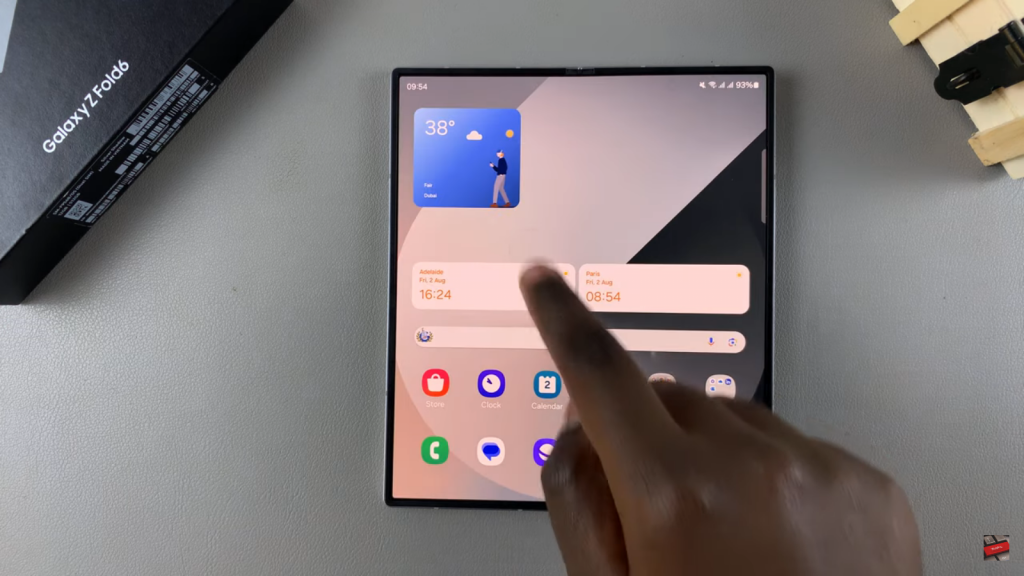Learn how to add a weather widget to the home screen on your Samsung Galaxy Z Fold 6 to get instant weather updates. This quick addition keeps the weather right at your fingertips, making it easier to plan your day.
Adding a weather widget is a simple way to personalize your home screen. Choose a widget style that fits your preference, and enjoy convenient access to the latest weather information without opening a separate app.
Watch:How To Add Fingerprint On Samsung Galaxy Z Fold 6
Add Weather Widget To Home Screen On Samsung Galaxy Z Fold 6
Long press an empty space on the home screen, then select “Widgets” from the menu that appears. This action will bring up a list of available widgets you can add to your home screen.
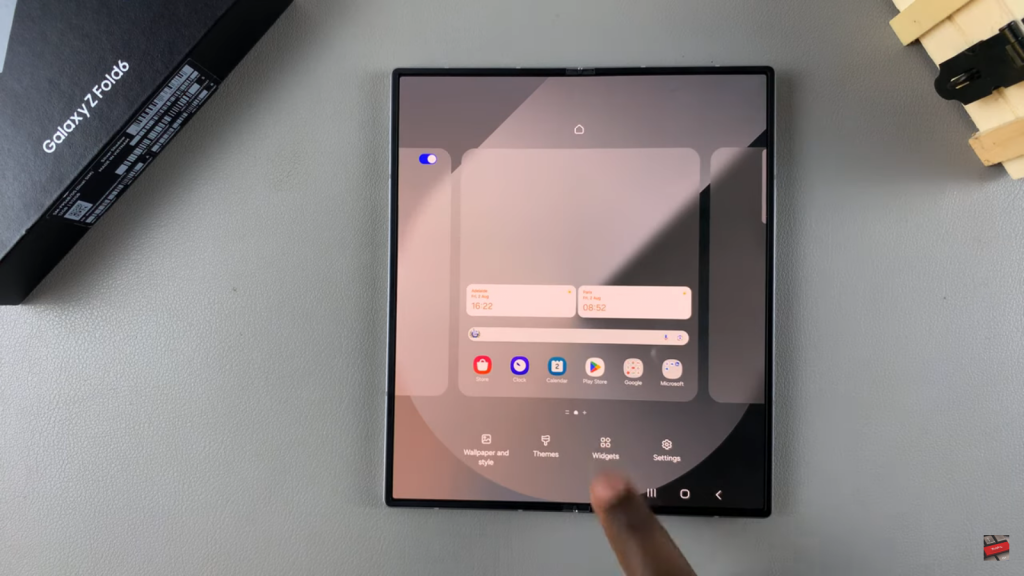
Find and select “Weather” from the options presented. This will allow you to browse through different weather widget styles that you can choose from.
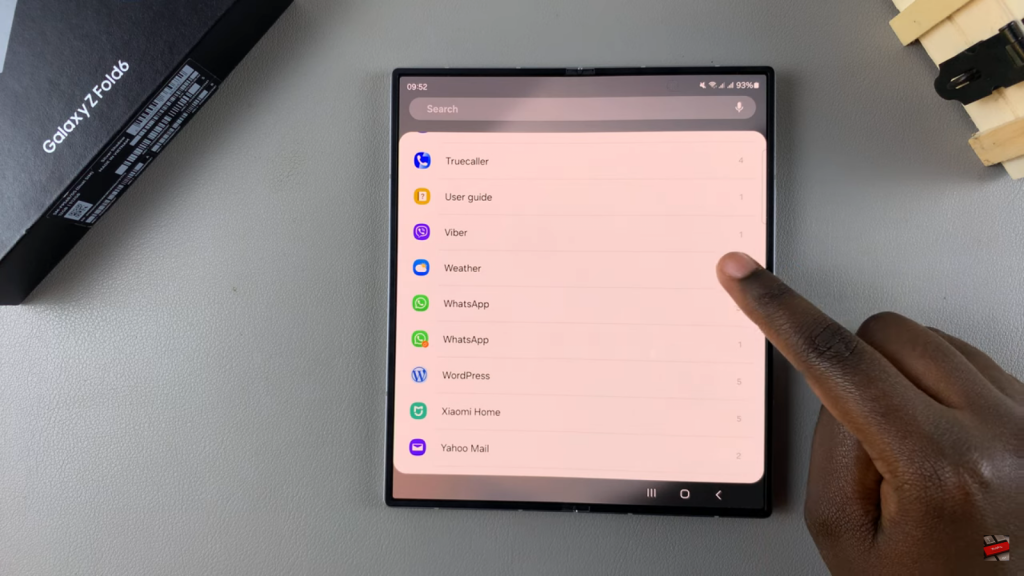
Choose your preferred widget style and then tap “Add.” This will place the weather widget on your home screen.
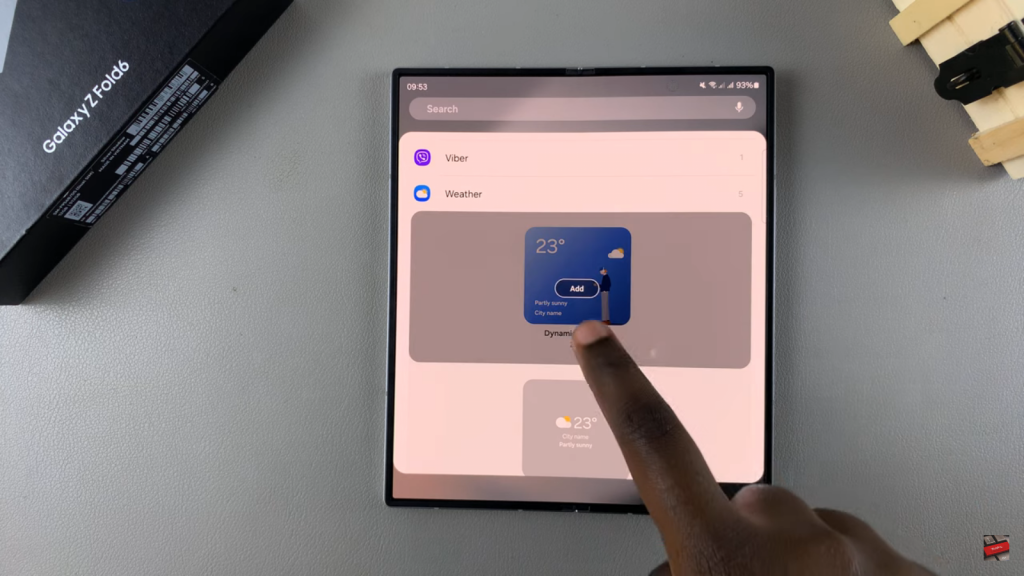
Move and resize the widget as needed. You can drag the widget to your desired position and adjust its size to fit your layout preferences.
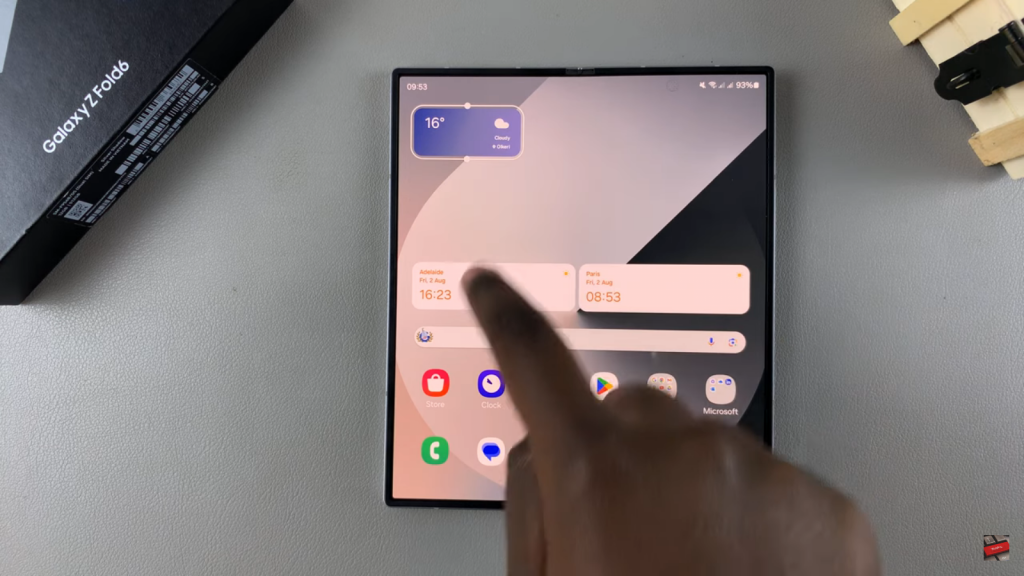
Customize the widget by long pressing it and selecting “Settings.” At this point, you may need to grant location access to ensure the widget provides accurate weather updates for your area.
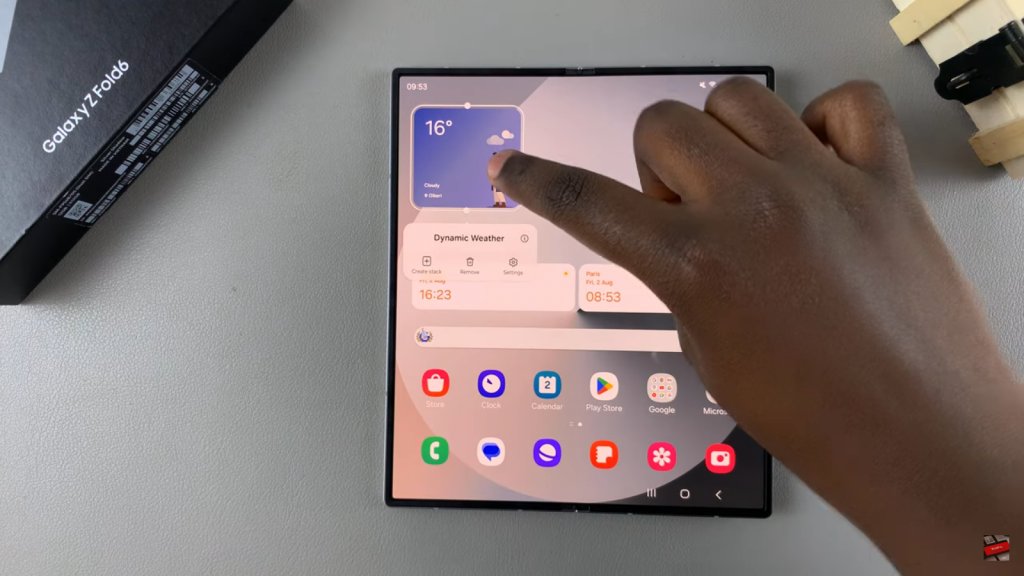
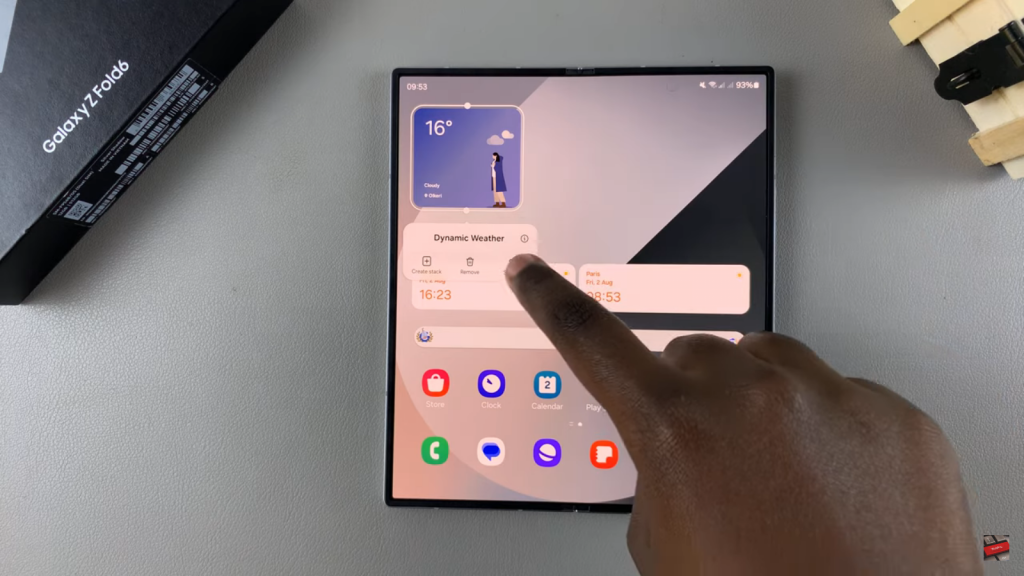
Change the location by tapping “Change” and searching for a new place if you want the widget to display weather information for a different location.
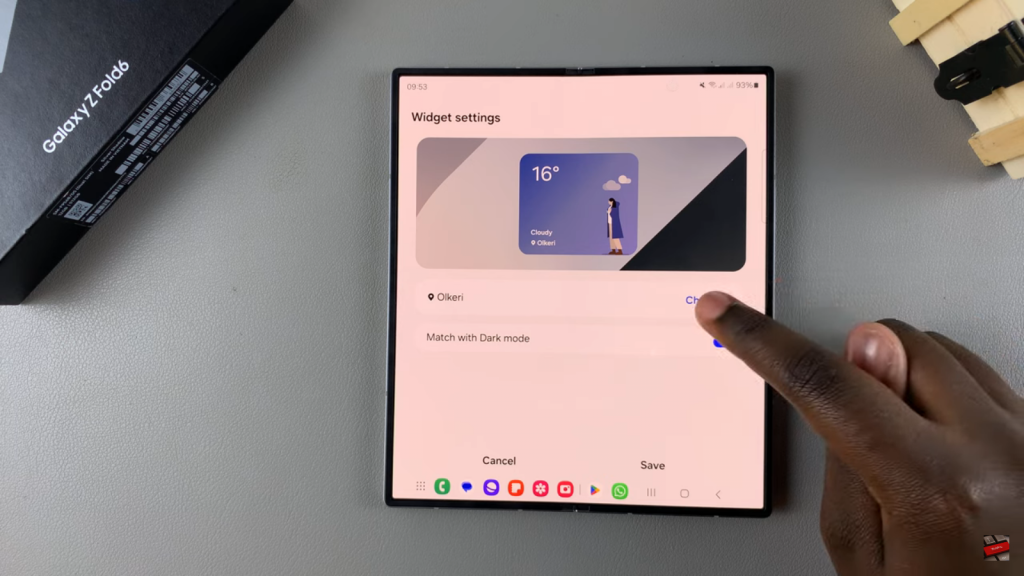
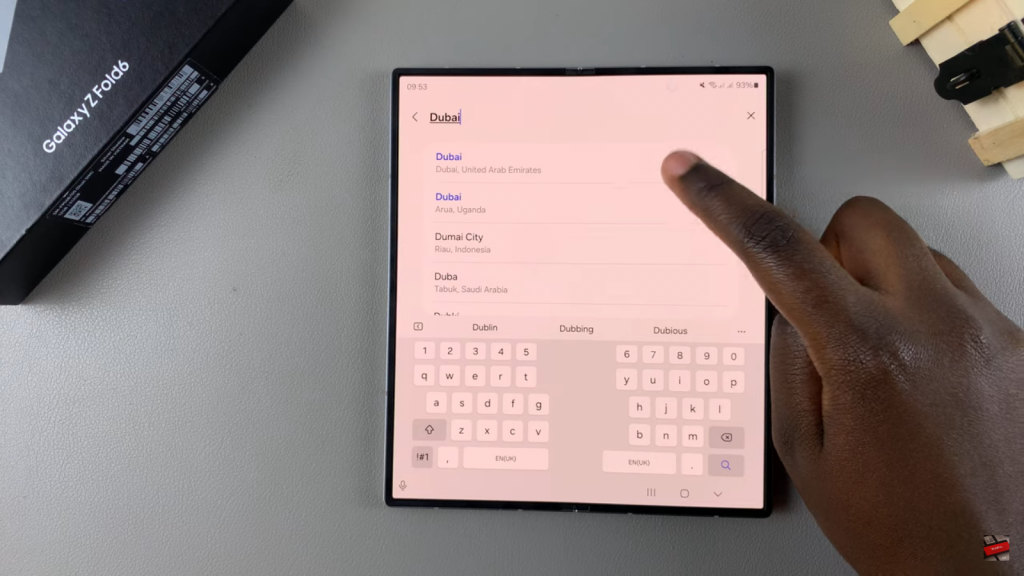
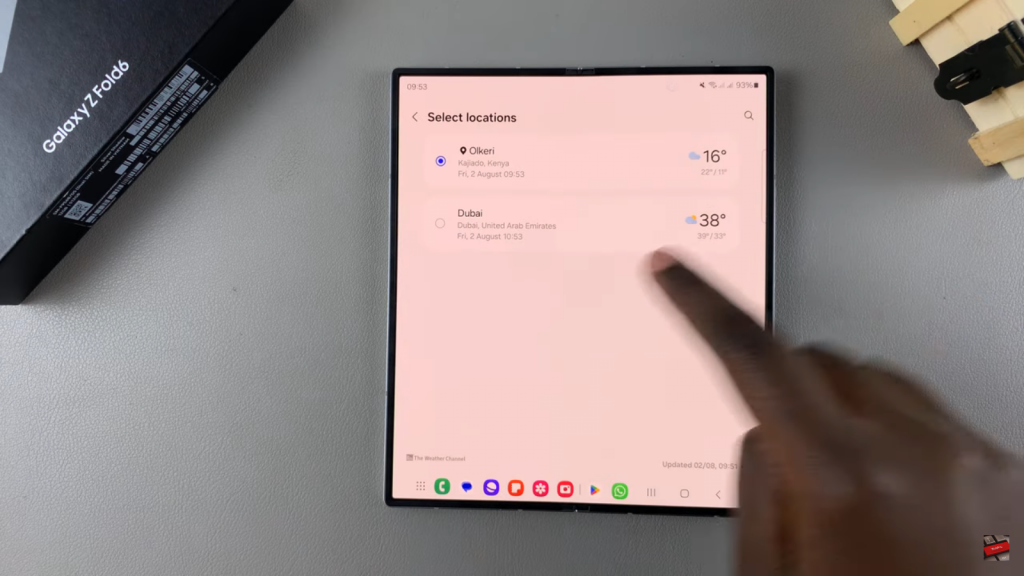
Save your settings to apply the changes. Your weather widget will now be updated and displayed on your home screen, providing you with the latest weather information at a glance.