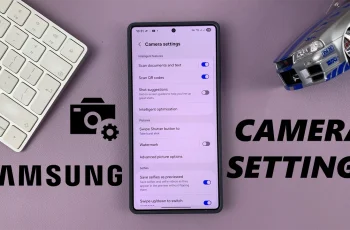Whether you’ve customized your theme or are just looking for a change, restoring the default theme is simple. By following these easy steps, you can quickly bring back the original style of your Samsung Galaxy Z Fold 6, ensuring your device looks just the way you first saw it.
Watch:How To Add Weather Widget To Home Screen On Samsung Galaxy Z Fold 6
Revert To Default Theme On Samsung Galaxy Z Fold 6
Access the Galaxy Theme Store
Open the Galaxy Theme Store by either long pressing an empty space on the home screen and selecting “Themes” or by swiping up to access “Settings”, scrolling down, and selecting “Themes.” Once in the Galaxy Theme Store, tap “Menu.”
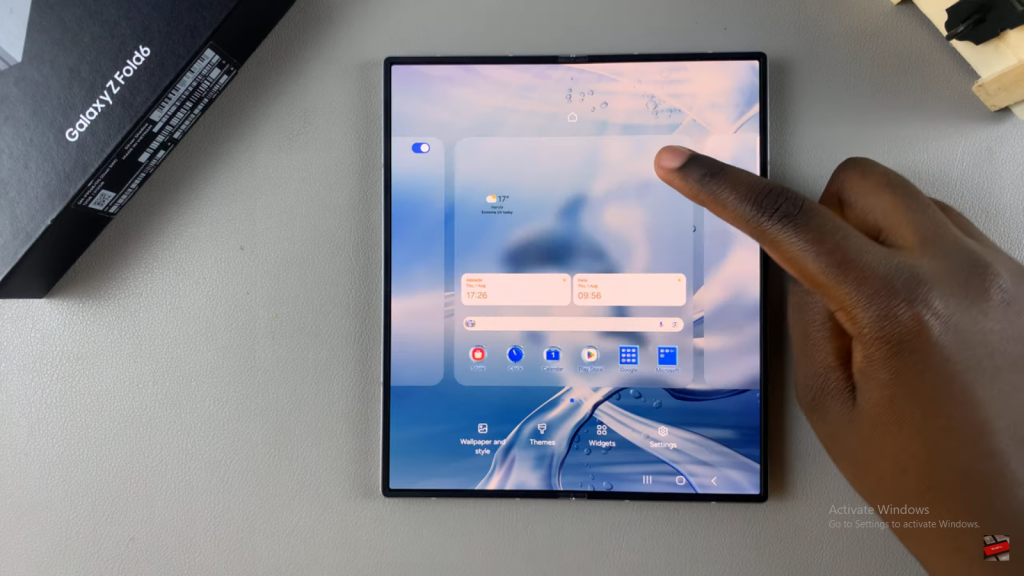
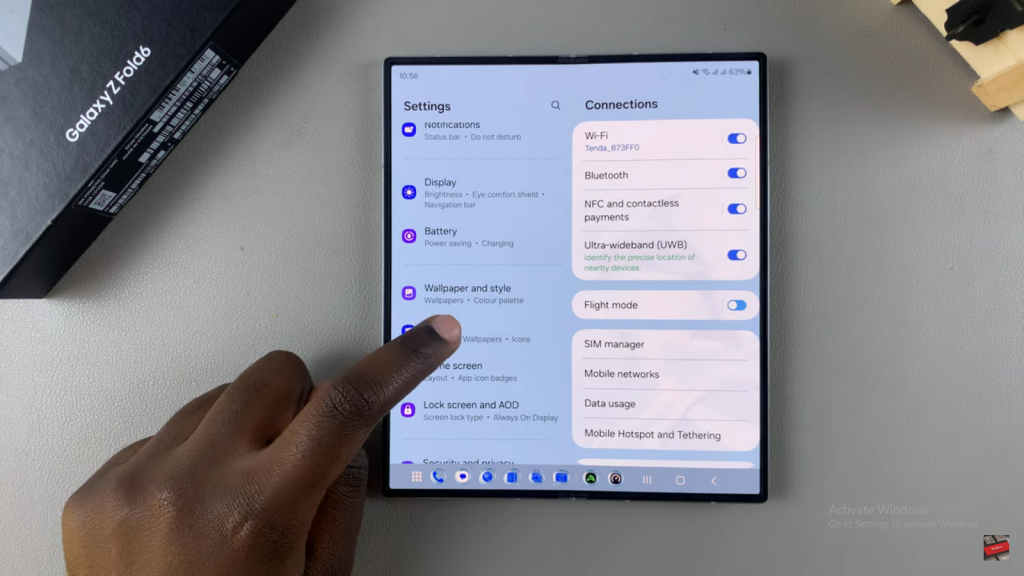
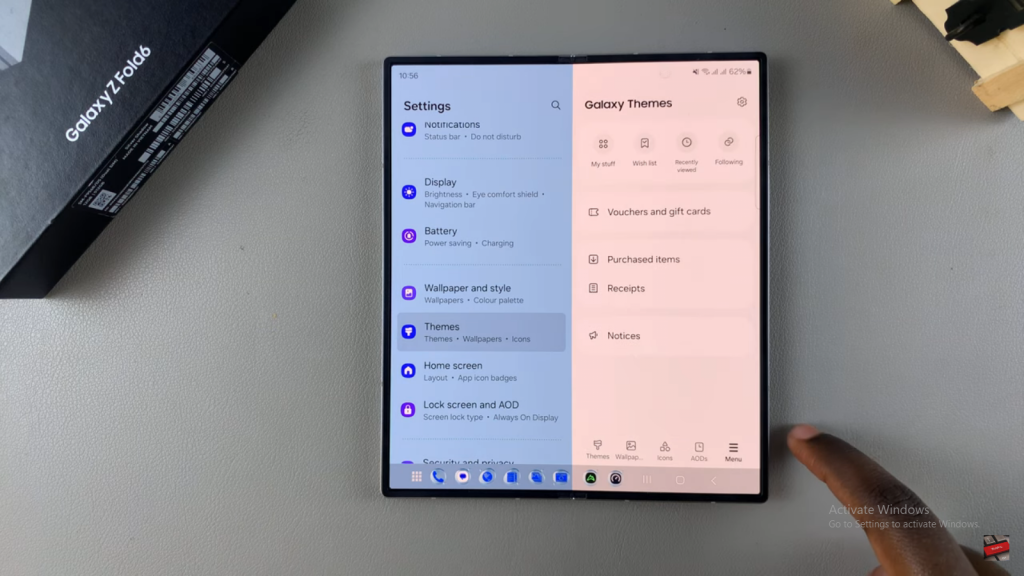
Select Default Theme
Tap on “My Stuff,” then choose “Default” and tap “Apply.”
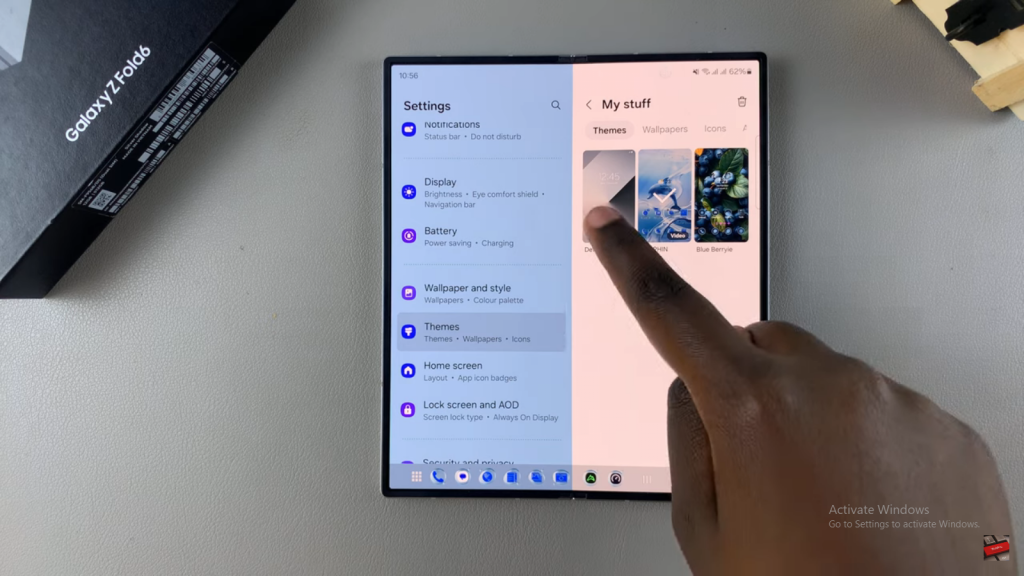
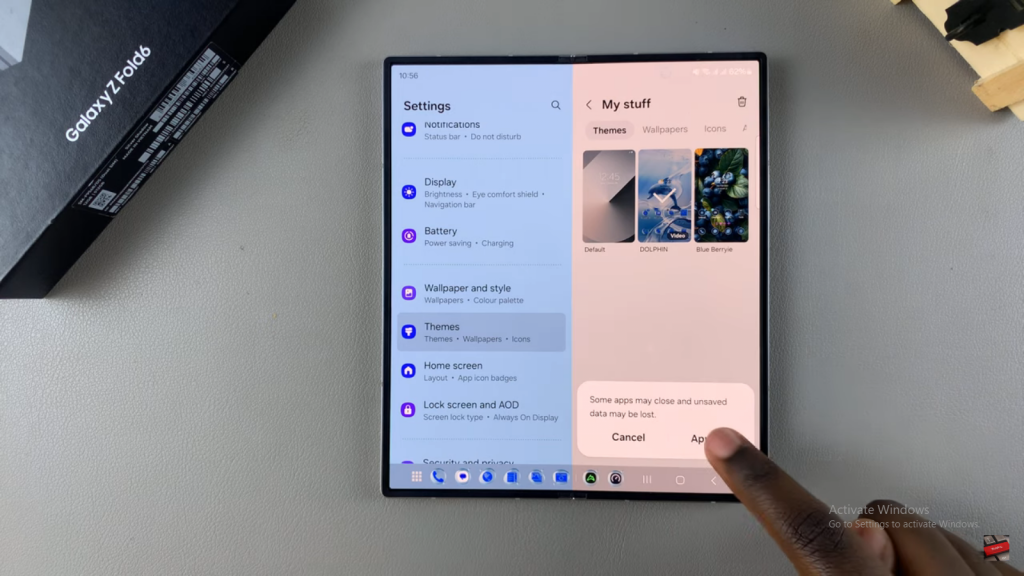
Apply and Confirm
Wait for the default theme to be applied. You’ll notice that the theme has returned to its original state, even when the phone is folded.
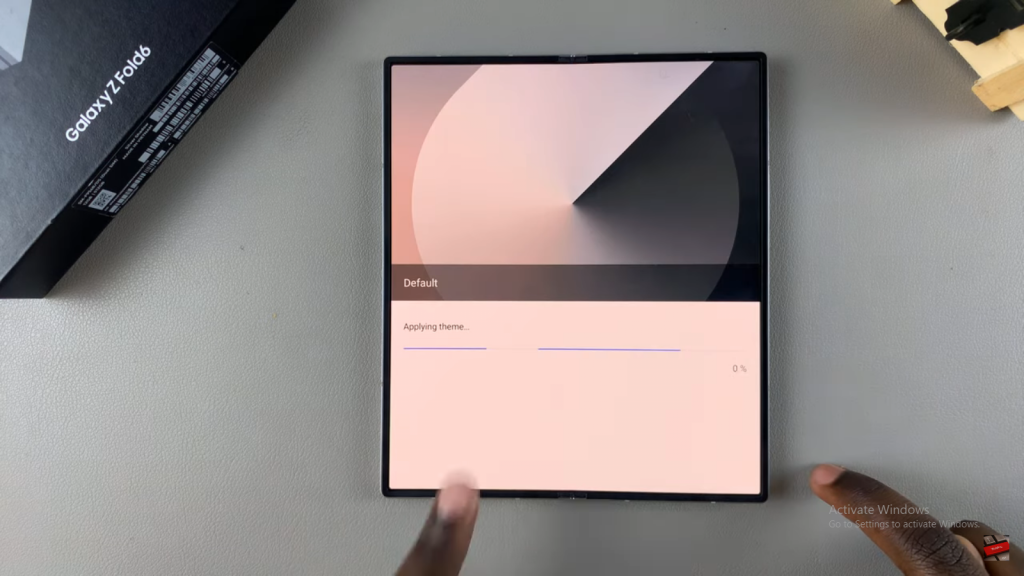
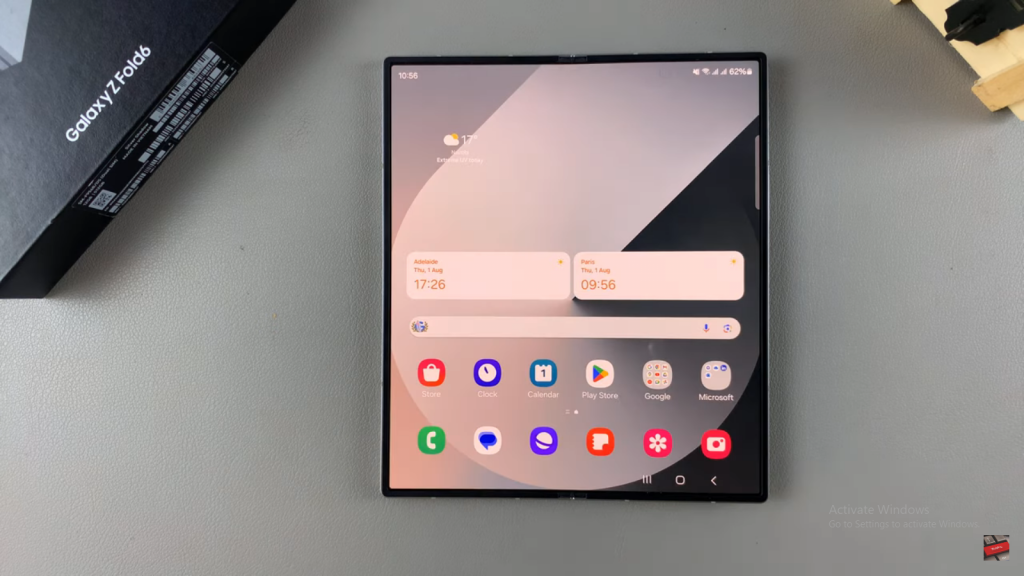
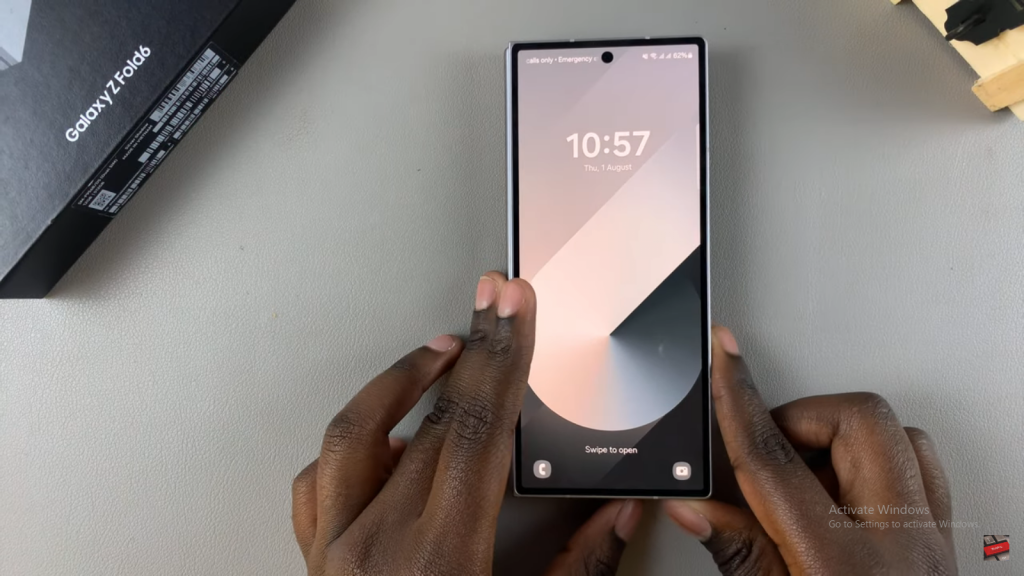
Read:How To Add Weather Widget To Home Screen On Samsung Galaxy Z Fold 6