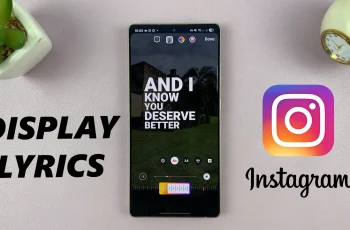With modern life going on nonstop, our smartphones are endowed with multiple inclusions that will further enhance daily living. Sound Recognition is one feature on the iPhone 16 and 16 Pro that allows users to recognize certain sounds and notify them when they occur.
However, while Sound Recognition makes a powerful assistive role, there may be times when you wish to turn it off. Whether you would like to avoid distractions, preserve battery life, or simply like a quiet device, the good news is that turning off Sound Recognition is pretty easy.
This guide will walk you through the steps to easily turn off Sound Recognition for your iPhone 16/16 Pro. Now, let’s examine how to manage this feature easily.
Watch: How To Set Up eSIM On iPhone 16
Turn OFF Sound Recognition On iPhone 16/16 Pro
Begin by unlocking your iPhone 16 and accessing the home screen. Then, locate the Settings app on your iPhone’s home screen and tap on it. In the Settings menu, scroll down to the “Accessibility” option and tap on it.
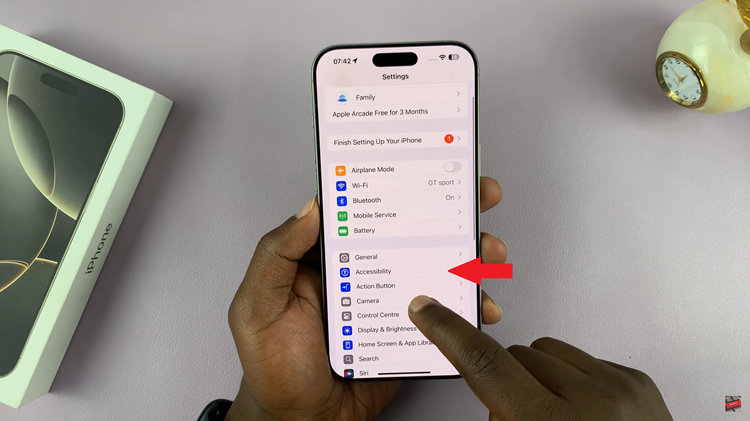
At this point, scroll down and find the “Sound Recognition” option. Tap on it to proceed. From here, you’ll notice a toggle switch next to it. Toggle OFF the switch to disable this feature.
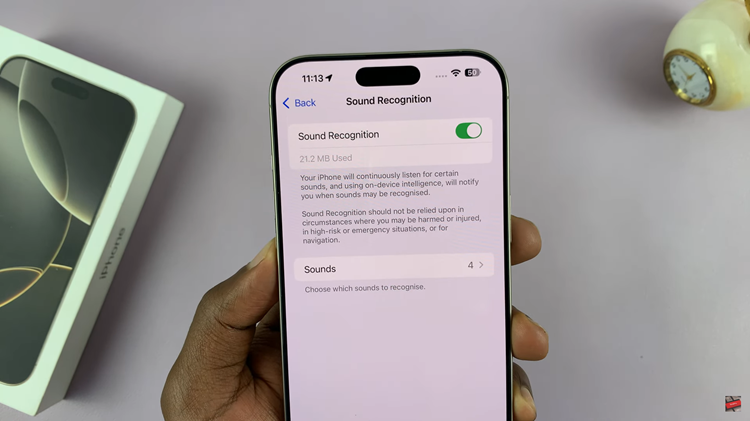
In conclusion, turning off Sound Recognition on your iPhone 16 or 16 Pro is a simple yet effective way to customize your device’s functionality according to your preferences. With just a few taps in the Settings, you can easily manage how your iPhone responds to sounds in your environment.