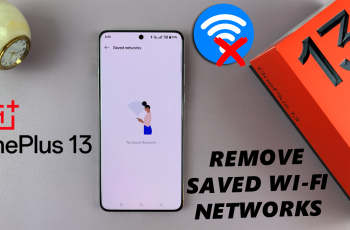Thus, the iPhone 16 and 16 Pro developed a cool feature enabling users to add character and panache to conversations using text effects. Whether sending wishes on a friend’s birthday, excitement over an event, or simply making chats engaging, leveraging text effects will surely make messages more effective.
The iPhone text effects do a lot more to your message than make it look good; they add emotional expression to how you feel. From soft, meaningless animation to a big explosion of confetti, they can turn simple text into memorable interactions.
Moreover, adding such effects is pretty intuitive, meaning even the most inexperienced user will have no problem with it. This post will walk you through the steps to add text effects within the Messages app on your iPhone 16/16 Pro.
Watch: How To Turn OFF Sound Recognition On iPhone 16
Add Text Effects In Messages On iPhone 16/16 Pro
Begin by unlocking your iPhone 16 and accessing the home screen. Then, locate the Messages app on your iPhone’s home screen and tap on it.
Launch the conversation you’d like to add text effects to from here. Conversely, type in the text you’d like and highlight the message. From the menu that appears, tap on “Text Effects.”
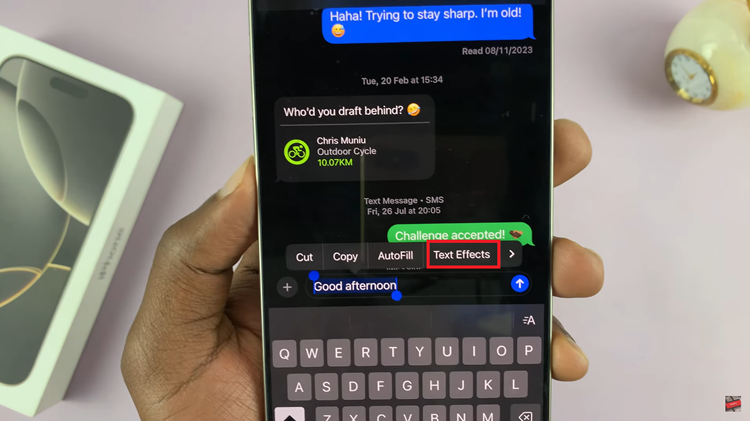
At this point, you’ll be presented with a few options. Choose the desired text effects, and you will see a preview. Once you choose the desired option, tap on send, and the text effect will appear.
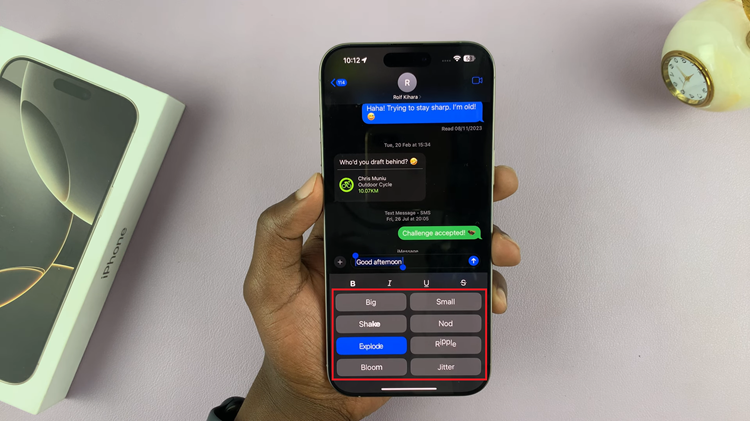
In conclusion, adding text effects to your messages is a simple way to add personality and excitement to your conversations. You can transform ordinary texts into memorable exchanges with just a few taps. Try out different effects and see which ones resonate best with your friends and family!