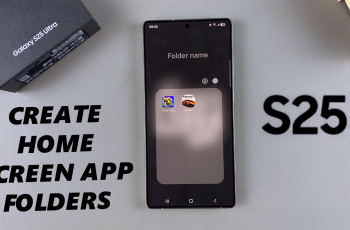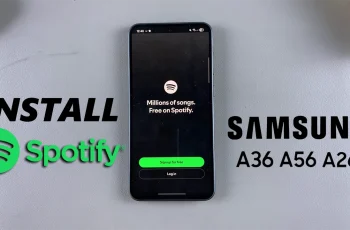Call forwarding is an essential feature for anyone who wants to stay connected, even when they’re unavailable.
Whether you’re in a meeting, traveling, or your phone is out of reach, call forwarding ensures your important calls are redirected to another number of your choice.
In this guide, we’ll walk you through the comprehensive step-by-step process on how you can set up call forwarding on your OnePlus 13.
Also Read: How To Enable / Disable Screen Auto Rotate On OnePlus 13
How To Set Up Call Forwarding On OnePlus 13
Begin by unlocking your OnePlus 13 and launching the Settings app. Once inside, scroll down and tap on Mobile Networks. This section manages your device’s network-related configurations. In the Mobile Networks menu, look for Call Settings at the bottom. Tap on it to proceed.
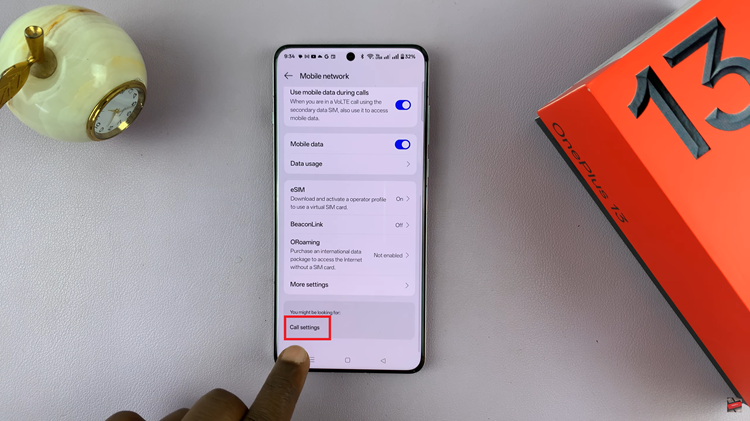
In the Call Settings section, tap on Operator-related Settings, which will open a new menu with advanced options related to your carrier. Now, look for and select Call Forwarding. Select a SIM card if you’re OnePlus has two SIM cards..
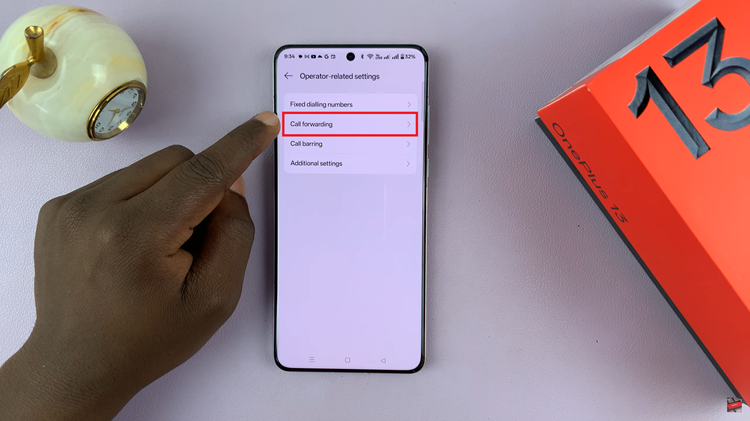
You’ll now see different options for call forwarding, such as: Forward All Calls, Forward When Busy, Forward When Unanswered, and Forward When Unreachable. Select the option that suits your preferences. You’ll be prompted to enter the phone number you want your calls forwarded to.
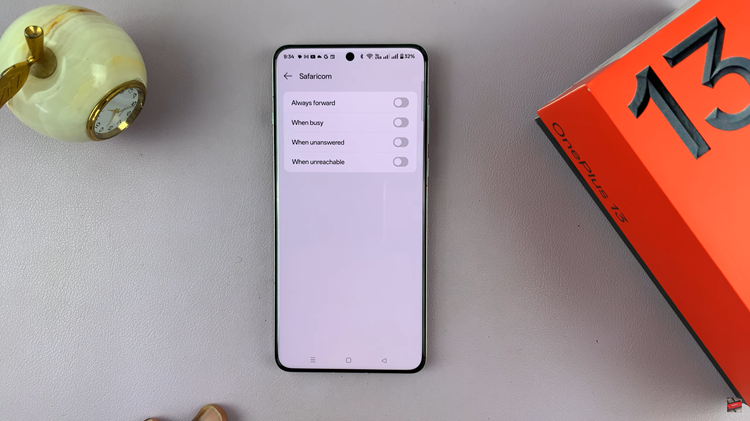
Make sure to enter the number correctly to ensure that your calls are forwarded to the right destination. After entering the forwarding number, tap the OK button to activate the call forwarding feature. Your calls will now be forwarded according to the option you selected.
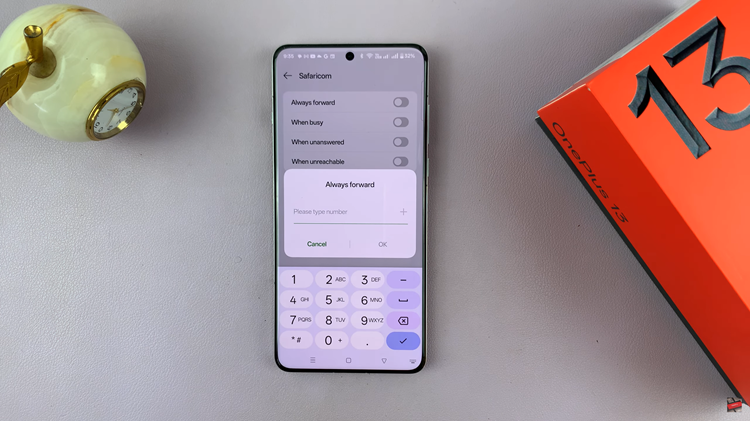
Setting up call forwarding on your OnePlus 13 is a straightforward process that ensures you never miss an important call, no matter where you are. Whether you’re forwarding calls when you’re busy or unreachable, this feature gives you flexibility and peace of mind.