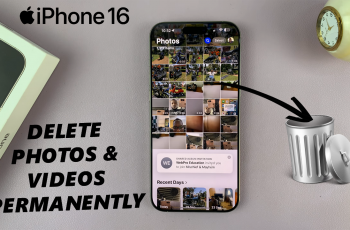The OnePlus 13 offers a seamless user experience, and one of the most convenient features is the screen’s ability to auto-rotate based on how you hold the device. However, there may be times when you prefer to disable this feature for more control over your screen orientation.
Whether you’re watching videos, browsing, or reading, auto-rotate can enhance the viewing experience by automatically adjusting the screen to portrait or landscape mode.
In this guide, we’ll walk you through the comprehensive step-by-step process on how you can enable or disable screen auto rotate on your OnePlus 13.
Also Read: How To Enable / Disable A SIM Card On OnePlus 13
How To Enable / Disable Screen Auto Rotate On OnePlus 13
How To Enable Screen Auto Rotate
Start by swiping down from the top of the screen to open the Quick Settings menu. Within the Quick Settings menu, look for the Auto Rotate icon. This icon controls whether your screen automatically rotates when you change the orientation of your phone. To enable Auto Rotate, simply tap on the Auto Rotate button.
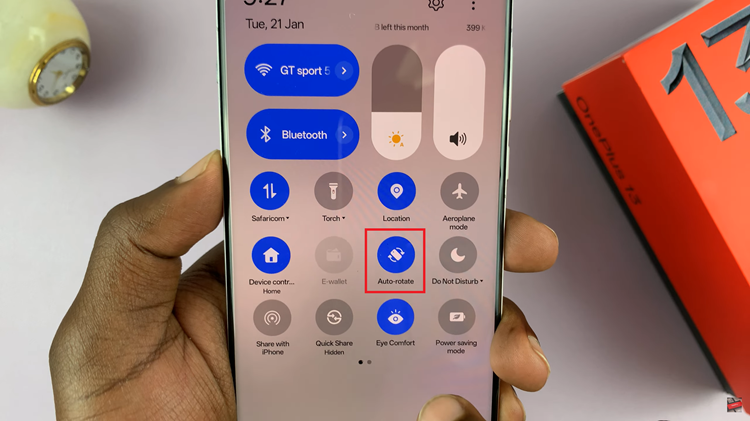
When turned on, the button will change to a blue color, indicating that the feature is activated and the screen will now automatically adjust to your device’s orientation.

How To Disable Screen Auto Rotate
As with enabling the feature, start by swiping down from the top of the screen to open the Quick Settings menu. Find the Auto Rotate toggle in the Quick Settings. To disable Auto Rotate, tap on the button again. When turned off, the button will change to a grey color, signaling that the screen rotation has been disabled.
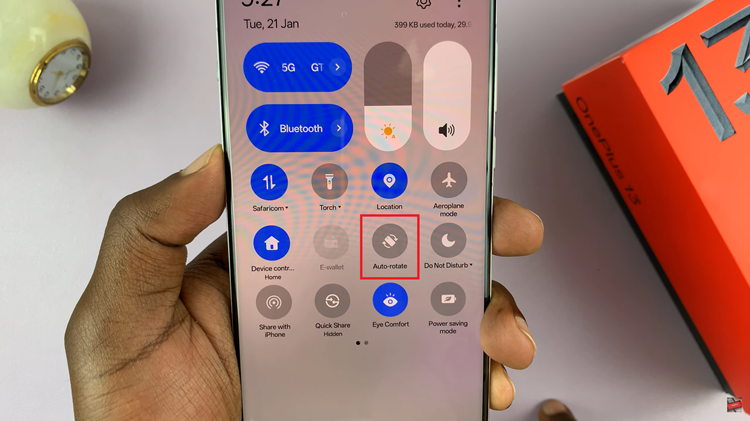
Now, your screen will remain in its current orientation until you manually adjust it.
By following these simple steps, you can easily manage the Auto Rotate feature on your OnePlus 13. Whether you prefer the convenience of automatic rotation or the stability of a fixed screen orientation, the choice is at your fingertips.