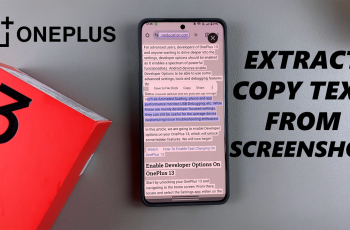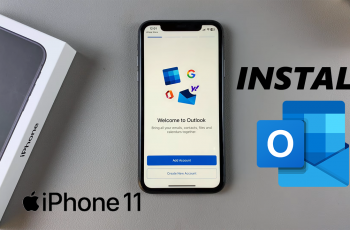Are you a fan of anime and want to infuse that unique aesthetic into your videos? CapCut Desktop makes it easy to add stunning anime effects, helping you create captivating edits that stand out. Whether you’re working on an anime-themed project, fan edits, or simply experimenting with creative visuals, CapCut’s tools can bring your vision to life.
In this article, we’ll walk you through the process of adding anime effects to your videos using CapCut Desktop. From selecting the right filters to customizing transitions and animations, you’ll learn how to create professional-looking anime-inspired edits effortlessly.
Read: How To Add Overlay In CapCut PC / Mac
How To Add Anime Effect In CapCut Desktop
Open the CapCut desktop application on your PC or Mac. Click on “Create New Project” to begin a new video editing project.
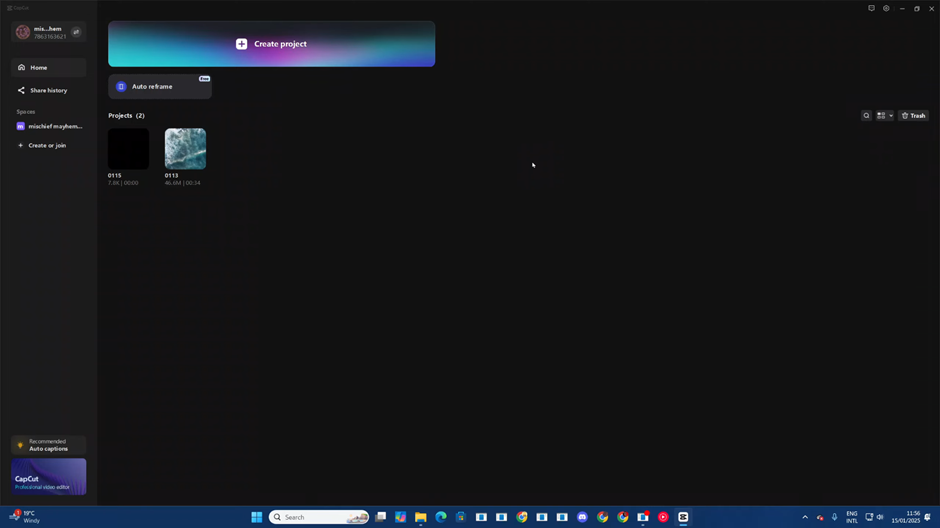
In the workspace, tap the “Import” button to upload your media files.
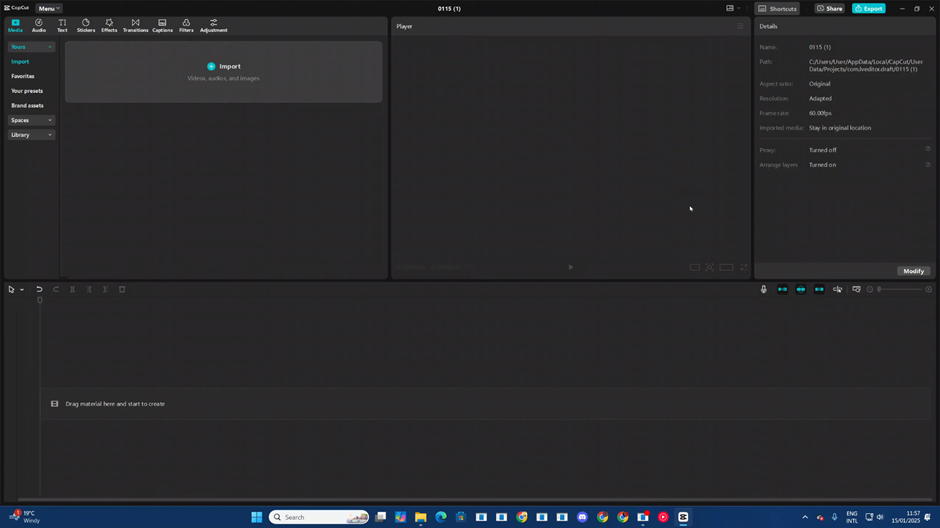
Navigate through your file explorer, select the video or project you want to edit, and click “Open” to import it into CapCut.
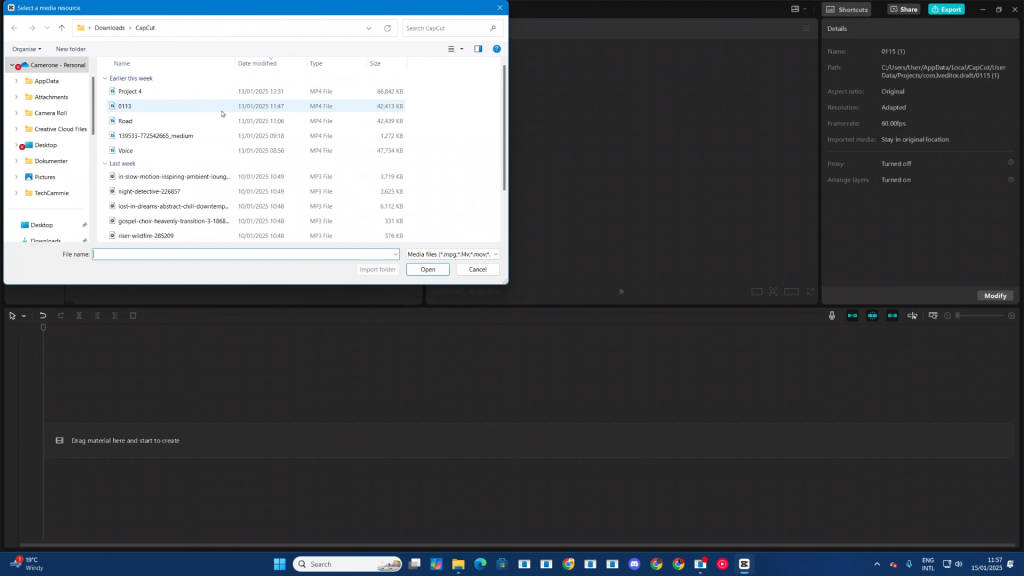
Drag and drop your imported project onto the timeline to start editing.
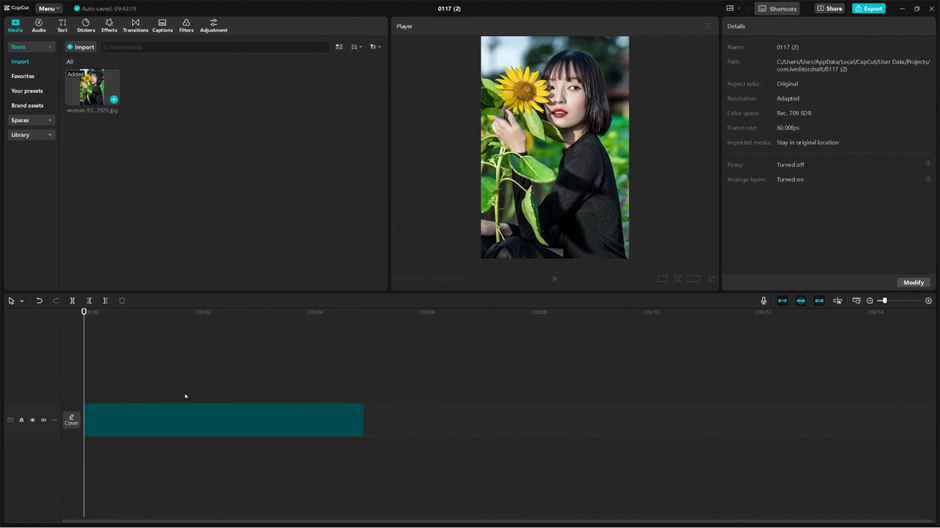
Click on the timeline clip to highlight it, then navigate to the “Effects” panel in the toolbar.
Choose “Video Effects” from the effects menu to access a variety of options for enhancing your video.
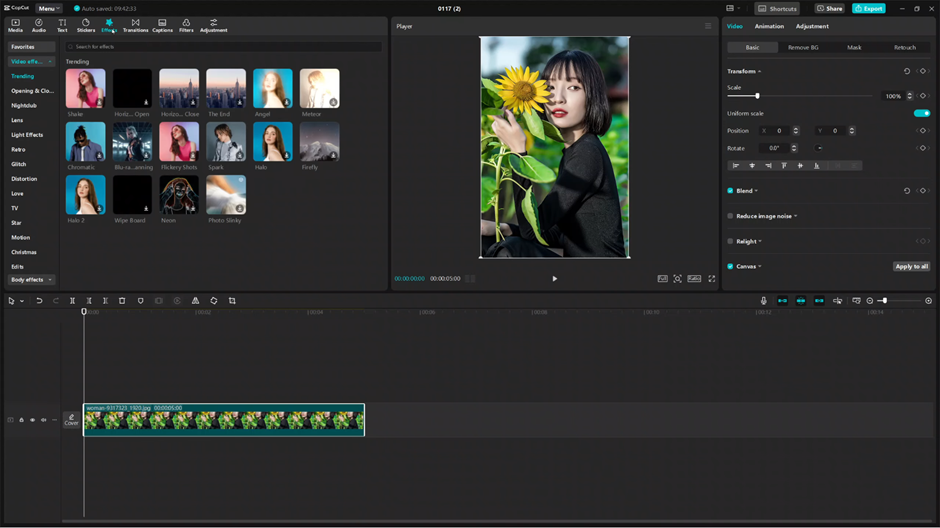
In the Video Effects section, use the search bar to type “Anime.” This will display a selection of anime-inspired effects available in CapCut.
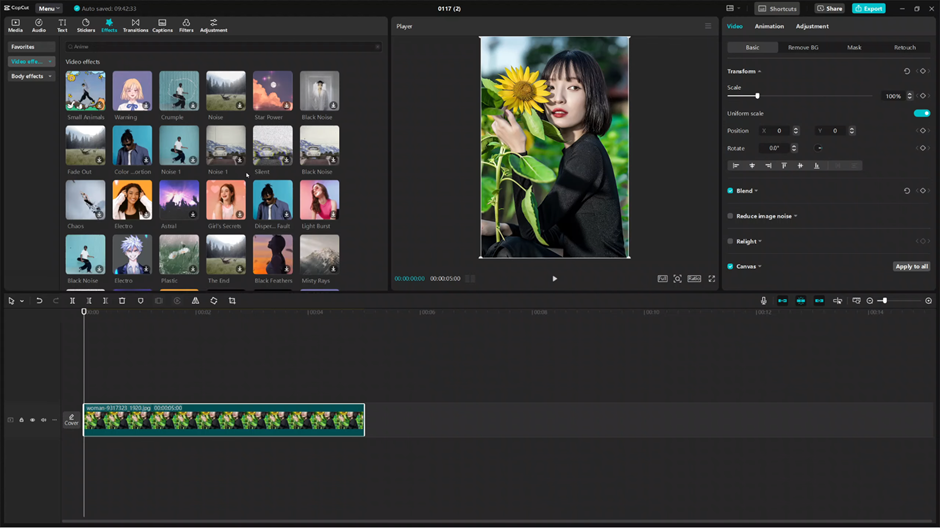
Browse through the anime effects and select the one that fits your style. Tap “Add” to apply the effect to your video on the timeline.
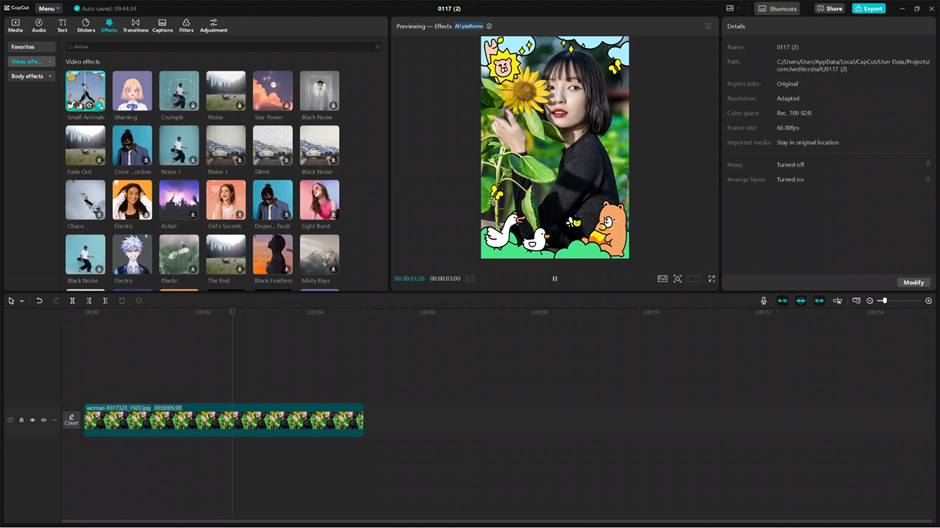
After customizing and previewing your video, export it by clicking the “Export” button. Save your finished video to your device and share it with your audience.
By following these steps, you can easily add anime effects to your videos in CapCut Desktop, creating a unique and captivating aesthetic that stands out.