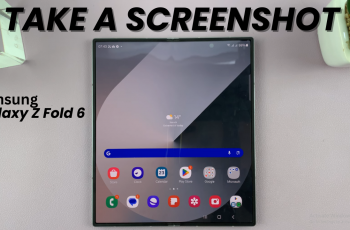Sharing your mobile data with other devices through a hotspot is a convenient way to stay connected on the go. However, sometimes you may want to limit the number of devices that can access your hotspot to prevent network congestion or manage data usage more effectively.
If you’re using a OnePlus 13, you can easily set a device connection limit for your personal hotspot. This feature allows you to control how many devices can connect to your hotspot, giving you more control over your mobile data and ensuring a better experience for those who are connected.
In this guide, we’ll walk you through the comprehensive step-by-step process on how to set a Hotspot device limit on your OnePlus 13.
Also Read: How To Enable / Disable ‘Mobile Data Switching‘ On OnePlus 13
How To Set Hotspot Device Limit On OnePlus 13
Begin by launching the Settings app on your OnePlus 13. Once inside the Settings menu, look for the Connection & Sharing option and tap on it. Within this menu, locate and select the Personal Hotspot option. In the Personal Hotspot settings, look for the Connection Management option and select it.
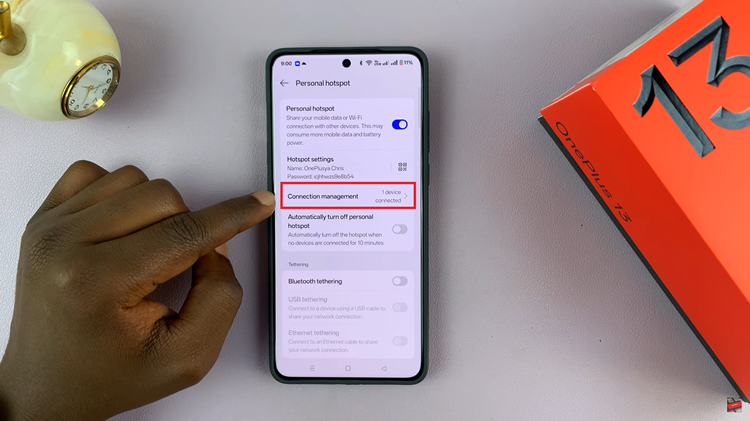
You will now see the Device Connection Limit option. By default, the limit is set to 10 devices. To change this, simply tap on the Device Connection Limit and choose the desired number of devices that can connect to your hotspot. After selecting your preferred device limit, make sure to tap on Confirm to apply the changes.
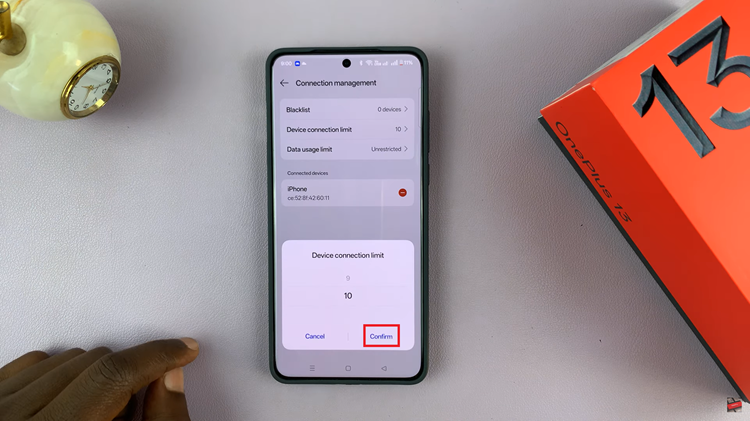
By following these steps, you can easily control how many devices connect to your OnePlus 13’s hotspot. This helps in managing data consumption and ensuring a smoother internet experience for those connected to your network.