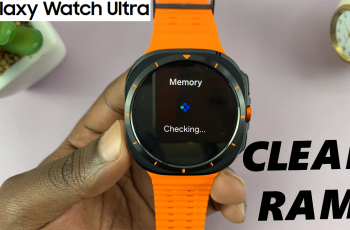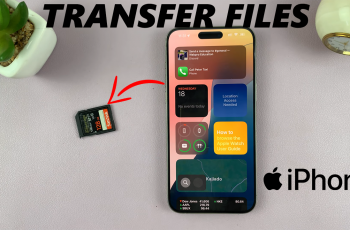Creating visually captivating images is a fun and creative way to express yourself, and with the advanced photo editing capabilities on the iPhone, it’s easier than ever. One of the most exciting techniques is overlaying people or objects onto your photos.
This allows you to combine multiple images into one. Whether you’re looking to highlight a subject, create a stunning collage, or enhance a social media post, overlaying elements can elevate your photography game.
In this guide, we’ll walk you through the comprehensive step-by-step process on how to overlay people or objects on photos on your iPhone.
Also Read: How To Check If Someone Else Is Using Your WhatsApp Account
How To Overlay People / Objects On Photos On iPhone
Begin by opening the Photos app on your iPhone. Browse through your library and select the photo where you want to overlay an object or a person. Once you’ve chosen your base image, perform a long press on the person or object you want to overlay. This action will help you isolate the subject.
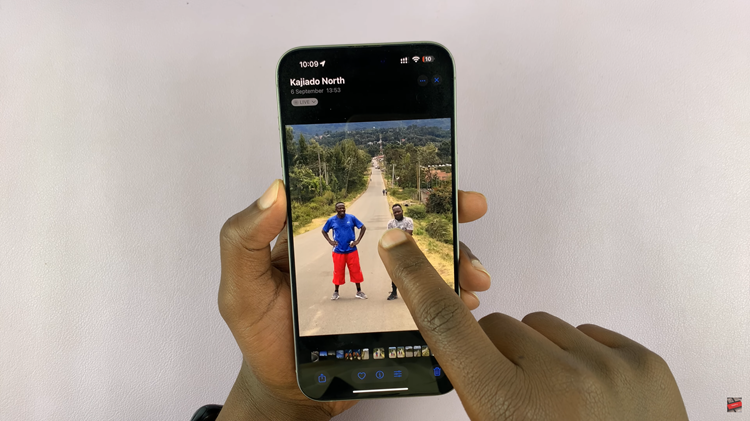
After selecting your subject, you will see options on the toolbar at the bottom of your screen. Tap on Add Sticker. You can customize your sticker by resizing, rotating, or adding effects. Now that you have your sticker ready, navigate to the second photo where you want to add the overlay. Open the editing menu.
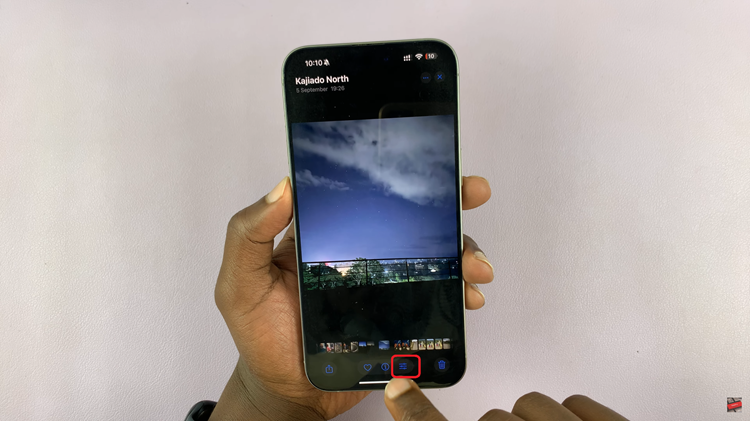
Within the editing tools, look for the pen icon. Tap on it to enter the drawing and annotation mode. In the drawing mode, tap on the plus symbol (+) and select Add Sticker from the menu. You will see a list of stickers you’ve created, including the one you made.
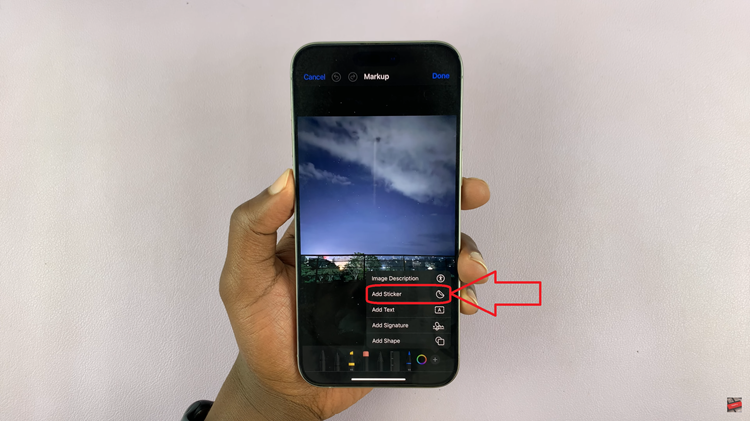
Choose your desired sticker, and it will be placed on your current image. Once the sticker is added, you can easily adjust it to fit your desires. When you’re happy with how everything appears, ensure that you save your changes. Tap on Done to finish editing, and your edited image will be saved in your library.
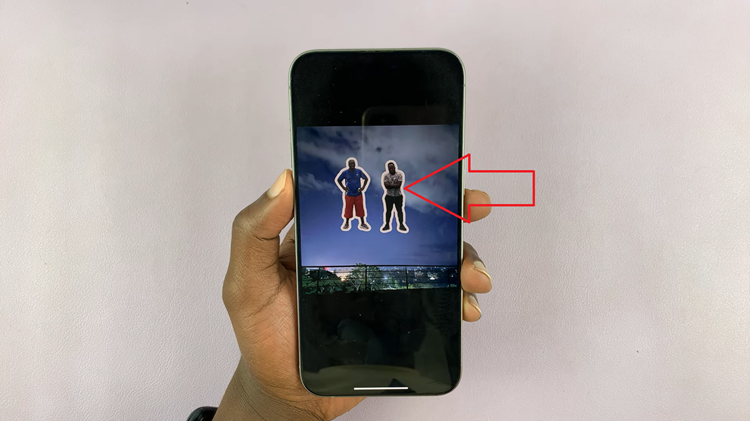
Overlaying people and objects in photos on your iPhone is a straightforward process. By following these simple steps, you can produce eye-catching images that stand out. Whether you’re preparing content for social media or just having fun with photography, mastering overlays will allow you to take your images to the next level.