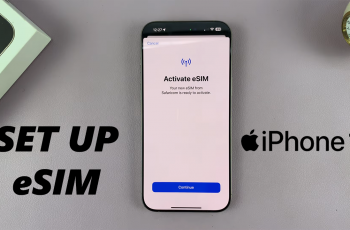Performing a factory reset on the Samsung Galaxy A06 is a crucial step when looking to restore the device to its original condition. Over time, accumulated data and settings can impact the performance of your phone, making it less efficient. A factory reset wipes away all personal information, apps, and customizations, giving you a clean slate to work with. This method proves especially useful if you’re experiencing glitches, slow performance, or if you plan to pass the phone on to someone else. With a factory reset, all of these issues can be addressed in one go, ensuring that the device is in its default state.
Moreover, a factory reset ensures the Samsung Galaxy A06 operates as smoothly as it did when it was first purchased. It’s a good way to tackle problems that other troubleshooting methods might not resolve. By using this option, you can clear out everything and start fresh, which is often the best solution for lingering issues or general sluggishness. In addition, this process is a vital step if you’re selling or giving away the phone, as it completely removes all your data, safeguarding your privacy.
Watch:How To Add Analog Clock To Lock Screen Of Samsung Galaxy A06
Factory Reset Samsung Galaxy A06
Open the Settings App
To begin, unlock your phone and open the Settings app from your home screen or app drawer.
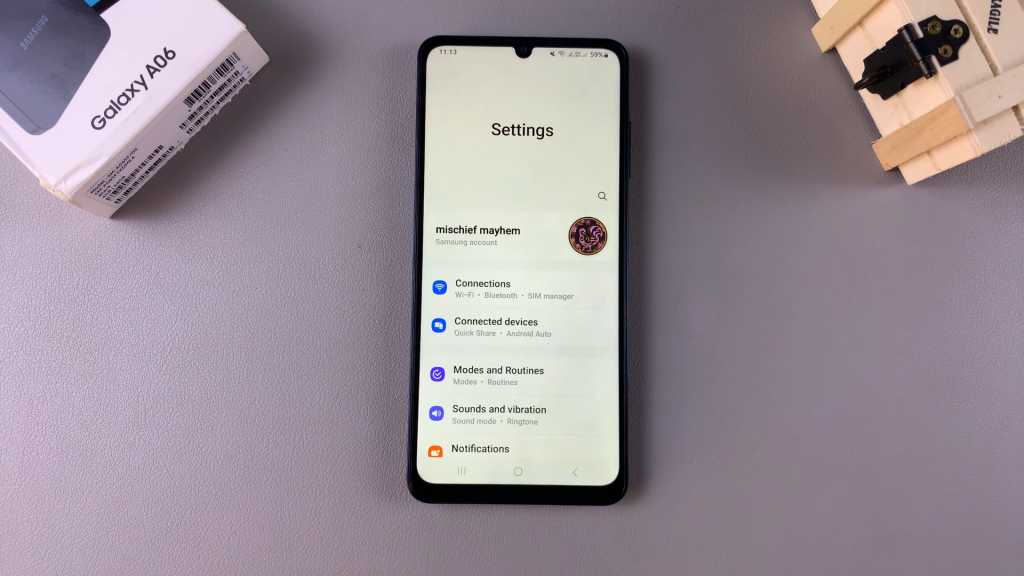
Navigate to General Management
Next, scroll down through the settings menu and tap on General Management. This section contains the reset options you’ll need.
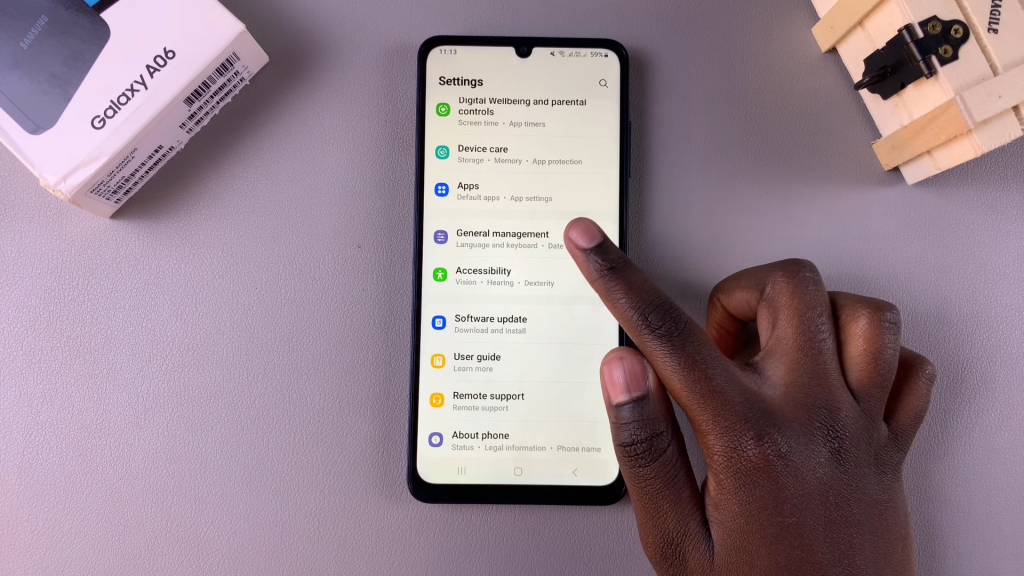
Select the Reset Option
After entering General Management, look for and select the Reset option. This will bring up several reset choices for your device.
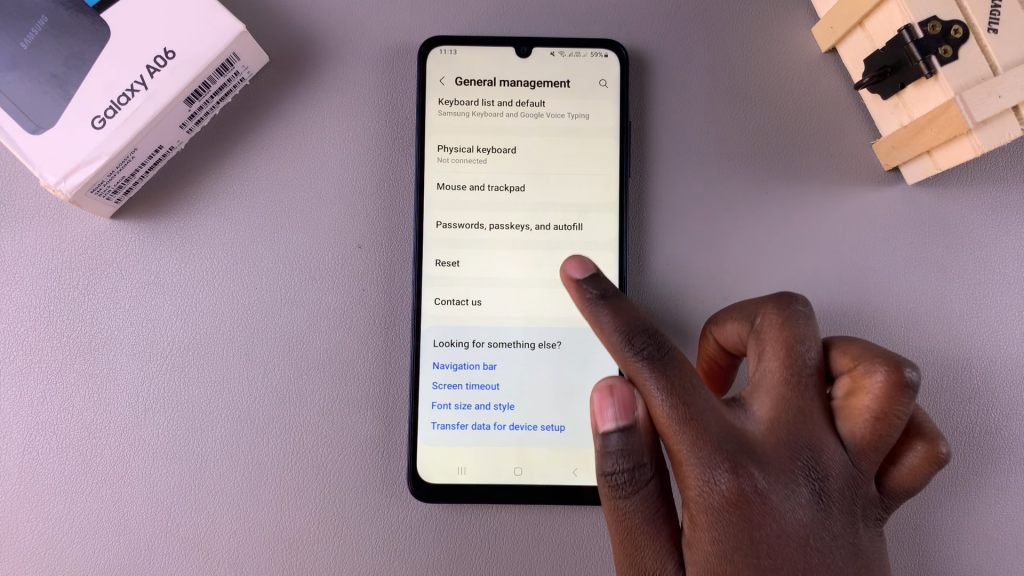
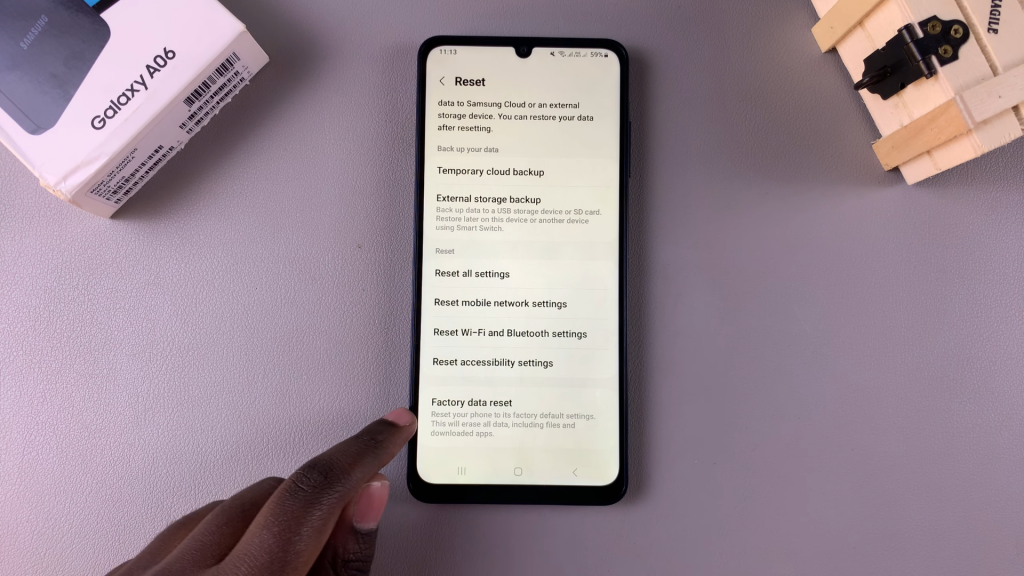
Choose Factory Data Reset
Once you’re in the reset menu, scroll until you find Factory Data Reset, and tap on it to proceed. This option allows you to fully restore your phone to factory settings.
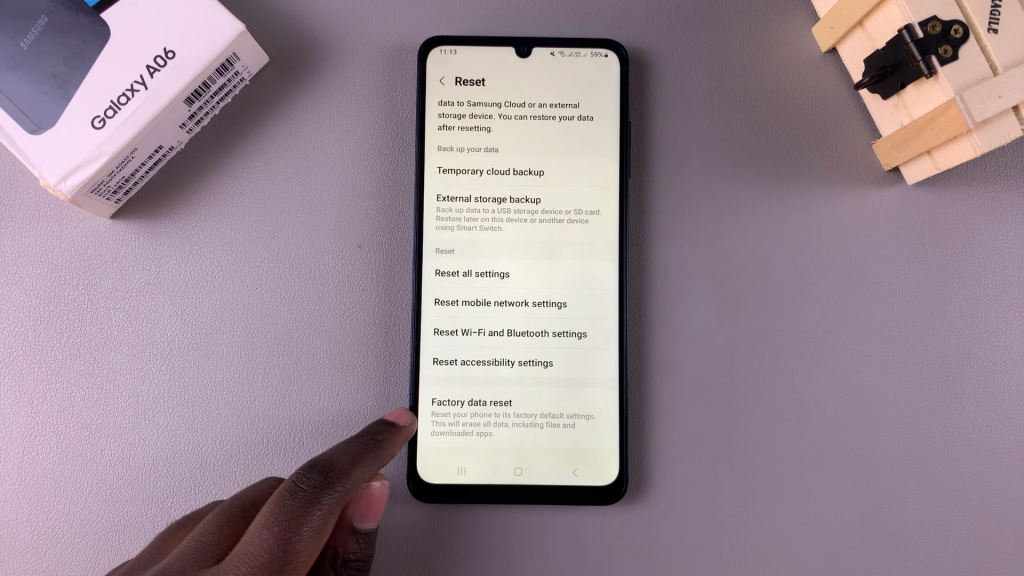
Review the Reset Information
Now, you’ll be shown a summary of the data that will be erased, including your Google account, apps, settings, and other personal information. Take a moment to review these details carefully.
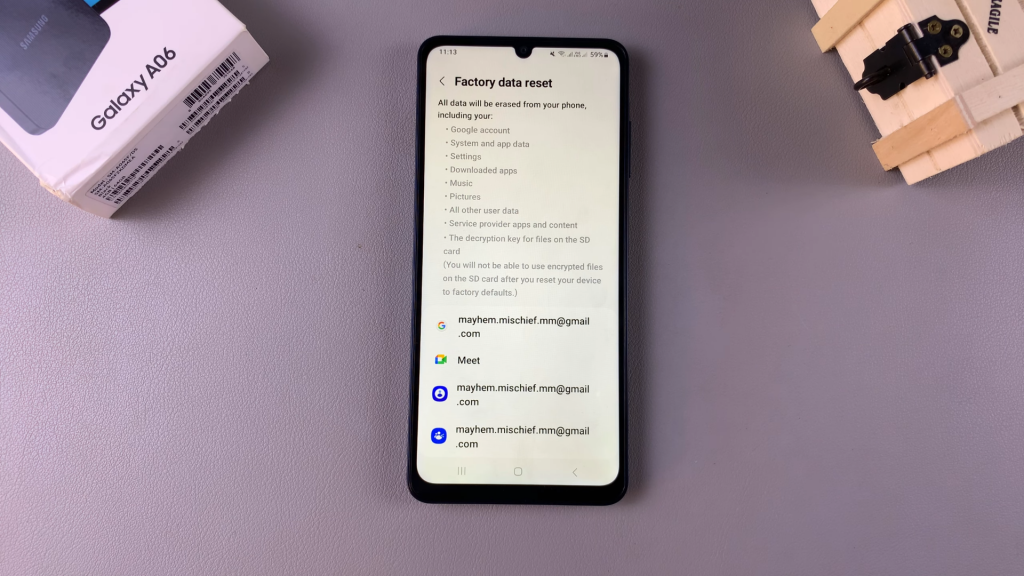
Tap Reset
If you’re comfortable with the information and ready to continue, tap Reset to confirm your decision.
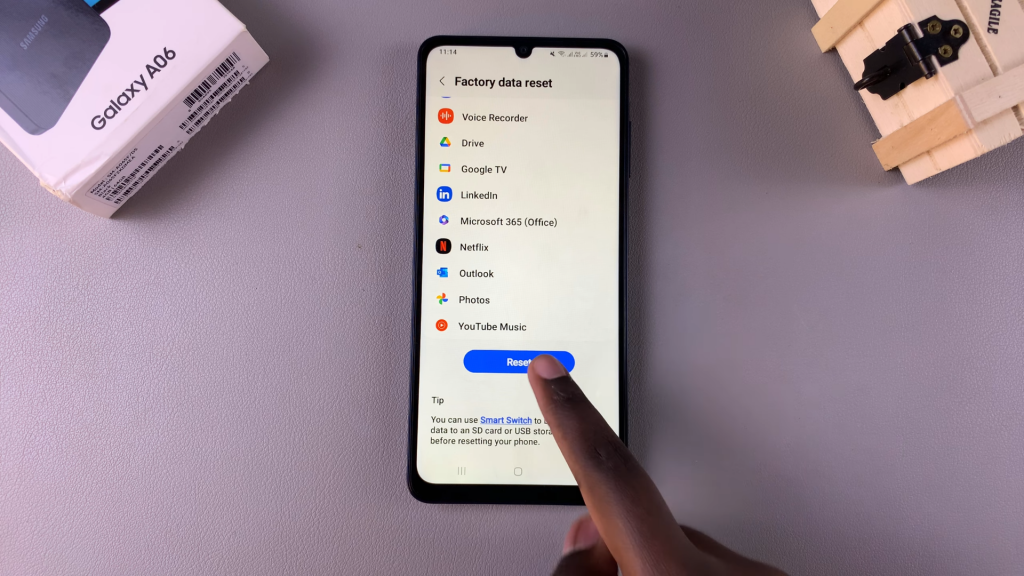
Confirm by Deleting All
To fully initiate the factory reset, you’ll need to tap Delete All. This confirms that you’re okay with erasing everything from the device.
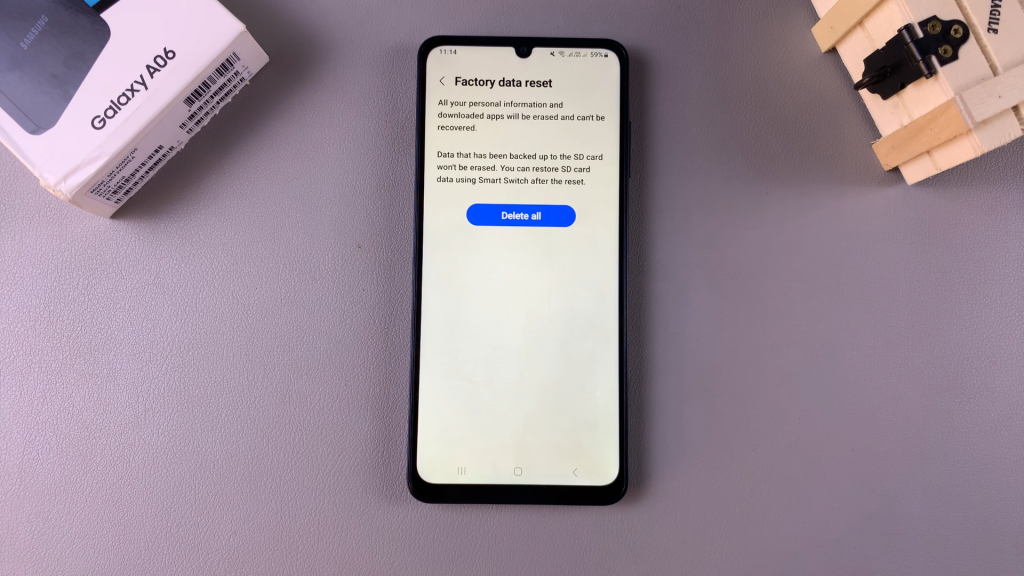
Enter Your Screen Lock
If you have a PIN, password, or pattern set up on your device, you’ll be prompted to enter it now to proceed with the reset.
Final Confirmation
After entering your screen lock, tap Delete All again to start the reset process. Your phone will now begin erasing all data.
Read:How To Add Analog Clock To Lock Screen Of Samsung Galaxy A06