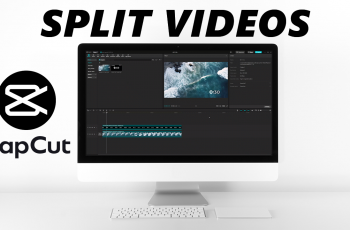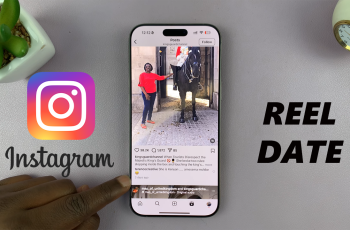NumPy (Numerical Python) is the foundational library for scientific computing in Python. It provides powerful n-dimensional array objects, broadcasting capabilities, vectorized operations, and a host of mathematical functions.
Whether you’re data-analyzing, machine-learning, or simply need high-performance array manipulation, NumPy is indispensable.
This article walks you through everything you need to know to install NumPy in Windows. Get NumPy up and running smoothly on your system. Before you begin, ensure you have an internet connection on your computer.
Watch: Install Matplotlib
Install NumPy In Windows
You can use pip, Anaconda, or Jupyter Notebooks to install NumPy. The most straightforward method, however, uses pip, which is the standard package manager for Python that can be use to download, update and manage the standard package libraries. Follow these steps to install NumPy using pip:
To begin, ensure you have the latest version of Python installed on your computer. If you haven’t, here’s how. The next thing to do is to verify whether you have the NumPy module to do this, type IDLE in the search bar of your computer an hit the Enter key.
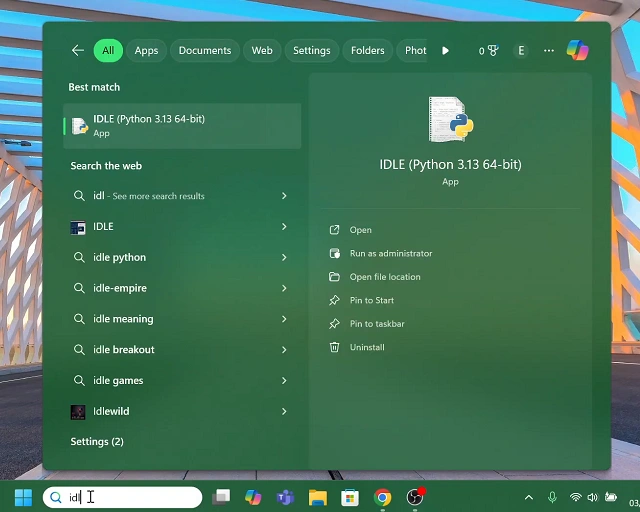
Integrated Development and Learning Environment (IDLE) enables you to run your Python programs. Inside IDLE, type import numpy then press Enter. If an error is returned, then it means that NumPy is not installed. Close IDLE if this is the case to proceed to the next step.
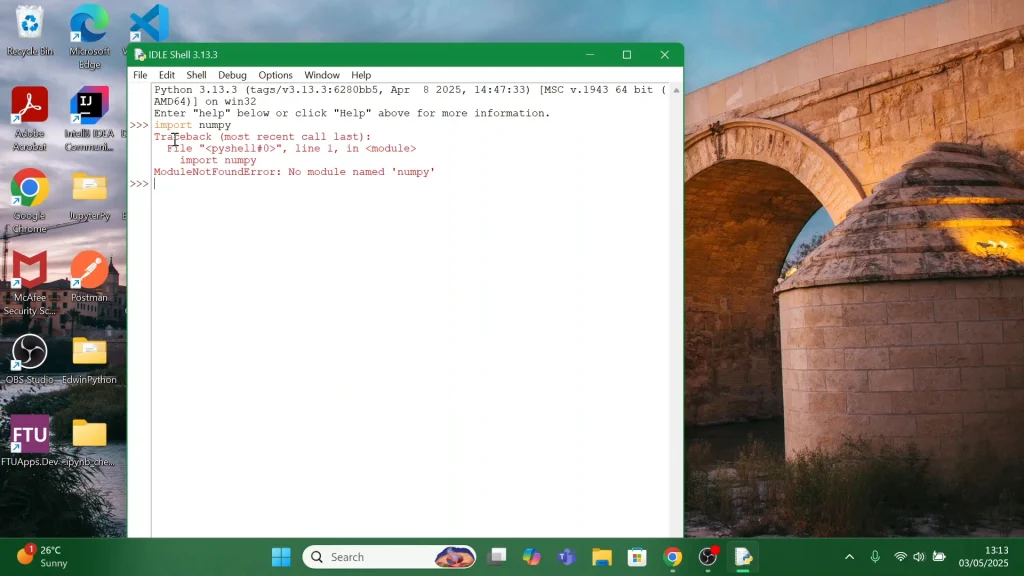
It’s also a good idea to have the latest pip. To verify the version of Python you’re running, type cmd in your computer’s search bar and press enter or select Run as Administrator.
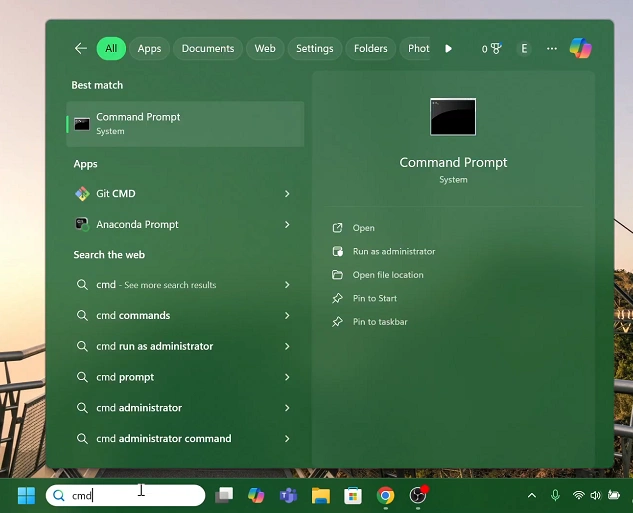
Here, enter the command, python –version and hit enter. As at May 2025, the latest version should return Python 3.13.3.
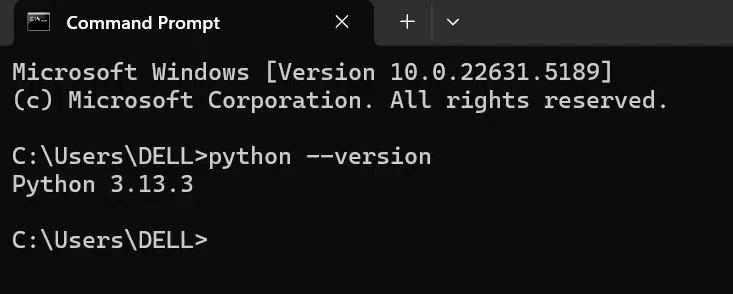
In the next command line, type pip install numpy and press Enter.

Give the package a few moments to install. You should receive a message that NumPy has been successfully installed.
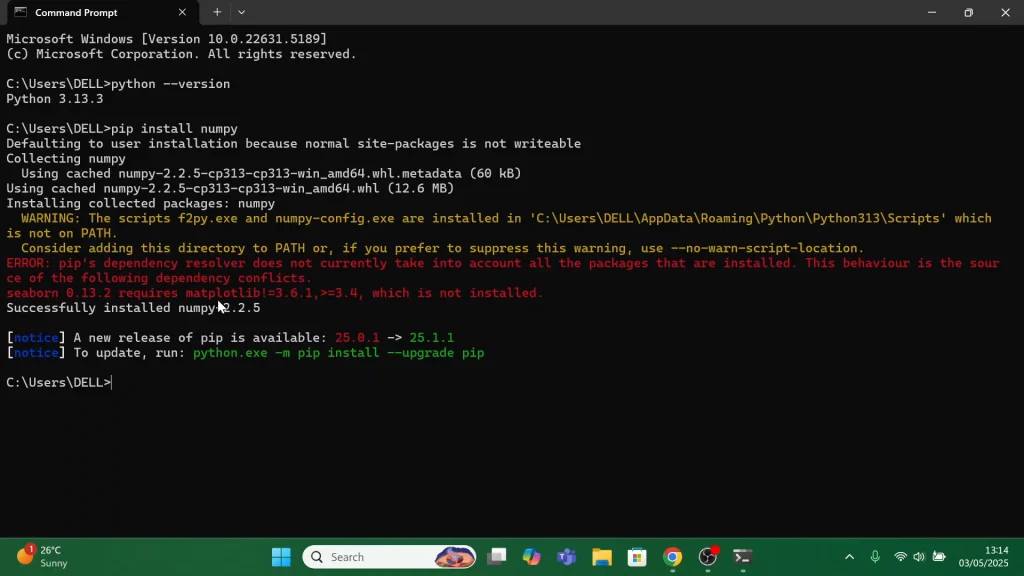
ConfirmLaunch IDLE once more and type import numpy then press Enter. If the line plot shows up without errors, you’re good to go. It means that your NumPy is installed properly and working correctly.
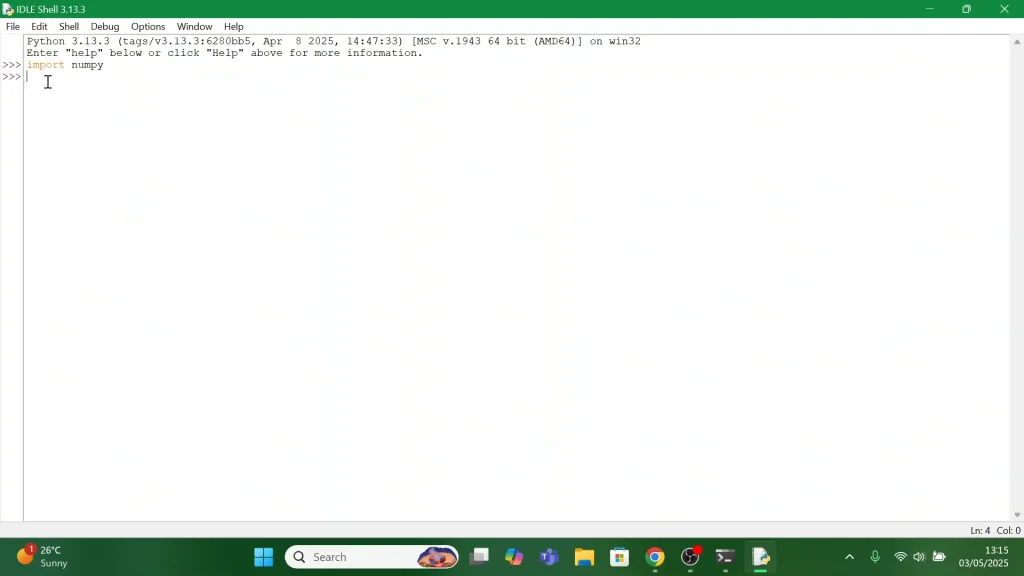
Beyond Installation
Once NumPy is installed, explore its rich ecosystem:
SciPy: Advanced scientific routines
pandas: Data analysis and manipulation
Matplotlib & Seaborn: Plotting and visualization
scikit-learn: Machine learning tools