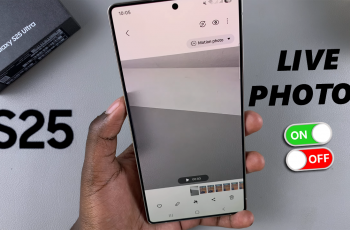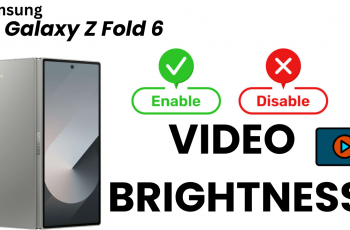Face ID is one of the best features of the iPhone, offering a secure, convenient way to unlock your phone, authorize purchases, and access apps with just a glance.
If you’re new to the iPhone or simply haven’t registered Face ID yet, this guide will walk you through how to set up Face ID on your iPhone 11. This process will be similar on all iPhone models as well.
Face ID is Apple’s facial recognition technology that allows users to unlock their device, authenticate apps, and make secure payments via Apple Pay. It uses the TrueDepth camera system located in the iPhone’s front-facing notch to map your face with infrared and depth data, ensuring that your phone is protected against unauthorized access
Read: How To Rename iPhone 11
Set Up Face ID On iPhone 11
First, launch the Settings app from your Home screen. Then, navigate through the menu, and select Face ID & Passcode.
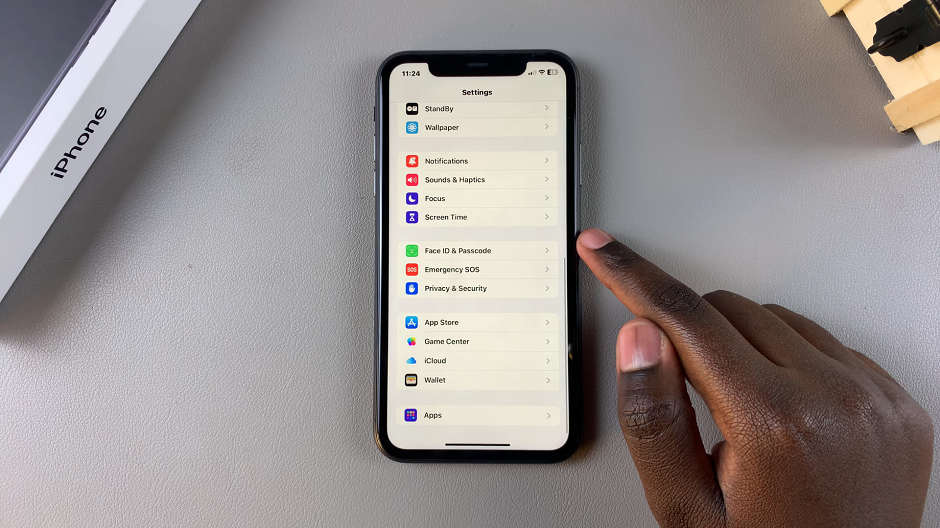
If you have a passcode set up, you will need to enter it to proceed.
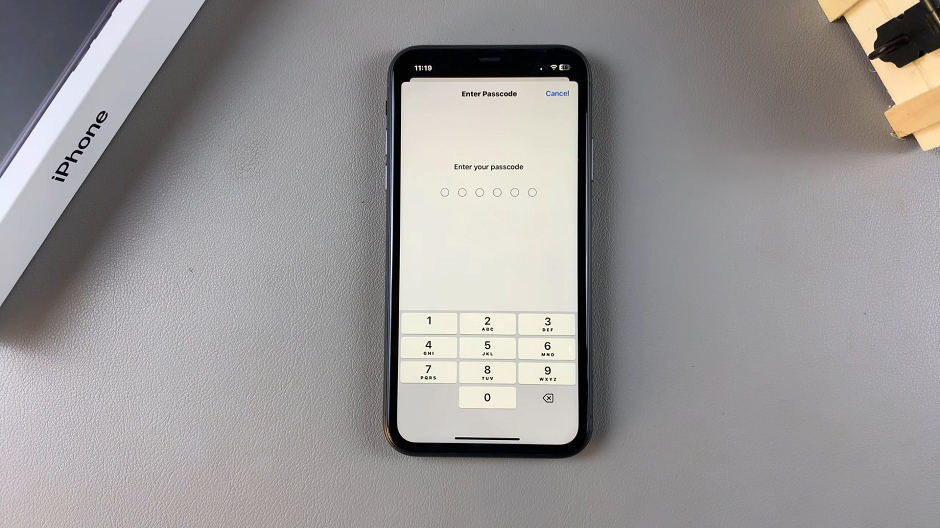
Under Face ID & Passcode menu, tap on Set Up Face ID, then tap on Get Started.
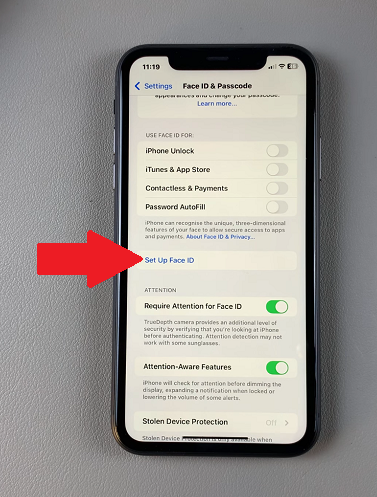
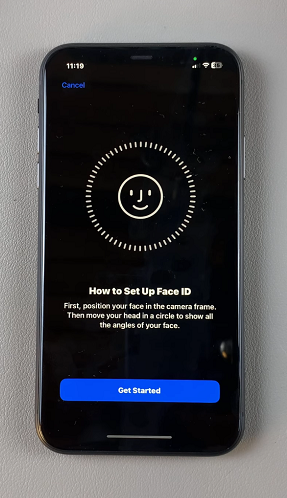
Hold your iPhone in place and position your face within the frame. Make sure you are holding the device at a comfortable distance.
Follow the on-screen instructions to move your head in a circle. This allows the camera to capture different angles of your face. Go through the first scan, and tap on Continue after the scan is complete.
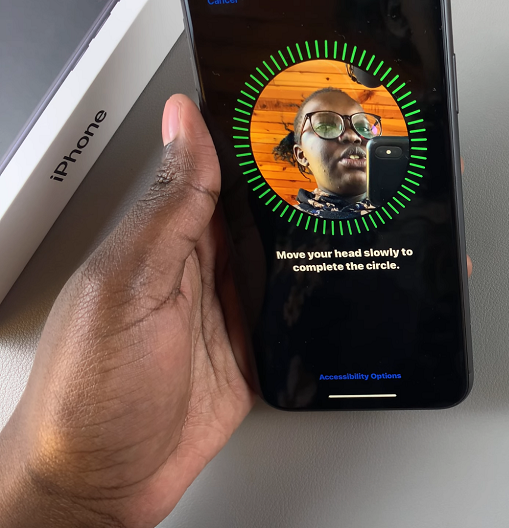
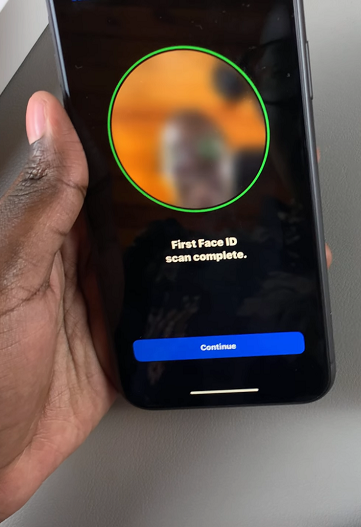
You will then go through the second scan. Repeating this process twice ensures a comprehensive scan of your facial features. Tap on Done once the set up is complete.
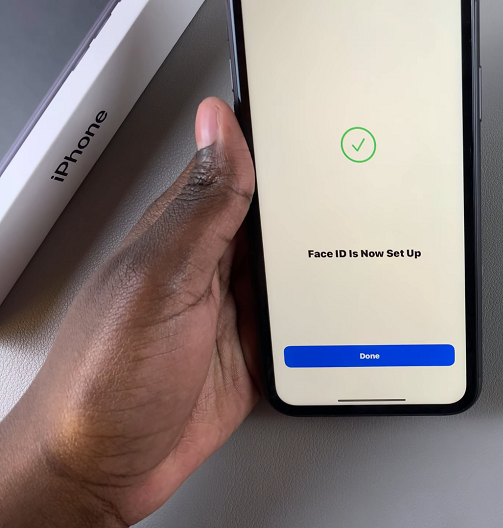
You will now be able to use your face data to unlock your iPhone 11. Go ahead and test it out to make sure.
Watch: Install YouTube On iPhone 11