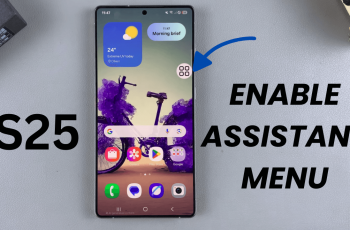Install Microsoft Outlook on your Samsung Galaxy A36, A56, or A26 in just a few taps. Whether you’re a professional, student, or everyday user, Outlook helps you stay connected and organized on your Galaxy device.
In this guide, we’ll walk you through the quick and easy steps to download, install, and set up Microsoft Outlook on your Samsung Galaxy smartphone. No technical skills required just follow along and get started in minutes.
Read: eSIM on Galaxy A56 5G
Install Microsoft Outlook On Samsung Galaxy A36/A56/A26
Here are steps on how to download outlook:
Locate and open the Google Play Store or Galaxy Store from your home screen or app drawer.
Tap the search bar at the top and type “Microsoft Outlook”, then press Enter.

From the search results, find the app titled Microsoft Outlook by Microsoft Corporation. Tap on it to open the app’s page.
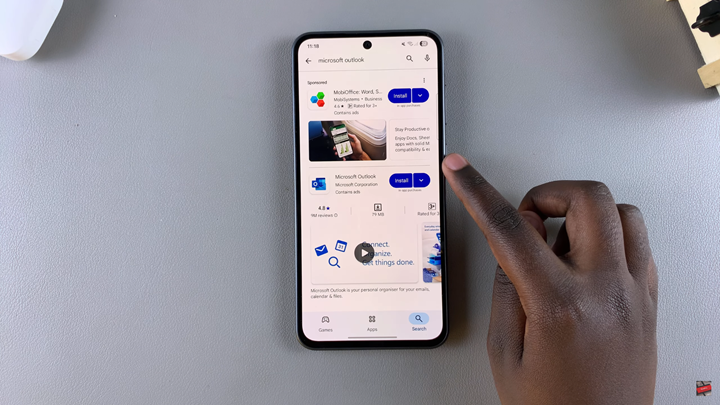
Tap the Install button and wait for the download and installation process to complete.
After the installation finishes, tap Open in the Play Store, or go to your app drawer and tap the Outlook icon to launch the app.
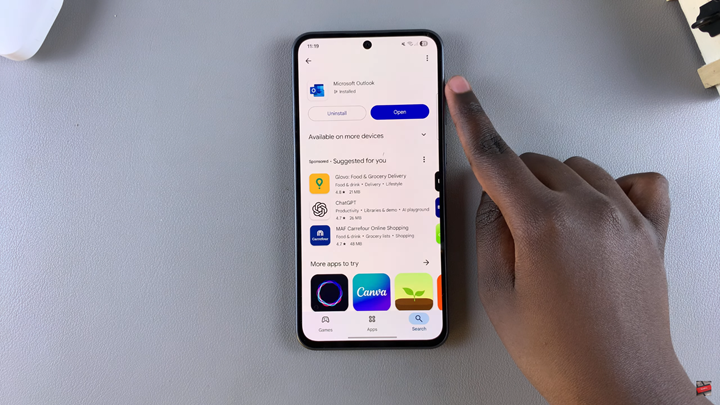
If you already have a Microsoft account, tap Sign In and enter your email address and password to begin using the app.
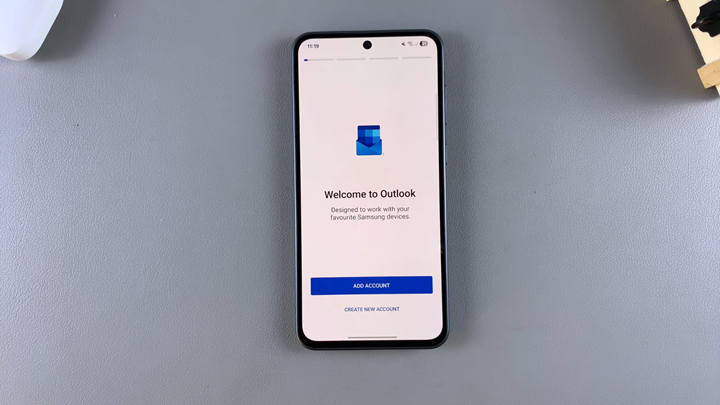
Watch: Hide Notification Contents On Lock Screen Of Samsung Galaxy A36