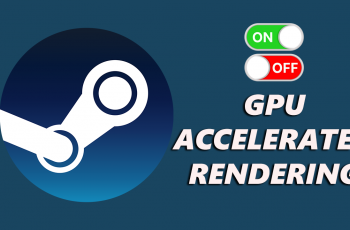In today’s digital landscape, constant connectivity is no longer a luxury—it is a necessity. Samsung’s Galaxy A26, A36, and A56, come equipped with a host of features designed to enhance user convenience. One such feature is the ability to generate a QR code for your mobile hotspot.
This allows you to share your internet connection quickly without the need to manually type in passwords. Instead, a simple scan of a QR code grants immediate and secure access to your hotspot network.
In this guide, we will walk you through the easy steps to on how to generate a mobile hotspot QR code on your Samsung Galaxy A26, A36, and A56.
Also Read: How To Generate Wi-Fi QR Code On Samsung Galaxy A26/A36/A56
How To Generate Mobile Hotspot QR Code On Samsung Galaxy A26/A36/A56
Begin by navigating to the Settings app. This can be done by either tapping the Settings icon in your app drawer or swiping down from the top of your screen to access the Quick Panel and then tapping the gear icon in the top-right corner. Once inside the Settings app, tap on Connections.
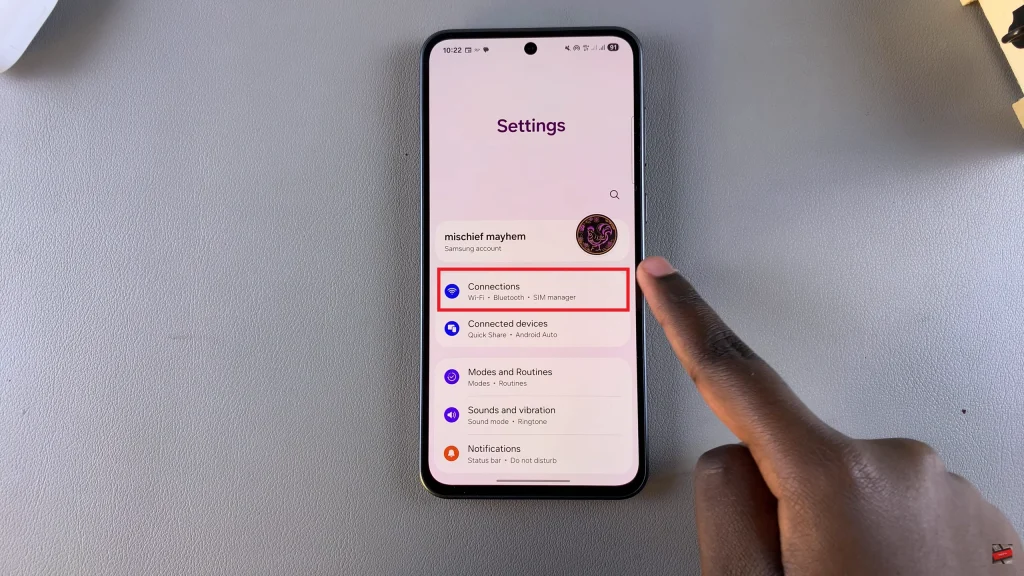
In the Connections menu, select Mobile Hotspot and Tethering. From the Mobile Hotspot and Tethering page, Tap Mobile Hotspot. Switch the toggle to On to activate the hotspot feature. Your device will begin broadcasting a Wi-Fi network using your mobile data.
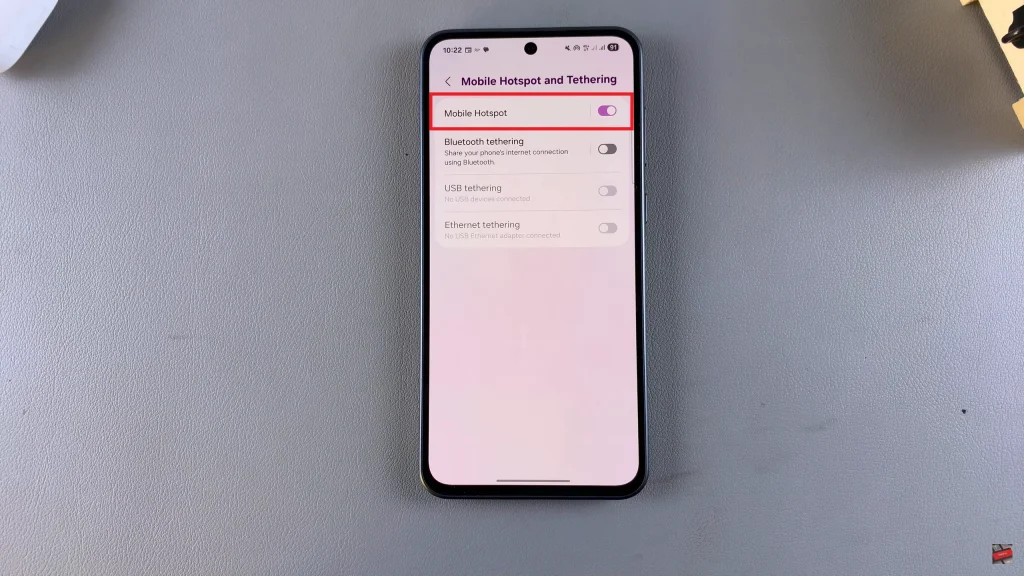
Once your mobile hotspot is active, at the bottom of the Mobile Hotspot settings screen, you will find the option labeled QR Code. Tap on QR Code. Your device will instantly generate and display a scannable QR code on the screen. Another user simply needs to scan this QR code with their smartphone’s camera or a QR code scanner to join your network—no manual password entry required.
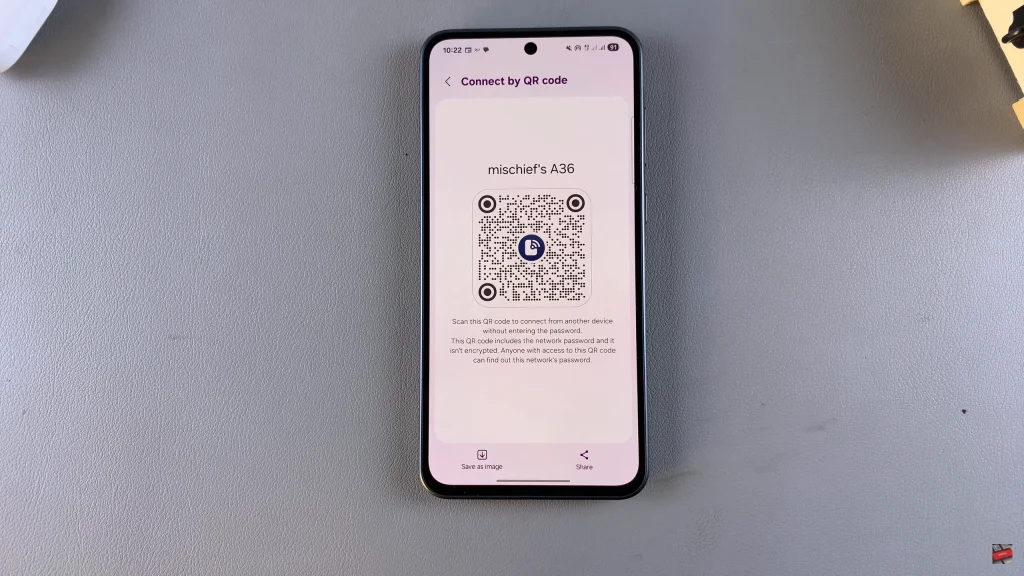
The ability to generate a QR code for your mobile hotspot adds a layer of simplicity and efficiency to wireless sharing. Whether you’re traveling, working remotely, or helping a friend get online, this tool ensures a quick and secure connection process.
Watch: How To Enable Auto Correct On Samsung Galaxy A26/A36/A56