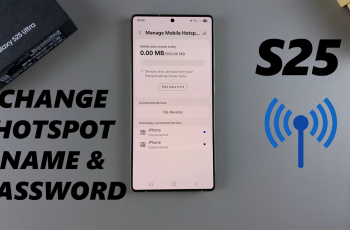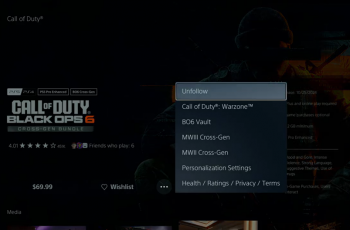If you’re looking to turn your sketches into polished digital images, the Samsung Galaxy Z Fold 6 provides an excellent tool: Sketch to Image. First, you’ll need to access this feature, which seamlessly converts your hand-drawn sketches into digital artwork. To begin, simply start with your sketch, and then use the tool to enhance and refine it. This process allows you to transform your initial ideas into vibrant, high-quality images quickly.
In addition, once you’ve converted your sketch, you can further customize the image by adjusting colors, adding effects, or applying filters. By utilizing these features, you can ensure that your digital image closely matches your creative vision. Consequently, Sketch to Image not only simplifies the editing process but also enhances the overall quality of your artwork, making it an invaluable feature on your Samsung Galaxy Z Fold 6.
Watch:How To Customize Lock Screen On Samsung Galaxy Z Fold 6
Use Sketch To Image On Samsung Galaxy Z Fold 6
Here’s how you do it;
Step 1: Open the Notes App
- First, launch the Notes app on your Samsung Galaxy Z Fold 6. Subsequently, create a new note to begin.
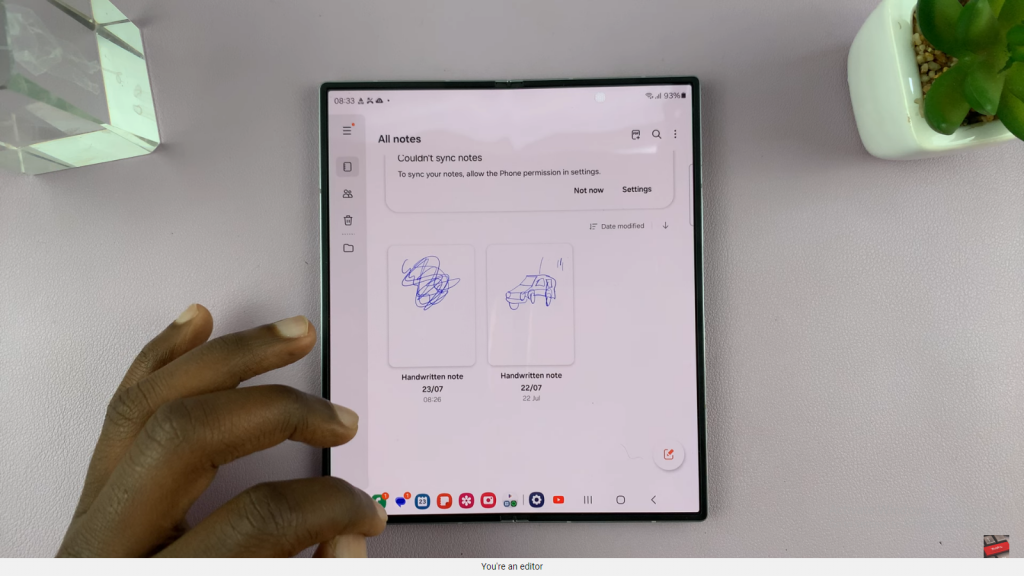
Step 2: Access the AI Tools
- Next, tap on the Star icon to access AI features. If Sketch to Image isn’t visible, ensure you have created your sketch beforehand.
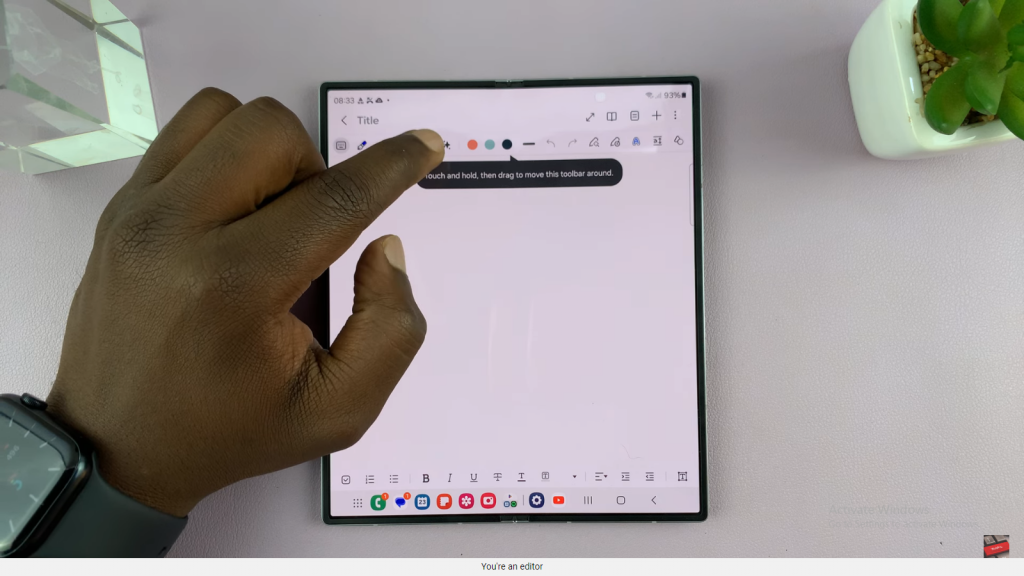
Step 3: Create Your Sketch
- Now, select the Pen tool and draw your sketch, such as a simple object like a cat. Once your drawing is complete, you’re ready to proceed
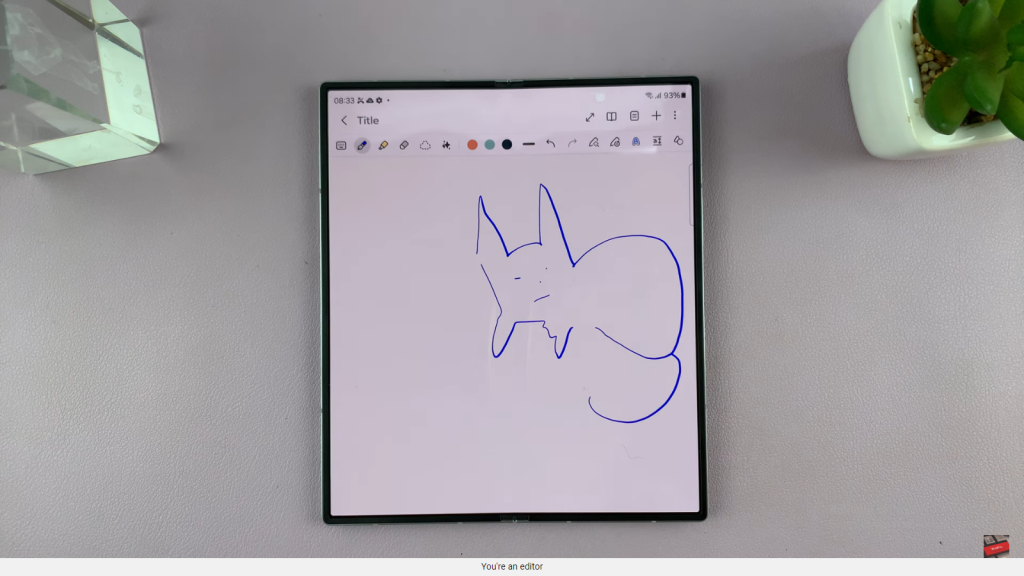
Step 4: Use Sketch to Image
- After finishing your sketch, tap on Sketch to Image. The tool will then recognize your drawing and prompt you to trace around it.
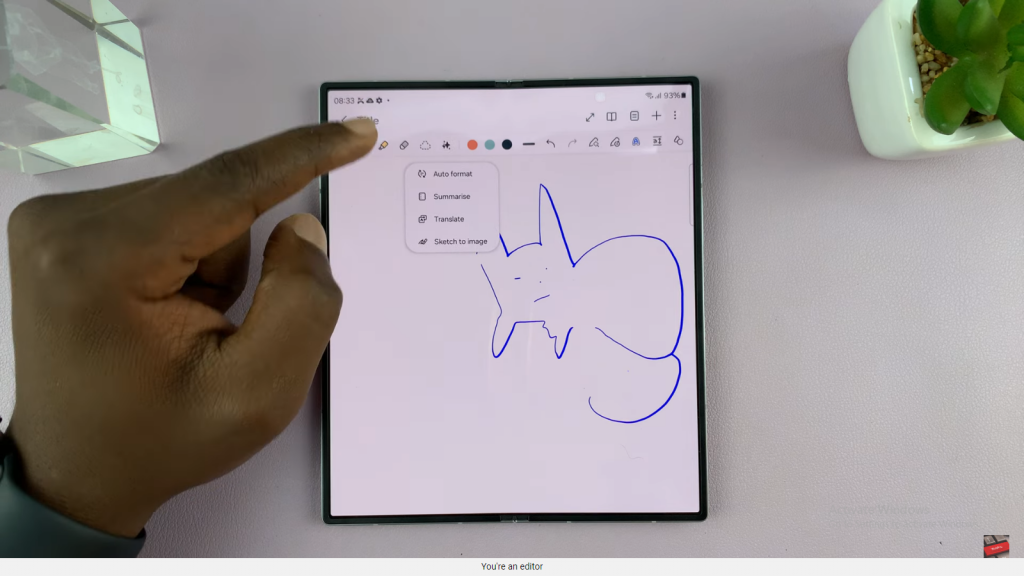
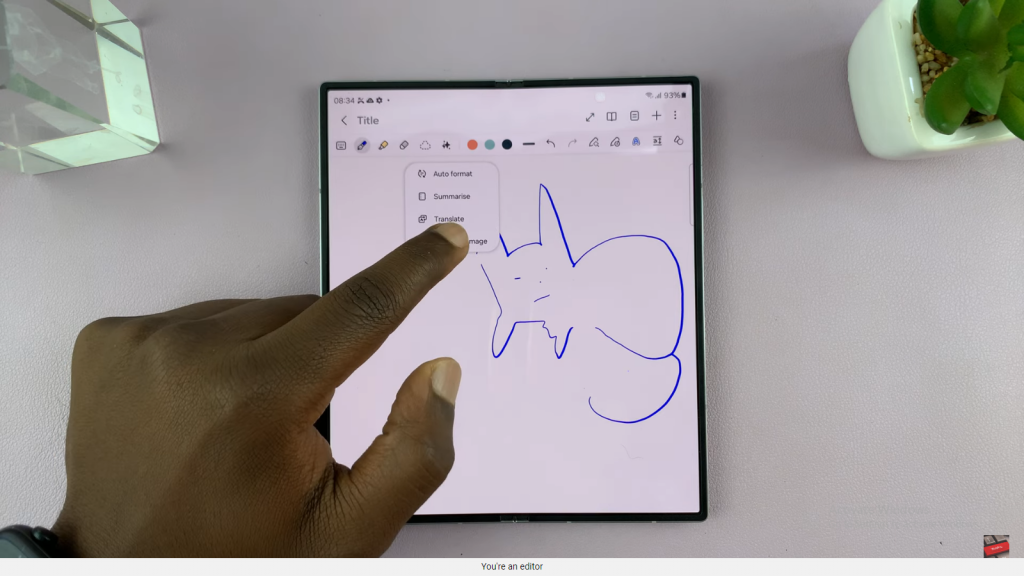
Step 5: Generate the Image
- Consequently, trace around your sketch as instructed. Then, tap on Generate to let the AI create an image based on your sketch.
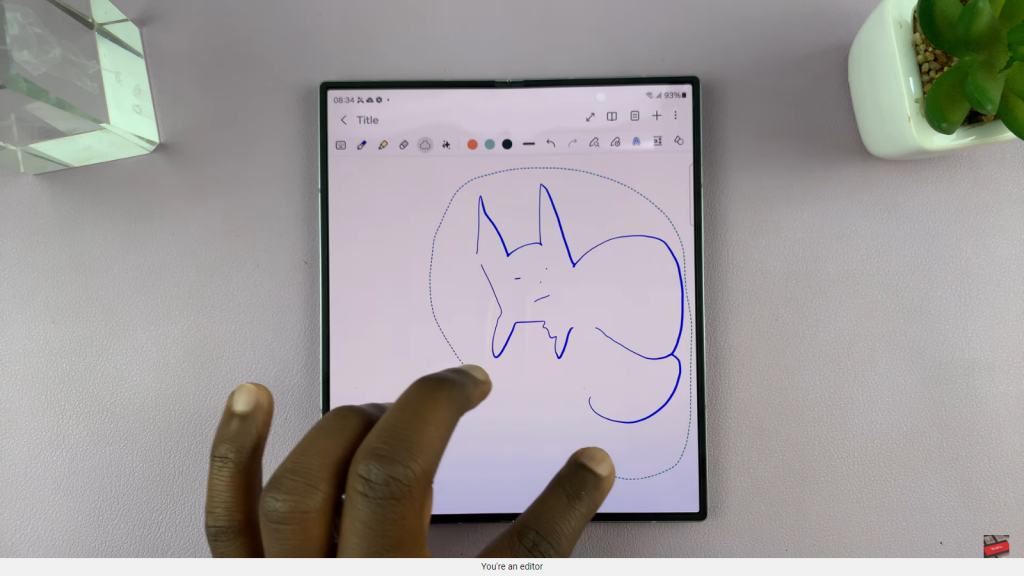
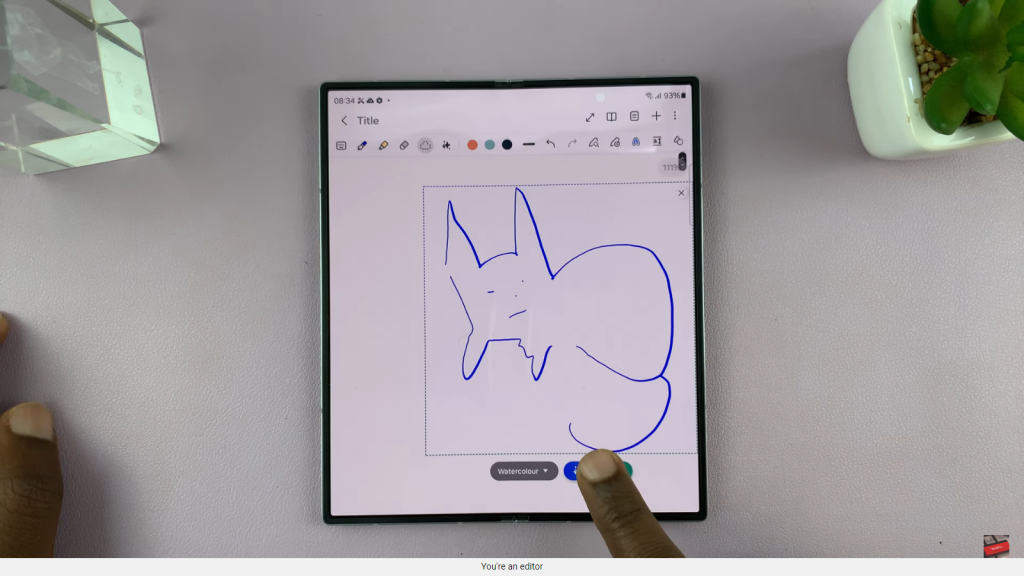
Step 6: Review and Use the AI-Generated Image
- Following this, review the AI-generated images created from your sketch. If you find an image you like, tap on Copy to paste it elsewhere or Add it to your note.
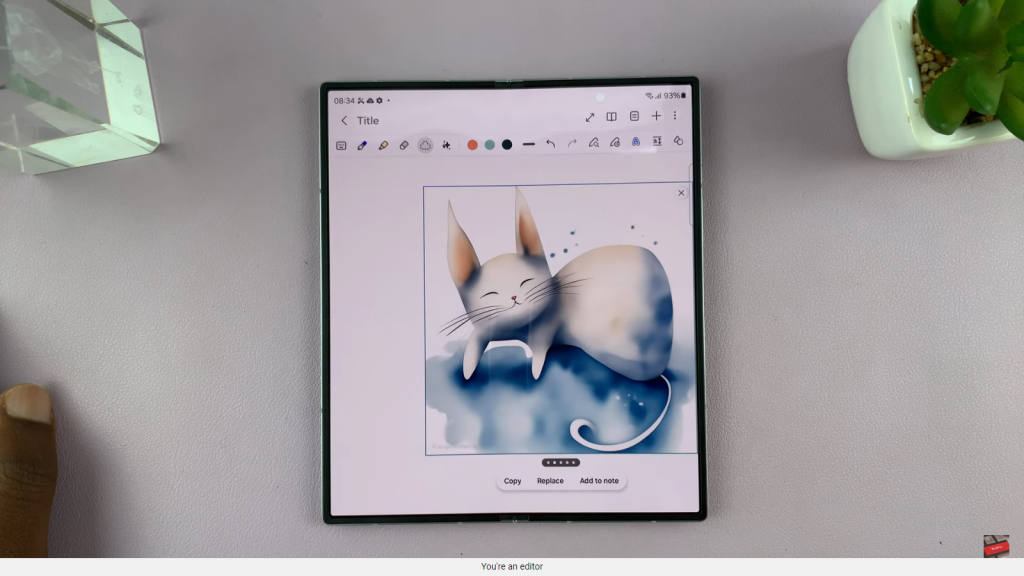
Step 7: Save and Finalize
- Finally, save your note with the AI-generated image included. This will ensure your creation is preserved.
Read:How To Customize Lock Screen On Samsung Galaxy Z Fold 6